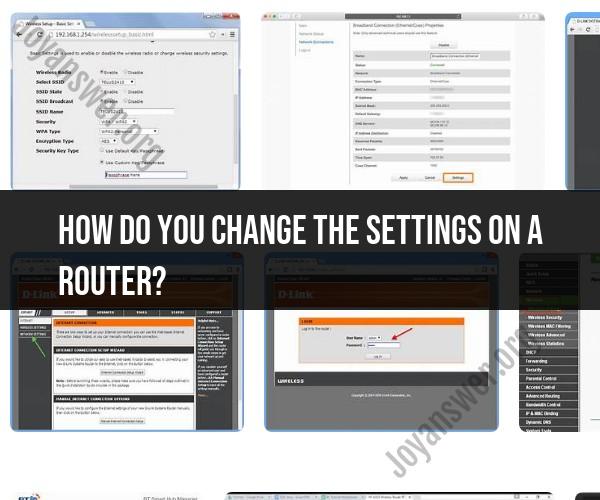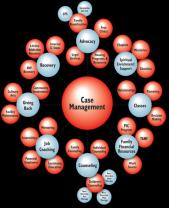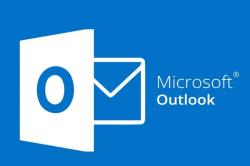How do you change the settings on a router?
Changing the settings on a router involves accessing its web-based configuration page through a web browser and making adjustments to various parameters. Here's a step-by-step guide on how to change router settings:
Note: Before making any changes to your router settings, it's essential to be cautious, as incorrect configurations can disrupt your internet connection or network security. Make sure you have the necessary login credentials, which are often found on a label on the router or provided by your Internet Service Provider (ISP). If you are unsure about any settings, consult your router's user manual or contact your ISP for guidance.
1. Connect to the Router:
- Ensure that your computer or device is connected to the router either via an Ethernet cable or a Wi-Fi connection. It's best to use a wired (Ethernet) connection for configuration to avoid potential Wi-Fi disconnections.
2. Open a Web Browser:
- Open your preferred web browser (e.g., Chrome, Firefox, Safari, Edge).
3. Access the Router's Configuration Page:
- In the address bar of the web browser, enter the router's IP address. Common router IP addresses include 192.168.0.1, 192.168.1.1, or 192.168.2.1. You can find your router's IP address in the router's user manual or on the router label.
- Press Enter to access the router's login page.
4. Log In to the Router:
- Enter the router's username and password. This information is usually provided in the router's user manual or is available on the router label. If you haven't changed these credentials, they are often set to default values like "admin" for both username and password. Change these credentials for security reasons if you haven't already.
5. Navigate to Router Settings:
- Once logged in, you will have access to the router's web-based user interface. The layout and options can vary depending on the router model and manufacturer. Common sections you may find include:
- Wireless Settings: Configure Wi-Fi network names (SSID), security settings (WPA/WPA2), and passwords.
- Network Settings: Adjust LAN (Local Area Network) and WAN (Wide Area Network) settings.
- Security Settings: Enable or modify firewall settings, port forwarding, and DMZ settings.
- Device Management: Update router firmware, change login credentials, and manage connected devices.
- Quality of Service (QoS): Prioritize network traffic for specific applications or devices.
- Parental Controls: Set up content filtering and access restrictions.
- Guest Network: Configure a separate network for guest devices.
6. Make Changes:
- Navigate to the specific settings you want to change and modify them as needed. Follow the on-screen instructions and refer to the router's user manual for guidance on specific settings.
7. Save Changes:
- After making the desired changes, save or apply the settings. This often involves clicking a "Save" or "Apply" button within the router's configuration interface.
8. Reboot the Router (If Necessary):
- In some cases, changes may require a router reboot to take effect. Follow the router's instructions for rebooting.
9. Test Your Network:
- After changing settings, test your network to ensure that everything is functioning as expected. Check your internet connection and Wi-Fi network to confirm that the changes have been implemented correctly.
10. Keep Records:- It's a good practice to keep a record of the changes you make to router settings, including login credentials, in case you need to reference them in the future.
Remember that making incorrect or unauthorized changes to router settings can have unintended consequences. If you are unsure about any settings or their implications, consult your ISP or the router manufacturer's support resources for assistance.
Router Configuration: A Beginner's Guide
A router is a networking device that connects different networks together. It allows devices on one network to communicate with devices on another network. Routers can be used to connect home networks, business networks, and even the internet.
To configure a router, you need to access the router's web interface. You can do this by typing the router's IP address into a web browser. The router's IP address is usually printed on the back of the router.
Once you have accessed the router's web interface, you will need to log in. The default username and password for most routers is "admin". However, you can change the username and password to something more secure.
Once you are logged in to the router's web interface, you will be able to configure the router's settings. The specific settings that you can configure will vary depending on the make and model of your router. However, most routers allow you to configure the following settings:
- Wireless network name and password: This is the name and password of your Wi-Fi network.
- Security settings: This allows you to choose the type of security that you want to use for your Wi-Fi network.
- DHCP settings: This allows you to configure the router to assign IP addresses to devices on your network.
- Port forwarding: This allows you to forward specific ports to specific devices on your network. This is useful for running certain types of applications, such as games and servers.
Modifying Router Settings: Step-by-Step Instructions
To modify your router's settings, follow these steps:
- Open a web browser and type the router's IP address into the address bar.
- Log in to the router's web interface using the default username and password.
- Locate the settings that you want to modify.
- Make the necessary changes to the settings.
- Click the "Save" button to save your changes.
Personalizing Your Network: How to Adjust Router Settings
You can use your router's settings to personalize your network in a number of ways. For example, you can:
- Change your wireless network name and password: This is a good way to improve the security of your Wi-Fi network.
- Enable guest networking: This allows you to create a separate Wi-Fi network for guests to use. This will help to protect your privacy and security.
- Set up parental controls: This allows you to block certain websites and content from being accessed by devices on your network.
- Configure port forwarding: This allows you to forward specific ports to specific devices on your network. This is useful for running certain types of applications, such as games and servers.
By adjusting your router's settings, you can customize your network to meet your specific needs.