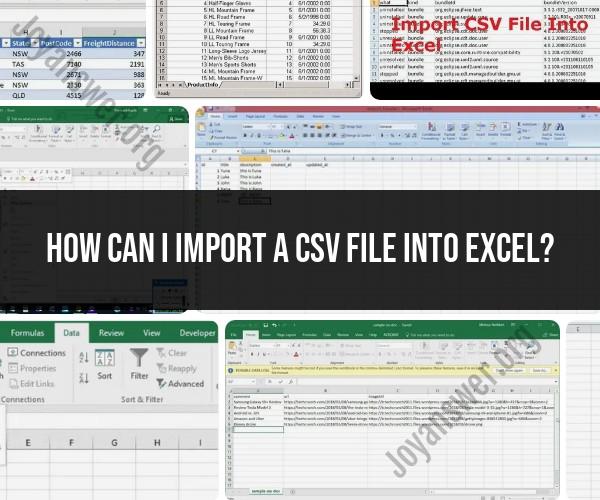How can I import a CSV file into Excel?
Importing a CSV (Comma-Separated Values) file into Excel is a straightforward process. Here are the easy steps to do it:
Method 1: Using Excel's Data Import Wizard (Recommended)
Open Excel:
- Launch Microsoft Excel on your computer.
Create a New Workbook (Optional):
- You can create a new workbook if you want to import the CSV data into a new file. To do this, click on "File" in the top-left corner, then select "New Workbook."
Go to the "Data" Tab:
- Click on the "Data" tab in the Excel ribbon at the top.
Get Data from Text/CSV:
- In the "Get & Transform Data" section (or "Get External Data" in older Excel versions), select "Get Data" and then choose "From Text/CSV."
Locate the CSV File:
- In the file dialog that appears, navigate to the location of your CSV file, select it, and click "Import."
Text Import Wizard:
The "Text Import Wizard" will appear. It allows you to configure how the data in the CSV file will be imported.
Step 1: Choose the delimiter used in your CSV file (usually it's a comma, but it could be a different character). Excel will automatically detect the delimiter in most cases.
Step 2: Review the data format in the preview section. You can change the data format for each column if needed.
Step 3: Click "Load" to import the data directly into a worksheet. Alternatively, click "Transform Data" if you want to further manipulate or clean the data using Power Query Editor.
Method 2: Drag and Drop (Quick Method)
Open Excel:
- Launch Microsoft Excel.
Create a New Workbook (Optional):
- If you want to import the CSV data into a new file, create a new workbook by clicking "File" in the top-left corner and selecting "New Workbook."
Locate the CSV File:
- Open Windows File Explorer and navigate to the location of your CSV file.
Drag and Drop:
- Click and drag the CSV file from File Explorer into the Excel window. Drop it onto the worksheet where you want the data to appear.
Text Import Wizard:
- If the CSV file uses a delimiter other than a comma or if you encounter issues with the import, Excel may prompt you with the "Text Import Wizard" to configure the import settings. Follow the steps to ensure proper data formatting.
Once you've imported the CSV file into Excel using either method, the data will appear in the worksheet. You can now work with and manipulate the data as needed within Excel.