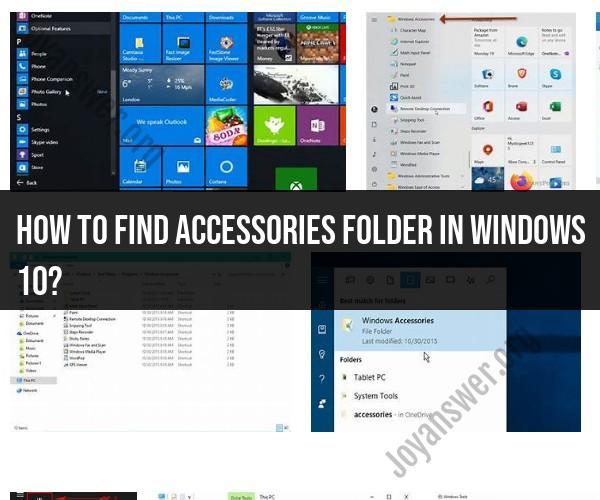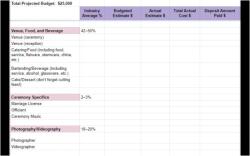How to find Accessories folder in Windows 10?
In Windows 10, you can access the Accessories folder (also known as the "Accessories" submenu) through the Start menu. Here's a quick guide on how to find it:
Click on the "Start" Button: This is typically located in the lower-left corner of your screen and is represented by the Windows logo.
Scroll Down the Start Menu: In the Start menu, scroll down the list of installed apps and look for the "Windows Accessories" folder. It should be listed alphabetically under "W."
Open the "Windows Accessories" Folder: Click on "Windows Accessories" to open the folder. Inside, you'll find various built-in Windows utilities and tools, such as Notepad, Paint, Calculator, and more.
You can click on any of the tools or utilities within the "Windows Accessories" folder to open and use them.
If you don't see the "Windows Accessories" folder listed in your Start menu, it's possible that your system configuration or group policies have hidden it. In such cases, you may need to access these tools individually by searching for their names in the Windows search bar or accessing them through the Control Panel or Windows Settings.