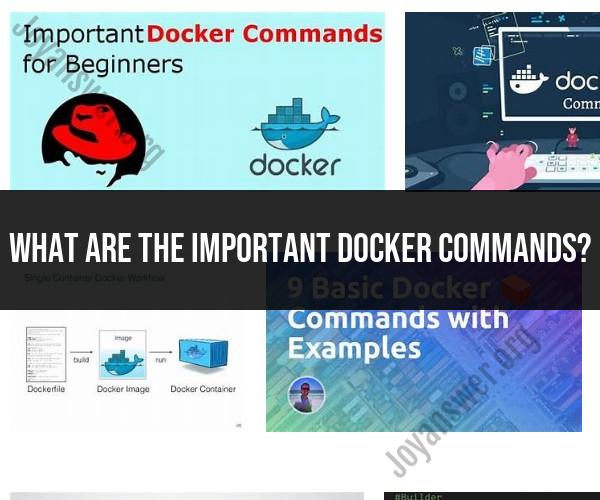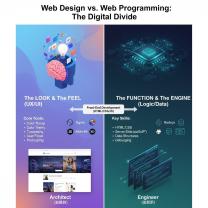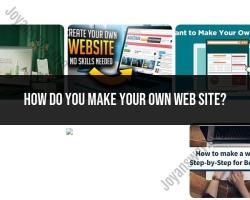What are the important Docker commands?
Docker provides a wide range of commands to manage containers and images. Here's a quick reference to some essential Docker commands:
Container Lifecycle:
docker run [options] image_name [command] [args]: Create and start a new container from an image.docker start [options] container_id/container_name: Start a stopped container.docker stop [options] container_id/container_name: Stop a running container.docker restart [options] container_id/container_name: Restart a container.docker rm [options] container_id/container_name: Remove one or more containers.docker ps [options]: List running containers.docker ps -a [options]: List all containers (including stopped ones).
Container Interaction:
docker exec [options] container_id/container_name command [args]: Run a command in a running container.docker attach [options] container_id/container_name: Attach local standard input, output, and error streams to a running container.
Container Logs:
docker logs [options] container_id/container_name: View logs of a container.docker logs -f [options] container_id/container_name: Follow (stream) logs in real-time.
Image Management:
docker images [options]: List all Docker images on your system.docker pull [options] image_name[:tag]: Pull an image from a registry.docker build [options] -t image_name[:tag] path_to_Dockerfile: Build a Docker image from a Dockerfile.docker rmi [options] image_name/image_id: Remove one or more images.docker tag [options] source_image[:tag] target_image[:tag]: Tag an image to give it a new name and/or tag.
Registry and Repository:
docker login [options] [registry]: Log in to a Docker registry.docker push [options] image_name[:tag]: Push an image to a registry.docker pull [options] image_name[:tag]: Pull an image from a registry.docker search [options] image_name: Search for images on Docker Hub or a specified registry.
Docker Compose:
docker-compose up [options]: Start containers defined in adocker-compose.ymlfile.docker-compose down [options]: Stop and remove containers defined in adocker-compose.ymlfile.
Network and Volume:
docker network [options]: Manage Docker networks.docker volume [options]: Manage Docker volumes.
System Management:
docker info [options]: Display system-wide information about Docker.docker version [options]: Show the Docker version information.docker system [options]: Manage Docker resources.docker events [options]: Get real-time events from the server.
Remember to replace [options], image_name, container_id, container_name, tag, and other placeholders with the actual values you need. Docker provides detailed documentation and help for each command with the docker --help command or by referring to the official Docker documentation.
Docker is a containerization platform that allows developers to package and deploy applications in a consistent and portable way. Docker commands are used to manage Docker containers, images, and registries.
Here are some essential Docker commands for container management:
- docker build: Builds a Docker image from a Dockerfile.
- docker run: Starts a container from a Docker image.
- docker ps: Lists all running containers.
- docker stop: Stops a running container.
- docker rm: Removes a container.
- docker exec: Executes a command in a running container.
- docker attach: Attaches to a running container.
- docker logs: Outputs the logs of a running container.
- docker port: Lists all ports mapped for a container.
- docker inspect: Displays detailed information about a container.
- docker network: Manages Docker networks.
- docker volume: Manages Docker volumes.
- docker swarm: Manages Docker swarms.
Here are some more advanced Docker commands that can be useful for container management:
- docker commit: Creates a new Docker image from a running container.
- docker tag: Tags a Docker image with a new name or tag.
- docker push: Pushes a Docker image to a registry.
- docker pull: Pulls a Docker image from a registry.
- docker diff: Shows the difference between two Docker images.
- docker history: Shows the history of a Docker image.
- docker trust: Manages Docker image signing and verification.
- docker buildx: Builds Docker images for multiple platforms.
- docker compose: Defines and runs multi-container Docker applications.
It is important to note that this is not an exhaustive list of all Docker commands. For more information, please refer to the Docker documentation.
Here are some tips for mastering Docker commands:
- Start by learning the basic Docker commands. Once you have a good understanding of the basics, you can start to learn more advanced commands.
- Practice using Docker commands in a test environment. This will help you to learn how to use the commands without putting your production environment at risk.
- Read the Docker documentation. The documentation provides detailed information about all Docker commands and their options.
- Use online resources. There are many online resources available that can help you to learn Docker commands. For example, there are many Docker tutorials and blog posts available.
Docker commands are a powerful tool for managing Docker containers. By learning the basic and advanced Docker commands, you can simplify the process of managing your Docker containers and applications.