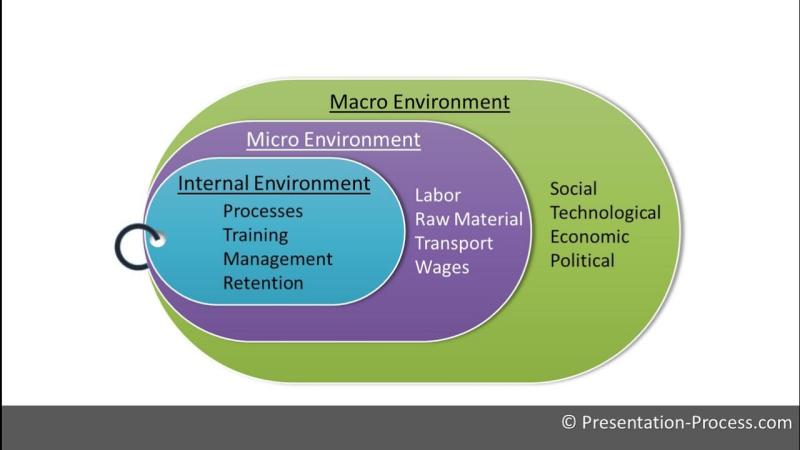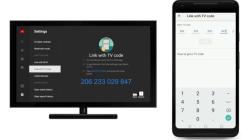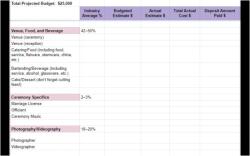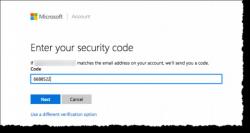How to create an analysis PowerPoint?
Creating an analysis PowerPoint presentation involves several steps to effectively convey data, insights, and findings. Here's a guide to design an analysis PowerPoint:
1. Plan and Structure:
- Define Objectives: Clarify the purpose and key messages of your analysis presentation.
- Outline Content: Determine the main points, data, and insights to include in your presentation.
2. Choose a Suitable Template:
- Select a Design: Pick a clean and professional PowerPoint template that suits the tone of your analysis.
- Consistency: Maintain consistent fonts, colors, and formatting throughout the presentation.
3. Introduction:
- Title Slide: Create an engaging title slide introducing the topic and purpose of the analysis.
- Agenda Slide: Include an agenda slide outlining the presentation's structure.
4. Data Presentation:
- Visualize Data: Use charts, graphs, tables, and infographics to represent data clearly and concisely.
- Use Visuals Wisely: Ensure visuals are easy to understand, relevant, and support your analysis.
- Limit Text: Avoid cluttering slides with excessive text; use bullet points or concise phrases.
5. Analysis and Insights:
- Interpret Findings: Explain the significance of the data and provide analysis or insights derived from it.
- Highlight Key Points: Emphasize important findings using visuals or call-out boxes.
6. Supporting Evidence:
- Include Examples or Case Studies: Use real-world examples, case studies, or testimonials to reinforce your analysis.
- Cite Sources: If using external data or references, provide proper citations.
7. Conclusion:
- Summarize Findings: Recap the key takeaways and conclusions from your analysis.
- Call to Action: If relevant, suggest actions or recommendations based on the analysis.
8. Design Elements:
- Use White Space: Ensure slides are not overcrowded; allow space between elements for clarity.
- Typography: Use legible fonts and sizes; avoid using too many font styles.
- Visual Hierarchy: Organize content with clear headings, subheadings, and visual hierarchy.
9. Engagement and Interaction:
- Engage Audience: Include interactive elements like polls, quizzes, or Q&A sessions if applicable.
- Use Multimedia: Incorporate videos, animations, or relevant images to enhance engagement.
10. Rehearse and Review:
- Practice Presenting: Rehearse the presentation to ensure smooth delivery and clarity.
- Proofread and Review: Check for spelling errors, accuracy, and consistency in content.
11. Handouts or Additional Materials:
- Prepare Supplementary Material: Consider providing handouts or additional resources for further reference.
12. Test and Adjust:
- Test Slides: Check the presentation on different devices to ensure compatibility and proper formatting.
Designing an effective analysis PowerPoint involves a balance between visual appeal, clarity of information, and engagement to effectively communicate your insights and findings to the audience.
Delivering an effective PowerPoint presentation requires careful planning, organization, and visual communication skills to effectively convey complex analytical concepts to an audience. Here are five key steps to ensure your presentation is clear, engaging, and impactful:
1. Identifying Key Elements of the Analysis:
Before creating any slides, thoroughly review your analysis and identify the key elements you want to present. This includes the data you analyzed, the findings you uncovered, and the conclusions you reached. These elements will form the foundation of your presentation and guide the structure of your slides.
2. Structuring the Presentation in a Logical Sequence:
Organize your presentation in a logical sequence that guides the audience through the analysis. Start with a brief introduction that sets the context and outlines the main objectives of the presentation. Then, systematically present the data, findings, and conclusions, ensuring each slide builds upon the previous one.
3. Designing Visually Appealing and Informative Slides:
Design visually appealing and informative slides that effectively convey complex analytical concepts. Use a consistent and clean design template with easy-to-read fonts and color palettes. Avoid cluttering slides with excessive text or visuals. Instead, use concise bullet points, highlight key findings, and incorporate appropriate visuals to enhance understanding.
4. Utilizing Appropriate Visuals:
Incorporate charts, graphs, and diagrams to illustrate the analysis findings. Ensure the visuals are clear, accurate, and relevant to the data being presented. Use visuals to highlight trends, patterns, and relationships within the data. Label axes clearly and provide concise explanations of each visual.
5. Tailoring Presentation Style and Content:
Tailor your presentation style and content to the target audience. Consider their level of expertise, their interests, and their expectations. Use language that is appropriate for their understanding and avoid technical jargon unless necessary. Adjust the depth and complexity of the analysis you present based on the audience's background.
Remember, an effective PowerPoint presentation is not just about showcasing data and findings; it's about telling a compelling story that engages the audience and drives home the key takeaways of your analysis.