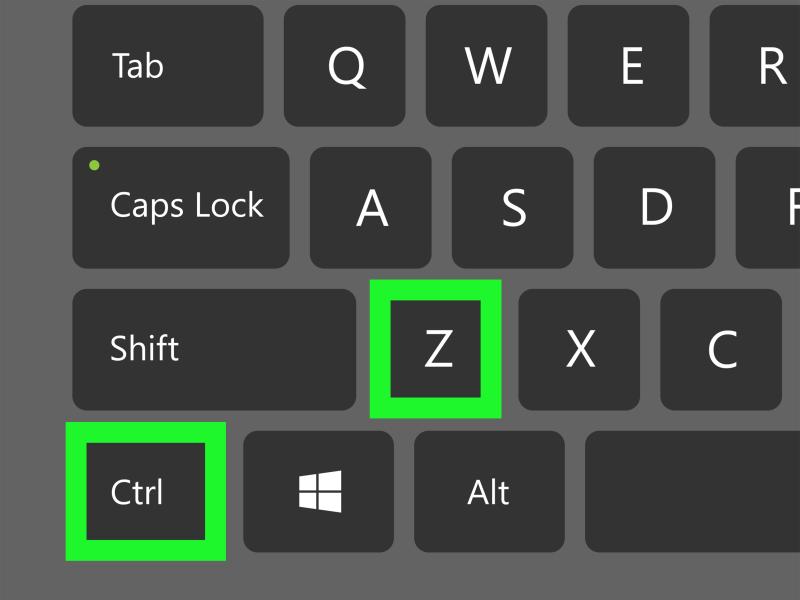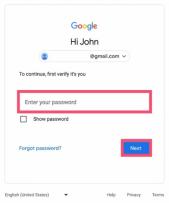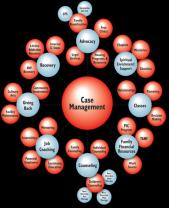How do I copy and paste using the keyboard?
To copy and paste using the keyboard, you can use the following keyboard shortcuts:
Copy (Ctrl+C or Command+C on Mac):
- Select the text or item you want to copy.
- Press and hold the "Ctrl" key on a Windows PC or the "Command" key on a Mac.
- While holding "Ctrl" or "Command," press the "C" key.
- The selected text or item is now copied to your clipboard.
Paste (Ctrl+V or Command+V on Mac):
- Place your cursor where you want to paste the copied text or item.
- Press and hold the "Ctrl" key on a Windows PC or the "Command" key on a Mac.
- While holding "Ctrl" or "Command," press the "V" key.
- The copied text or item is pasted from your clipboard to the new location.
These keyboard shortcuts work in most text-based applications and across various operating systems, including Windows, macOS, and Linux. They are handy for quickly copying and pasting text, files, or other items without using the right-click context menu or toolbar options.
Copy and Paste Using the Keyboard: Keyboard Shortcuts 101
In the world of computers, copy and paste are fundamental operations that allow users to replicate and transfer text, images, or other data. While these actions can be performed using the mouse or trackpad, keyboard shortcuts offer a faster and more efficient alternative. Mastering these shortcuts can significantly enhance productivity and streamline various tasks.
Keyboard Efficiency: Mastering the Art of Copy-Paste
Copy and paste keyboard shortcuts are universal and can be used across various operating systems and applications. The most common shortcuts are:
Copy: Ctrl + C (Windows) or ⌘ + C (Mac)
Paste: Ctrl + V (Windows) or ⌘ + V (Mac)
Cut: Ctrl + X (Windows) or ⌘ + X (Mac)
These shortcuts are simple to remember and can be seamlessly integrated into your daily workflow.
Streamlining Tasks with Keyboard Copy and Paste Commands
Copy and paste shortcuts can be utilized for a wide range of tasks, including:
Creating and editing documents: Copy and paste text to quickly add or rearrange content within documents.
Sharing information: Easily copy and paste text, links, or images to share ideas or communicate with others.
Replicating content for multiple uses: Quickly copy and paste content to create identical or similar materials, such as presentations or marketing materials.
Extracting information from various sources: Copy and paste text or data from websites, documents, or other sources for further analysis or use.
Additional Tips for Effective Copy-Paste Usage:
Select the entire content accurately: Ensure you highlight the exact text or data you want to copy and avoid unnecessary elements.
Choose the appropriate destination: Carefully select the location where you want to paste the copied content.
Utilize the cut shortcut for moving content: Use Ctrl + X (Windows) or ⌘ + X (Mac) to cut text or data, effectively removing it from the original location and placing it in the clipboard for pasting.
Conclusion
Mastering copy and paste keyboard shortcuts is an essential skill for anyone who spends time on a computer. By incorporating these shortcuts into your daily routine, you can significantly enhance your productivity, streamline your workflow, and save valuable time.