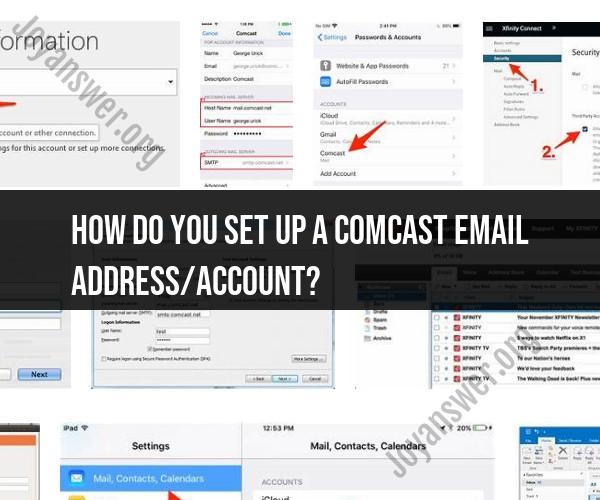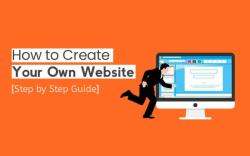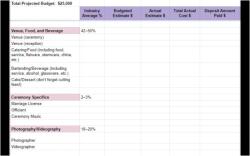How do you set up a Comcast email address/account?
Setting up a Comcast email address or account is a relatively straightforward process. Follow this easy step-by-step guide to get started:
Visit the Comcast Website:Open your web browser and go to the official Comcast website (www.xfinity.com).
Click on "Sign In":Look for the "Sign In" option on the top-right corner of the website's homepage and click on it.
Create an Xfinity ID (If Needed):If you don't have an Xfinity ID, you'll need to create one. Click on the "Create one" or "Don't have an Xfinity ID?" link and follow the prompts to set up your Xfinity ID.
Log In to Your Xfinity Account:Enter your Xfinity ID and password to log in to your account.
Access Email Settings:Once logged in, navigate to your account settings. Look for an option related to email settings or preferences.
Create a New Email Address:In the email settings section, you should find an option to create a new email address. Click on it.
Choose Your Email Address:Select a username for your email address. This will be the part before "@comcast.net" in your email. Check if your desired username is available.
Set Your Password:Choose a secure password for your email account. Make sure it's strong and not easily guessable.
Provide Additional Information:You might be asked to provide additional information, such as your first name, last name, and other details.
Agree to Terms and Conditions:Review and agree to Comcast's terms and conditions for email usage.
Complete Setup:Once you've provided all the necessary information and agreed to the terms, your Comcast email account will be created.
Access Your Email:You can now log in to your newly created Comcast email account using your Xfinity ID and password. Look for an option like "Email" or "Mail" in your account dashboard.
Configure Email Client (Optional):If you prefer using an email client like Microsoft Outlook or Apple Mail, you can set up your Comcast email there. You'll need to provide your email address, password, and server settings. Comcast's support documentation can guide you through this process.
Customize Settings (Optional):Explore your email settings to customize preferences like signature, auto-reply, spam filters, and more.
Security Measures:To ensure the security of your email account, consider enabling two-factor authentication (if available) and regularly updating your password.
Remember that the steps may vary slightly based on Comcast's website layout or any updates they make to their account setup process. If you encounter any difficulties or have questions, Comcast's customer support can provide assistance.