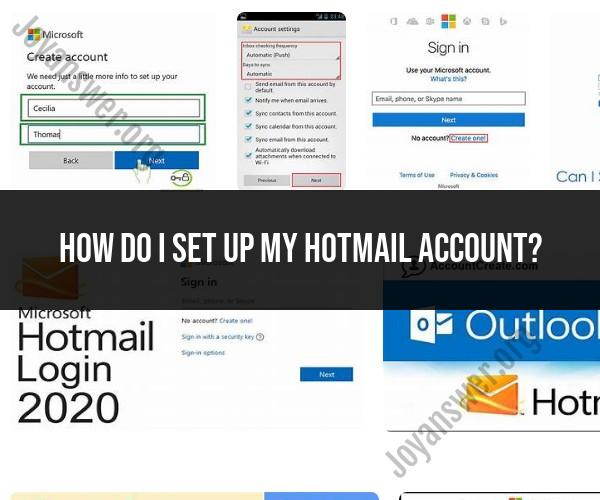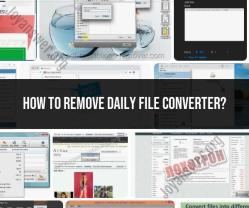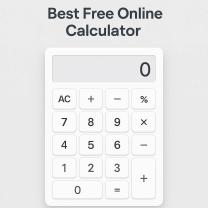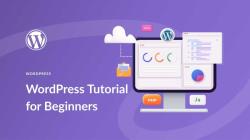How do I set up my Hotmail account?
Setting up a Hotmail (now known as Outlook.com) account is a straightforward process. Here's a step-by-step guide to help you create a Hotmail account:
Step 1: Open a Web BrowserOpen your preferred web browser (e.g., Google Chrome, Mozilla Firefox, Microsoft Edge) on your computer or mobile device.
Step 2: Go to the Outlook.com Sign-Up PageNavigate to the Outlook.com sign-up page by entering "outlook.com" or "hotmail.com" in your browser's address bar and pressing Enter. Alternatively, you can search for "Outlook.com sign-up" on a search engine.
Step 3: Click on "Create account"On the Outlook.com sign-in page, you'll usually find a "Create account" or "Sign up" option. Click on it to begin the account creation process.
Step 4: Enter Your Personal InformationYou'll be prompted to enter various personal details to create your Hotmail account. These typically include:
- First and last name
- Desired email address (which will end in @outlook.com)
- Password (Make it strong by using a combination of letters, numbers, and special characters)
- Country/region
- Birthdate
- Gender (optional)
Step 5: VerificationMicrosoft may ask you to verify your identity through a CAPTCHA or by receiving a security code on your mobile phone or alternate email address. Follow the prompts to complete this step.
Step 6: Set Up Your AccountAfter successfully verifying your identity, you'll be asked to set up your account. This may include:
- Choosing a profile picture
- Setting a theme for your inbox
- Personalizing your email signature (optional)
Step 7: Agree to the Terms of Service and Privacy StatementRead and agree to Microsoft's Terms of Service and Privacy Statement. Make sure you understand and accept the terms before proceeding.
Step 8: Complete the SetupOnce you've accepted the terms, your Hotmail (Outlook.com) account will be created. You'll likely be redirected to your inbox, where you can start using your new email account immediately.
Step 9: Explore and Configure Settings (Optional)You can further customize your Hotmail account by exploring the settings and options available in your inbox. This includes setting up forwarding, creating folders, managing spam filters, and more.
That's it! You've successfully created your Hotmail (Outlook.com) account. You can now start sending and receiving emails. Remember to keep your account credentials secure and regularly update your password for added security.
Setting Up Your Hotmail Account: A Step-by-Step Tutorial
To set up a Hotmail account, follow these steps:
- Go to the Hotmail website: https://www.microsoft.com/en/microsoft-365/outlook/email-and-calendar-software-microsoft-outlook.
- Click Create free account.
- Enter your desired email address and a strong password.
- Click Next.
- Enter your name and date of birth.
- Click Next.
- Enter your country or region and phone number.
- Click Next.
- Verify your phone number by entering the code that is sent to you.
- Create your security code.
- Click Next.
- Read and agree to the Microsoft Services Agreement and Privacy Statement.
- Click Create account.
Your Hotmail account is now created! You can now start using it to send and receive emails.
Getting Started with Hotmail: Account Setup Made Simple
Here are some additional tips for getting started with Hotmail:
- Choose a strong password for your Hotmail account. Your password should be at least 8 characters long and include a mix of upper and lowercase letters, numbers, and symbols.
- Verify your phone number. This will help you to recover your account if you ever forget your password.
- Create a security code. Your security code is a secret code that you can use to verify your identity if you ever need to contact Hotmail support.
- Read and agree to the Microsoft Services Agreement and Privacy Statement. These documents explain how Microsoft collects and uses your data.
The ABCs of Hotmail Account Creation: Easy Steps for Beginners
Here is a summary of the easy steps for beginners to create a Hotmail account:
- Go to the Hotmail website.
- Click Create free account.
- Enter your desired email address and a strong password.
- Click Next.
- Enter your name and date of birth.
- Click Next.
- Enter your country or region and phone number.
- Click Next.
- Verify your phone number.
- Create your security code.
- Click Next.
- Agree to the Microsoft Services Agreement and Privacy Statement.
- Click Create account.
That's it! You have now created a Hotmail account and can start using it to send and receive emails.