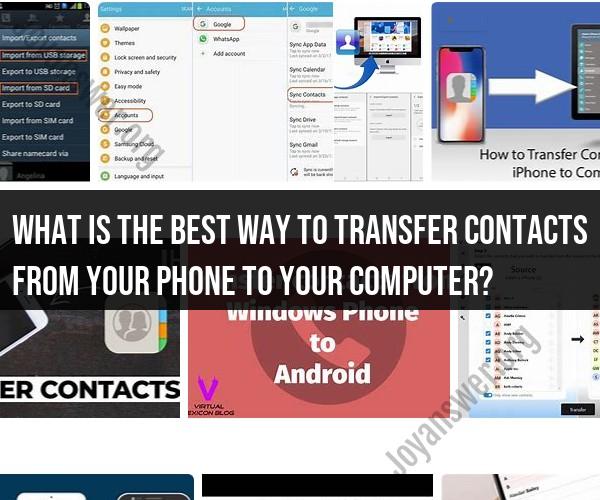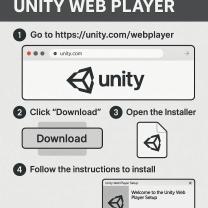What is the best way to transfer contacts from your phone to your computer?
The best method for transferring contacts from your phone to your computer depends on the type of phone you have and the computer you're using. Here are common methods for different platforms:
Using Google Account (Android):
- If your Android phone is linked to your Google account, your contacts are likely already synced.
- On your computer, open a web browser, go to Google Contacts (https://contacts.google.com/), and sign in with the same Google account.
- Your contacts should be automatically synchronized.
Using iCloud (iOS):
- If you have an iPhone, ensure your contacts are backed up to iCloud.
- On your computer, open a web browser, go to iCloud (https://www.icloud.com/), and sign in with your Apple ID.
- Open Contacts, and you'll find your iPhone contacts there.
Using iTunes (iOS):
- Connect your iPhone to your computer using a USB cable.
- Open iTunes (or Finder on macOS Catalina and later).
- Select your device.
- Under "Info," check the "Sync Contacts" option.
- Choose to sync with your preferred contacts application on your computer (e.g., Outlook, Contacts on macOS).
Bluetooth Transfer (Android/iOS):
- Some phones allow you to transfer contacts via Bluetooth.
- Enable Bluetooth on both your phone and computer.
- Pair them, and you may have the option to send contacts.
Third-party Apps:
- There are various third-party apps available for both Android and iOS that can help you transfer contacts. Apps like "Copy My Data" or "Move to iOS" (for switching from Android to iOS) can simplify the process.
Export/Import via VCF (All Platforms):
- On your phone, you can export contacts to a VCF (vCard) file.
- Transfer this file to your computer (e.g., via email, cloud storage, or USB).
- On your computer, use your email client or contacts application to import the VCF file.
Remember to follow the specific instructions for your phone's make and model, as the process may vary slightly. Always ensure your data is securely transferred and backed up before making any changes.