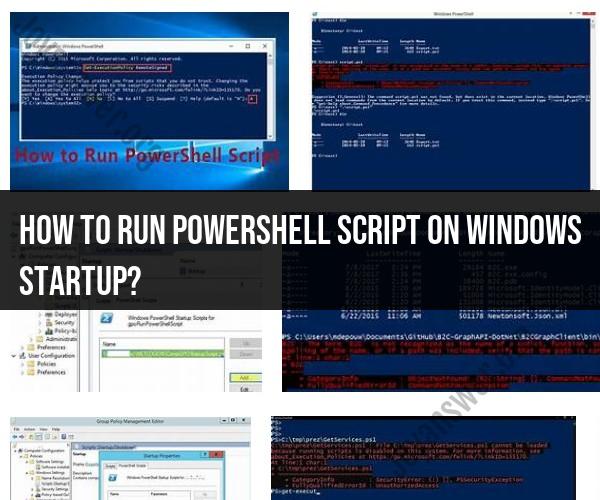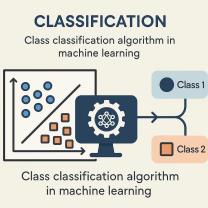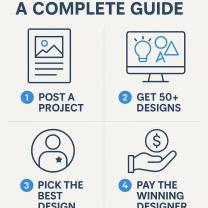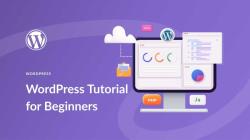How to run PowerShell script on Windows startup?
You can run a PowerShell script on Windows startup by creating a shortcut to the script and placing it in the Windows Startup folder. Here's a step-by-step guide to do this:
1. Create a PowerShell Script:
If you haven't already, create the PowerShell script that you want to run at startup. Save it with a .ps1 file extension. For example, you can create a script called myscript.ps1.
2. Create a Shortcut to the PowerShell Script:
Next, create a shortcut to the PowerShell script. To do this:
- Right-click on your script file (
myscript.ps1) and select "Create shortcut."
3. Access the Startup Folder:
To run a script at startup, you'll need to place the shortcut in the Startup folder. There are different ways to access the Startup folder:
Method 1: Using Run Command:
- Press
Win + Rto open the Run dialog. - Type
shell:startupand press Enter. This will open the Startup folder.
- Press
Method 2: Using File Explorer:
- Open File Explorer and navigate to
C:\Users\<YourUsername>\AppData\Roaming\Microsoft\Windows\Start Menu\Programs\Startup. - Replace
<YourUsername>with your actual Windows username.
- Open File Explorer and navigate to
4. Move the Shortcut to the Startup Folder:
- Drag and drop the shortcut to your script (
myscript.ps1 - Shortcut) into the Startup folder.
5. Configure Execution Policy (If Necessary):
Depending on your PowerShell execution policy settings, you may need to set it to allow script execution. To do this, open PowerShell as an administrator and run:
Set-ExecutionPolicy RemoteSignedSelect "Y" (Yes) to confirm the change.
6. Test the Startup Script:
- Restart your computer to test whether the PowerShell script runs on startup. The script should execute automatically when you log in.
Please note that running scripts at startup may require administrator privileges and may not work in environments with strict group policies or security restrictions. Ensure that your script is safe and intended for use in your environment.
Additionally, if you want the script to run for all users on the system, you can place the shortcut in the "All Users" Startup folder. The path to the "All Users" Startup folder is typically C:\ProgramData\Microsoft\Windows\Start Menu\Programs\Startup. Be sure to run any PowerShell scripts responsibly and consider the potential impact on your system.