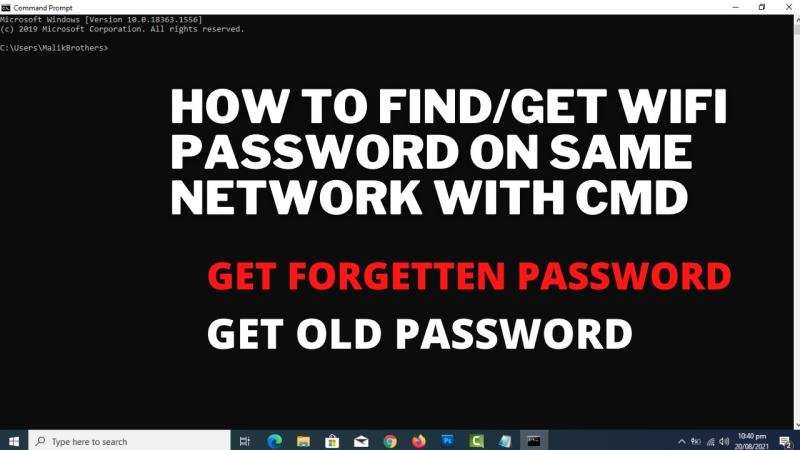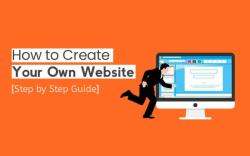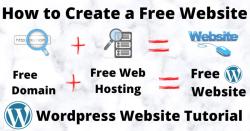How do I reset forgotten wifi password?
If you've forgotten your Wi-Fi password, you can typically recover or reset it by following these general steps:
Option 1: Check Your Router or Modem
Physical Inspection:
- Look on your Wi-Fi router or modem for a label or sticker. Many routers have a default Wi-Fi network name (SSID) and password printed on a label.
Access Router Settings:
- Use a device connected to the router (either wired or previously connected via Wi-Fi) to access the router settings. You can usually do this by entering the router's IP address in a web browser. Common router addresses include "192.168.1.1" or "192.168.0.1."
- Log in to the router using the administrator username and password. This information is often also found on the router label.
Find Wi-Fi Password:
- Once logged in, navigate to the wireless or security settings section. Look for the Wi-Fi password (sometimes called the "pre-shared key" or "WPA/WPA2 key").
Option 2: Use a Device Already Connected
On a Windows PC:
- If you have a Windows PC connected to the Wi-Fi network, you can view the saved Wi-Fi password. Open the Command Prompt in administrator mode and type:
netsh wlan show profiles netsh wlan show profile name="YOUR_NETWORK_NAME" key=clear
- If you have a Windows PC connected to the Wi-Fi network, you can view the saved Wi-Fi password. Open the Command Prompt in administrator mode and type:
On a Mac:
- On a Mac, you can find the Wi-Fi password in the Keychain Access. Open the "Keychain Access" application, search for your Wi-Fi network name, double-click it, select "Show Password," and authenticate to view the password.
Option 3: Factory Reset the Router
- If you can't find the password through the above methods, you may resort to a factory reset. Keep in mind that this will reset all settings on your router, including your Wi-Fi network name and password. To perform a factory reset, press and hold the reset button on your router for about 10 seconds. Refer to your router's manual for specific instructions.
Remember that after resetting your Wi-Fi password, you'll need to update the password on all devices that connect to your Wi-Fi network. If you're unsure or uncomfortable with these steps, consider reaching out to your internet service provider or the manufacturer of your router for assistance.
How do you reset a wifi password that you've forgotten?
To reset a Wi-Fi password that you've forgotten, you'll need to access your router's settings page. You can usually do this by typing your router's IP address into a web browser. The IP address is typically printed on the back of your router.
Once you're logged into your router's settings page, look for the Wi-Fi settings section. This is where you can change your Wi-Fi password.
To reset your Wi-Fi password, simply enter a new password in the appropriate field. Then, click the Save button. Your router will save the new password and restart.
Are there standard procedures for recovering a forgotten wifi password?
There is no standard procedure for recovering a forgotten Wi-Fi password. The process will vary depending on the make and model of your router. However, most routers have a reset button that you can press to reset the router to its factory default settings. This will reset your Wi-Fi password to the default password.
If you can't find the reset button on your router, you can consult your router's manual or contact the manufacturer of your router for assistance.
What security measures should be taken after resetting a wifi password?
After resetting your Wi-Fi password, it's important to take some security measures to protect your network. Here are a few tips:
- Choose a strong Wi-Fi password. Your Wi-Fi password should be at least 12 characters long and should include a mix of upper and lowercase letters, numbers, and symbols.
- Enable WPA2 encryption. This is the most secure type of encryption for Wi-Fi networks.
- Disable the WPS feature. WPS is a feature that makes it easier to connect devices to your Wi-Fi network, but it's also less secure.
- Keep your router's firmware up to date. Router manufacturers regularly release firmware updates that patch security vulnerabilities.
By following these tips, you can help to protect your Wi-Fi network from unauthorized access.
Here are some additional tips:
- Avoid using common passwords, such as "password123" or "qwerty."
- Change your Wi-Fi password regularly.
- Create a guest network for visitors. This will allow them to access your internet connection without having to know your main Wi-Fi password.
- Use a firewall to monitor and control traffic on your network.
By taking these precautions, you can help to keep your Wi-Fi network secure and protect your privacy.