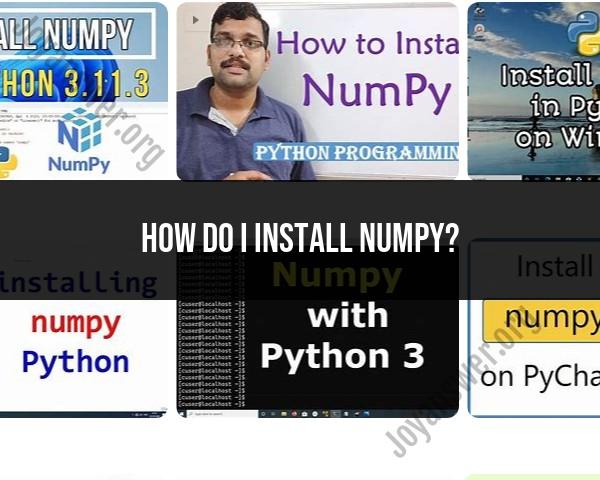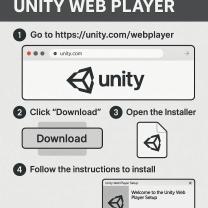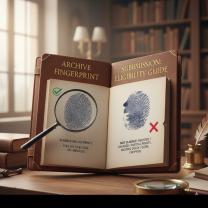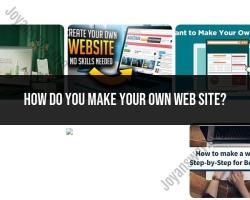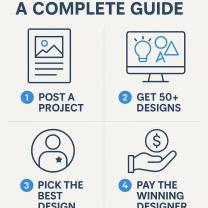How do I install NumPy?
Installing NumPy, a popular Python library for numerical computations, can be done using Python package managers like pip. Here's a step-by-step guide:
Install Python: Ensure you have Python installed on your system. You can download Python from the official website (python.org) and follow the installation instructions.
Open Command Prompt (Windows) or Terminal (Mac/Linux): You'll need to use the command line to install NumPy.
Update pip (Optional but Recommended): It's a good practice to update pip, the Python package manager, to its latest version before installing NumPy. Run this command:
pip install --upgrade pipInstall NumPy: Once pip is updated, install NumPy by running the following command:
pip install numpyVerify Installation: After the installation completes, you can verify if NumPy installed correctly by opening a Python interpreter or an Integrated Development Environment (IDE) like Jupyter Notebook or PyCharm. Enter the following code:
import numpy as np print(np.__version__)This code should import NumPy without any errors and display the installed version of NumPy.
If you encounter any issues during the installation, ensure that Python and pip are properly installed and configured on your system. Additionally, consider using virtual environments (such as virtualenv or conda) to manage Python dependencies and avoid conflicts between different projects.
How can NumPy be installed on a system?
There are several ways to install NumPy on your system, each with its own advantages and considerations:
1. Using pip:
- This is the most common and recommended method for most users. It's easy, convenient, and keeps NumPy and its dependencies up-to-date.
- Open a terminal window and run the following command:
pip install numpy
- If you have specific version requirements, you can add
==version_numberafternumpy. - This method downloads and installs NumPy and its dependencies automatically from the official Python Package Index (PyPI).
2. Using conda:
- If you already use conda for managing your Python environments, this can be a good option.
- Activate your desired environment and run:
conda install numpy
- This installs NumPy and its dependencies within your conda environment, keeping it separate from other Python installations.
3. Downloading a wheel file:
- This can be useful if you have limited internet access or want more control over the installation.
- Go to the NumPy website (https://numpy.org/install/) and choose your desired Python version and operating system.
- Download the corresponding wheel file (.whl).
- Open a terminal window in the directory where you downloaded the wheel file and run:
pip install path/to/numpy.whl
- Replace
path/to/numpy.whlwith the actual filename of the downloaded wheel file.
4. Installing from source:
- This is the least common method and requires compiling NumPy from scratch. It's mainly used for development purposes or specific configurations.
- Download the NumPy source code from the project website (https://github.com/numpy).
- Follow the instructions in the NumPy documentation for building and installing from source.
Additional tips:
- If you encounter any errors during installation, check the NumPy documentation or online forums for solutions.
- Consider using virtual environments to isolate NumPy and its dependencies from other Python installations.
- Remember to activate your desired environment before using NumPy in your code.
No matter which method you choose, make sure you download NumPy from a trusted source to avoid security risks.