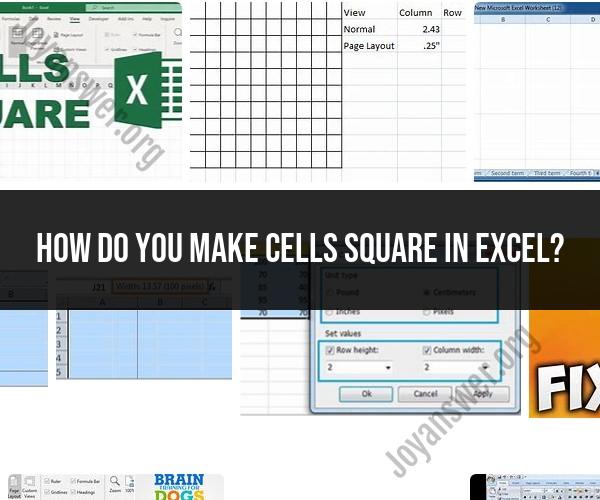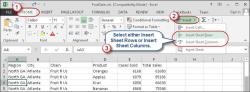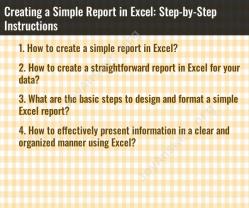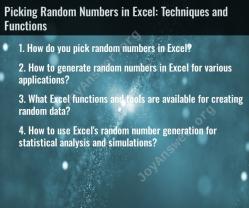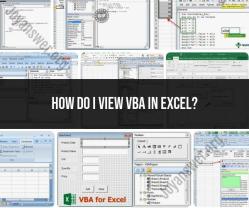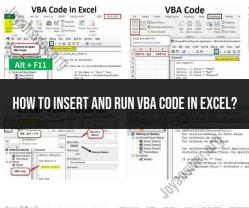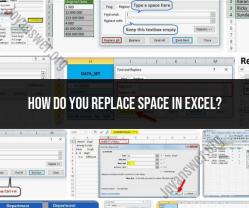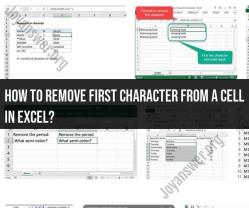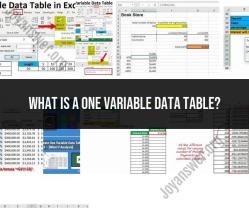How do you make cells square in Excel?
In Excel, by default, cells are rectangular in shape with a width that is wider than the height. However, you can make cells square by adjusting the row height and column width to have the same dimensions. Here's how to do it:
Method 1: Adjusting Row Height and Column Width Manually
Select the cells or range of cells that you want to make square. You can do this by clicking and dragging your mouse pointer over the cells.
Hover your cursor over the boundary between the row number and column letter headings. The cursor will change to a double-headed arrow.
Click and drag to adjust the row height and column width simultaneously until they have the same dimensions. You can visually estimate or enter a specific value in the row height or column width box in the ribbon at the top.
Method 2: Using Row and Column Width/Height Settings
Select the cells or range of cells that you want to format as square.
In the ribbon at the top, go to the "Home" tab.
In the "Cells" group, click on "Format" and then select "Row Height" or "Column Width," depending on whether you want to adjust the height or width first.
Enter the desired height or width value to make the cells square. For example, if you want square cells with a side length of 30, enter 30 in both the "Row Height" and "Column Width" dialog boxes.
Click "OK" to apply the changes.
Method 3: Using the Aspect Ratio Option (Excel 365/Excel 2019)
If you have Excel 365 or Excel 2019, you can use the Aspect Ratio option to quickly make cells square:
Select the cells or range of cells that you want to make square.
In the ribbon, go to the "Format" tab.
In the "Size" group, you'll find an "Aspect Ratio" option. Click on the drop-down arrow next to it.
Select "1:1" from the Aspect Ratio options. This will automatically adjust the row height and column width to make the cells square.
Please note that making cells square may affect the readability of text or the appearance of your data, so use this formatting technique judiciously depending on your specific needs in your Excel spreadsheet.