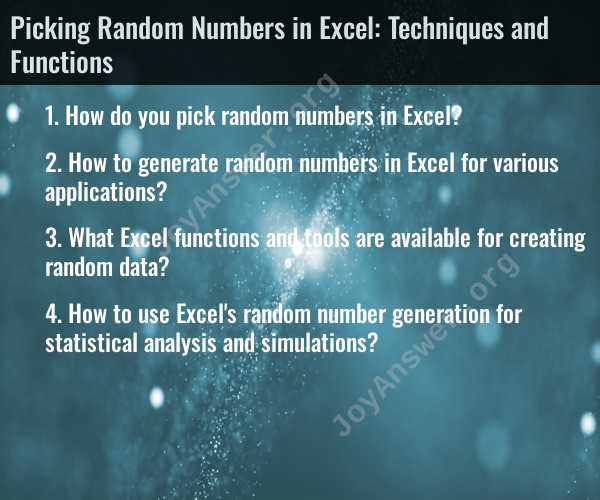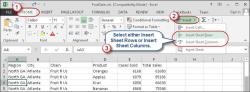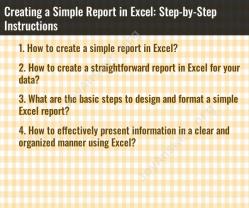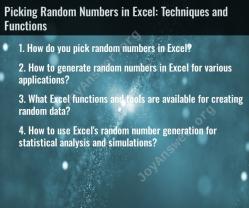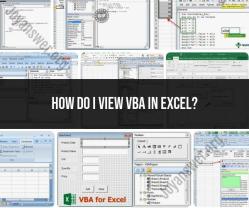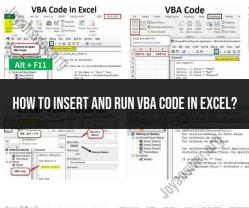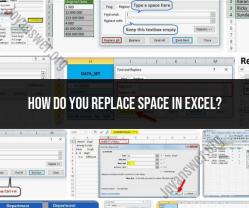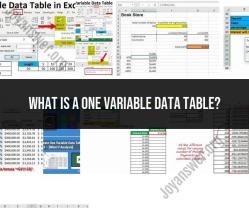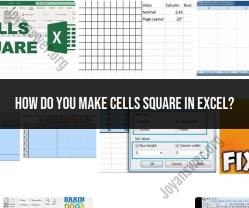How do you pick random numbers in Excel?
You can pick random numbers in Excel using various techniques and functions. Here are a few common methods:
Using the RAND Function:
- The RAND() function generates a random decimal number between 0 and 1 each time you recalculate your worksheet. To use it, simply enter
=RAND()into a cell, and then copy and paste the formula as needed.
- The RAND() function generates a random decimal number between 0 and 1 each time you recalculate your worksheet. To use it, simply enter
Using the RANDBETWEEN Function:
- The RANDBETWEEN() function generates random integers within a specified range. For example, to generate a random integer between 1 and 100, you can use
=RANDBETWEEN(1, 100).
- The RANDBETWEEN() function generates random integers within a specified range. For example, to generate a random integer between 1 and 100, you can use
Using RANDARRAY Function (Excel 365/Excel 2019):
- The RANDARRAY() function allows you to generate an array of random numbers. You can specify the number of rows, columns, and whether you want decimals or integers. For instance,
=RANDARRAY(5, 3, 1, 100)generates a 5x3 array of random integers between 1 and 100.
- The RANDARRAY() function allows you to generate an array of random numbers. You can specify the number of rows, columns, and whether you want decimals or integers. For instance,
Using VBA (Visual Basic for Applications):
- If you need more control or want to create a custom solution, you can use VBA macros. Here's an example VBA code that generates a random integer between 1 and 100 and places it in a cell:
Function RandomNumber() As Integer
RandomNumber = Int((100 * Rnd) + 1)
End Function
You can then use this function in your worksheet like =RandomNumber().
Using Data Analysis Tools:
- If you need a larger dataset of random numbers, you can use the Data Analysis Tool in Excel. To access it, go to the "Data" tab, click on "Data Analysis," and choose "Random Number Generation." You can specify the range and the number of random numbers you want.
Using Excel Add-Ins:
- Some Excel add-ins and third-party tools can help generate random data with specific characteristics, such as normal distribution or other statistical properties.
Remember that random numbers generated by these methods are not truly random but are based on algorithms. If you need true random numbers, you might want to consider external sources or hardware generators.
Select the method that best fits your specific requirements and Excel version.
How to generate random numbers in Excel for various applications?
There are two main ways to generate random numbers in Excel:
- RAND function: The RAND function generates a random decimal number between 0 and 1. To use the RAND function, simply enter the following formula into a cell:
=RAND()
- RANDBETWEEN function: The RANDBETWEEN function generates a random integer number between a specified lower and upper bound. To use the RANDBETWEEN function, use the following formula:
=RANDBETWEEN(lower_bound, upper_bound)
For example, to generate a random integer number between 10 and 20, use the following formula:
=RANDBETWEEN(10, 20)
Applications of random number generation in Excel
Random number generation in Excel can be used for a variety of applications, including:
- Creating random samples: Random number generation can be used to create random samples from a data set. This can be useful for statistical analysis or for creating training data for machine learning models.
- Simulating random events: Random number generation can be used to simulate random events, such as the outcome of a coin toss or the arrival time of a customer. This can be useful for risk analysis or for forecasting future outcomes.
- Generating random data for games and simulations: Random number generation can be used to generate random data for games and simulations. This can make games more realistic and engaging.
Excel functions and tools for creating random data
In addition to the RAND and RANDBETWEEN functions, there are a number of other Excel functions and tools that can be used to create random data. These include:
- DATA > Sort & Filter > Randomize: This tool can be used to randomize the order of a data set.
- DATA > Data Tools > Data Analysis > Random Number Generation: This tool can be used to generate a large number of random numbers at once.
- VBA: VBA can be used to create custom functions and tools for generating random data.
Using Excel's random number generation for statistical analysis and simulations
Excel's random number generation can be used for a variety of statistical analysis and simulations. For example:
- Generating confidence intervals: Random number generation can be used to generate confidence intervals for population parameters, such as the mean and standard deviation.
- Testing hypotheses: Random number generation can be used to simulate random samples from a population and then test hypotheses about the population parameters.
- Creating Monte Carlo simulations: Random number generation can be used to create Monte Carlo simulations, which are used to model complex systems and to assess the risk of different scenarios.
Example:
Suppose we want to simulate the outcome of a coin toss 100 times. We can use the following Excel formula to do this:
=RANDBETWEEN(1, 2)
If the formula returns a 1, then the coin toss was heads. If the formula returns a 2, then the coin toss was tails.
We can copy the formula down the column to generate 100 random coin toss outcomes.
We can then use Excel's statistical functions to analyze the results. For example, we can use the COUNTIF function to count the number of heads and tails. We can also use the AVERAGE function to calculate the average number of heads.
Conclusion
Excel's random number generation is a powerful tool that can be used for a variety of applications, including statistical analysis, simulations, and game development.