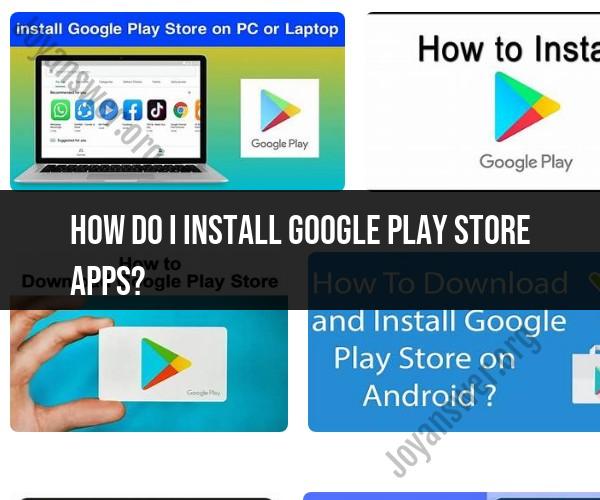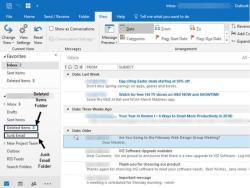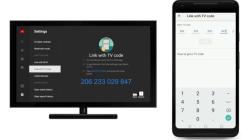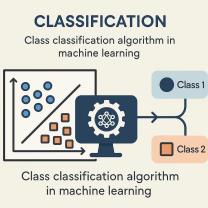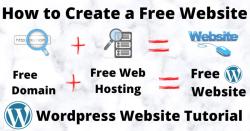How do I install Google Play Store apps?
To install apps from the Google Play Store on an Android device, you can follow these step-by-step instructions:
Unlock Your Device: Ensure your Android device is unlocked and ready for use.
Access the Google Play Store:
- Locate the Google Play Store app on your device. It's represented by a colorful "Play" triangle icon. If you don't see it on your home screen or app drawer, you can access it by swiping up from the bottom of your screen or tapping the "Apps" or "All Apps" icon (often represented by a grid of squares) to find the Play Store.
Sign In to Your Google Account:
- If you're not already signed in with your Google Account, you'll need to sign in or create one. This Google Account will be used to download and install apps.
Browse or Search for Apps:
- You can browse popular and recommended apps on the Play Store's homepage, or you can use the search bar at the top of the screen to search for specific apps by name, category, or keywords.
Select an App:
- When you find the app you want to install, tap on it to open the app's page.
Read App Information:
- On the app's page, you'll find information about the app, including its description, user reviews, screenshots, and permissions. Review this information to make sure it's the app you want.
Install the App:
- To install the app, tap the "Install" or "Get" button. You may be prompted to review and accept the app's permissions, which specify what the app can access on your device (e.g., camera, contacts, location).
Wait for Download and Installation:
- The app will begin downloading and installing automatically. You can monitor the progress in your device's notification bar.
Open the App:
- Once the app is installed, you can either open it directly from the Play Store by tapping "Open" on the app's page or find it on your device's home screen or app drawer.
Configure the App:
- Some apps may require initial setup or configuration, such as signing in, providing personal information, or accepting terms and conditions. Follow the on-screen instructions to set up the app as needed.
Enjoy Your New App:
- You can now use and enjoy the app on your Android device.
Please note that your device must be connected to the internet (usually through Wi-Fi or mobile data) to download and install apps from the Google Play Store. Additionally, ensure that you have sufficient storage space on your device for app installations. The steps may vary slightly depending on the Android device and version you're using, but the general process remains the same.
App Installation Guide: Installing Google Play Store Apps
To install apps from the Google Play Store, you will need a device running Android 4.1 or higher.
- Open the Google Play Store app.
- Browse or search for the app you want to install.
- Tap the app's title to open its details page.
- Tap Install.
- If the app is free, it will begin downloading and installing immediately. If the app is paid, you will need to enter your payment information before it will download and install.
- Once the app is installed, you can open it by tapping Open.
Installing Android Apps from Google Play Store: A User's Guide
Here are some additional tips for installing Android apps from the Google Play Store:
- Make sure you have a strong Wi-Fi or mobile data connection.
- Check your device's storage space to make sure you have enough room for the app.
- Read the app's reviews and ratings before you install it.
- Only install apps from trusted developers.
- Be careful about installing apps that require a lot of permissions.
Navigating the World of Mobile Apps on Google Play Store
The Google Play Store is a vast library of apps, so it can be helpful to know how to navigate it. Here are a few tips:
- Use the search bar at the top of the screen to find specific apps.
- Browse through the categories on the left side of the screen to find apps in specific genres, such as Games, Entertainment, and Education.
- Check out the Featured and Top Charts sections to find popular and trending apps.
- Use the My Apps section to manage your installed apps and track your downloads.
Conclusion
Installing apps from the Google Play Store is a quick and easy way to add new features and functionality to your Android device. By following the tips above, you can ensure that you are installing apps safely and responsibly.