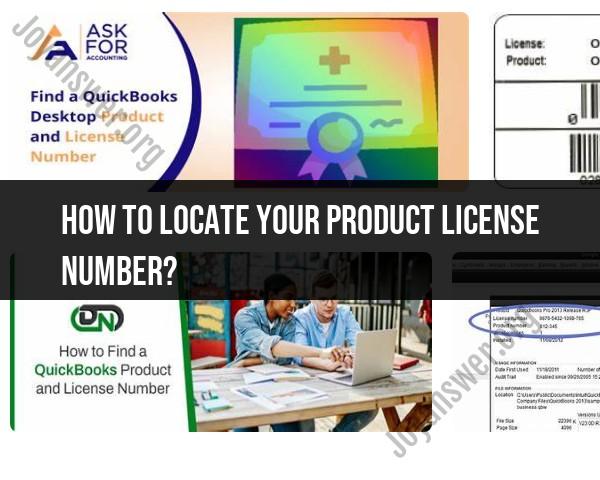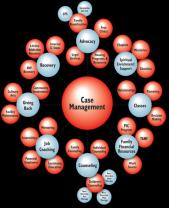How to locate your product license number?
Locating your product license number can vary depending on the type of product you're using. Here is a general step-by-step guide that you can follow to find your product license number:
Step 1: Check Product Documentation
- Look at the Product Manual or Packaging:
- The product license number is often included in the product manual or on the packaging. Check any documentation that came with your product.
Step 2: Check the Product Itself
- Check the Physical Product:
- Some products have the license key printed on a label attached to the physical product. Look for a sticker or label on the device or its packaging.
Step 3: Software Products
Check Software Interface:
- For software products, especially applications and operating systems, the license key might be located within the software itself. Check the software's settings or options menu.
Look for Help or About Section:
- In many software programs, you can find the license information in the "Help" or "About" section. It may be listed as "License," "Product Key," or something similar.
Check Account or Email:
- If you purchased the software online, the license key might be in the confirmation email you received or in your online account associated with the product.
Step 4: Online Platforms
Check Account or Profile:
- For products tied to online accounts, such as Microsoft Office or Adobe Creative Cloud, log in to your account on the respective platform's website. The license key may be listed in your account details.
View Purchase History:
- On some online platforms, you can view your purchase history, and the license key may be associated with the specific product you purchased.
Step 5: Contact Customer Support
- Contact Customer Support:
- If you still can't find your license key, check the product manufacturer's website for contact information or customer support. Reach out to them for assistance. Be prepared to provide proof of purchase.
Note:
- Retail vs. OEM Products: If your product is a retail version, the license key is usually found on the product packaging or in the product manual. If it's an OEM (Original Equipment Manufacturer) product, the key might be on a label attached to your device or in the documentation that came with your computer.
Always be cautious about where you obtain your license key information. Avoid using key generator tools or unauthorized sources, as these can lead to legal and security issues. If you are unable to locate your license key, reaching out to the product's official support channels is the best course of action.
How to locate your product license number?
The best way to locate your product license number is to check the documentation that came with your product. This may be in the form of a printed manual, a PDF file on a CD-ROM, or an email that you received from the manufacturer.
If you cannot find your product documentation, you can also try searching for the license number online. Many manufacturers post the license numbers for their products on their websites.
If you are still unable to find your license number, you can try contacting the manufacturer's customer support department. They should be able to help you locate your license number, or provide you with a replacement if necessary.
Where can you find the product license number for software or other products?
The product license number for software is typically located in the following places:
- On the back of the CD-ROM or DVD-ROM that the software came on
- In the installation wizard for the software
- In the software's Help menu
- In the software's About box
The product license number for other products, such as video games, operating systems, and hardware devices, is typically located in the following places:
- On the product packaging
- In the product's manual
- On a sticker or label on the product itself
Are there online resources or customer support channels for retrieving lost license numbers?
Yes, there are a number of online resources and customer support channels for retrieving lost license numbers.
Here are a few examples:
- License Key Finder: License Key Finder is a free software program that can be used to scan your computer for product license numbers.
- Keyfinder Plus: Keyfinder Plus is another free software program that can be used to scan your computer for product license numbers.
- Belarc Advisor: Belarc Advisor is a free software program that can be used to generate a detailed report of your computer's hardware and software configuration, including product license numbers.
- Manufacturer's website: Many manufacturers have a support page on their website where you can retrieve lost license numbers.
- Manufacturer's customer support: You can also contact the manufacturer's customer support department to retrieve a lost license number.
If you are unable to retrieve your lost license number using any of these methods, you may need to purchase a new license from the manufacturer.