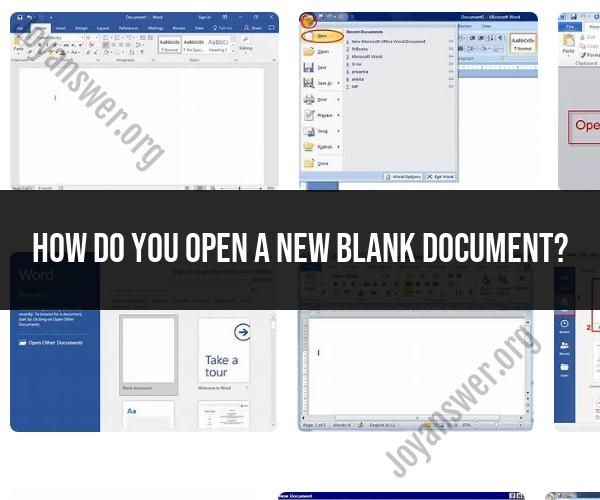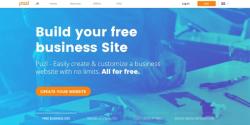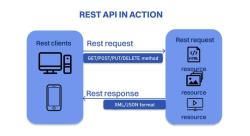How do you open a new blank document?
To open a new blank document, you'll typically use a software application or text editor. Here are the general steps for opening a new blank document in some common programs:
1. Microsoft Word (Windows):
- Launch Microsoft Word.
- Click on the "File" tab in the top-left corner.
- In the menu that appears, select "New."
- You'll see various template options. To open a blank document, click on "Blank document."
2. Microsoft Word (Mac):
- Launch Microsoft Word.
- Click on "File" in the top menu bar.
- Choose "New Document."
3. Google Docs (Web Browser):
- Open your web browser.
- Go to the Google Docs website (docs.google.com).
- Sign in to your Google account if you're not already signed in.
- Click on the "+ Blank" button on the left-hand side or use the "File" menu and select "New."
4. Notepad (Windows):
- Press the "Windows" key on your keyboard.
- Type "Notepad" and press "Enter."
- A new blank document will open automatically.
5. TextEdit (Mac):
- Click on the "Finder" icon in your Mac's dock (the smiling face).
- In the Finder window, go to "Applications."
- Open the "TextEdit" application.
- You'll see a new blank document open by default.
6. LibreOffice Writer (Windows/Mac/Linux):
- Launch LibreOffice Writer.
- Click on "File" in the top menu.
- Select "New" and then "Text Document."
7. Microsoft OneNote (Windows/Mac):
- Open Microsoft OneNote.
- Click on "File" in the top menu (Windows) or "File" in the top-left corner (Mac).
- Choose "New" and then "Page."
These are just a few examples, and the steps may vary slightly depending on the software or operating system you're using. The key is to look for options like "New," "Blank Document," or something similar within the application's menu or interface. If you're using a different text editor or word processing program, the general approach is to create a new, empty document through the program's interface or menu.
Opening a Blank Document: Steps for Various Software Programs
Here are the steps for opening a blank document in various software programs:
Microsoft Word:
- Open Microsoft Word.
- In the top menu bar, click "File" and then select "New".
- A new blank document will open.
Google Docs:
- Go to docs.google.com.
- Click the "+" button in the top right corner of the page.
- A new blank document will open.
Apple Pages:
- Open Pages.
- In the top menu bar, click "File" and then select "New".
- A new blank document will open.
LibreOffice Writer:
- Open LibreOffice Writer.
- In the top menu bar, click "File" and then select "New".
- A new blank document will open.
Adobe Acrobat:
- Open Adobe Acrobat.
- In the top menu bar, click "File" and then select "Create" and then "New PDF".
- A new blank PDF document will open.
Note: These are just the basic steps for opening a blank document. Some software programs may have additional features or options for creating new documents.
Starting Fresh: Creating a New Blank Document
There are a few reasons why you might want to create a new blank document. For example, you might be starting a new project, or you might want to work on a copy of an existing document without making changes to the original.
To create a new blank document, simply follow the steps above for your chosen software program. Once you have opened a new blank document, you can start typing, formatting, and adding content.
Document Creation: How to Open a Blank Page
Creating a new blank page is essentially the same thing as opening a new blank document. The only difference is that the term "blank page" is often used to describe the starting point for a new writing project.
When you open a new blank page, you have a clean slate to start on. You can write whatever you want, in any format you choose.
Here are some tips for creating a new blank page:
- Start with a title. This will help you to focus your writing and to keep your thoughts organized.
- Make an outline. This can help you to plan your writing and to ensure that you cover all of the important points.
- Write freely. Don't worry about grammar or spelling at first. Just get your thoughts down on paper (or screen).
- Edit and revise your work. Once you have finished writing, take some time to edit and revise your work. This will help you to improve the clarity, conciseness, and accuracy of your writing.
Creating a new blank page can be daunting, but it is also an opportunity to start fresh and to create something new. By following the tips above, you can make the process of creating a new blank page easier and more productive.