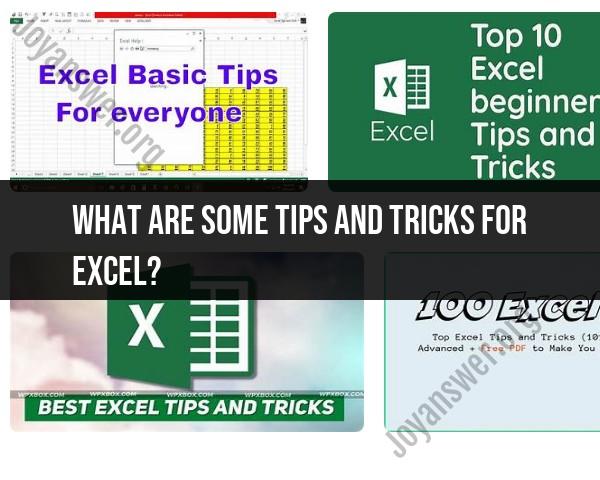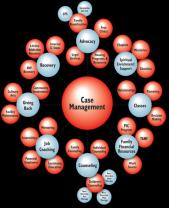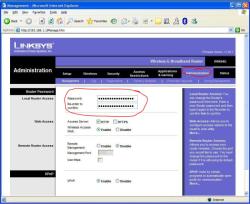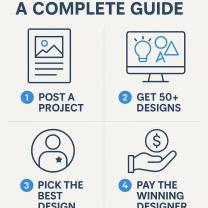What are some tips and tricks for Excel?
Excel is a powerful spreadsheet software with numerous features and functionalities. Here are some tips and tricks to enhance your productivity when working with Excel:
1. Keyboard Shortcuts:
- Learn essential keyboard shortcuts to perform common tasks quickly. For example, "Ctrl+C" for copy, "Ctrl+V" for paste, and "Ctrl+S" for save.
2. Autofill:
- Use Excel's autofill feature to quickly fill in a series of data, such as numbers, dates, or patterns. Simply drag the fill handle (a small square at the bottom-right corner of the selected cell) to autofill the adjacent cells.
3. Flash Fill:
- Excel's Flash Fill feature can automatically recognize and complete patterns in your data. It's especially useful for cleaning and formatting data.
4. AutoSum:
- To quickly sum a range of numbers, use the AutoSum feature. Select the cell where you want the sum, click the AutoSum button (Σ) on the toolbar, and Excel will suggest a sum range.
5. Named Ranges:
- Give meaningful names to ranges of data. This makes it easier to work with and reference data in formulas. Use the "Define Name" feature under the "Formulas" tab.
6. Data Validation:
- Apply data validation rules to cells to restrict the type of data that can be entered. It helps maintain data accuracy and consistency.
7. Conditional Formatting:
- Use conditional formatting to highlight cells that meet specific criteria. This is helpful for visualizing data trends and outliers.
8. VLOOKUP and HLOOKUP:
- These functions allow you to search for a value in a table and return a corresponding value from another column (VLOOKUP for vertical searches, HLOOKUP for horizontal searches).
9. PivotTables:
- Create PivotTables to analyze and summarize large datasets. They make it easy to generate reports and perform data analysis.
10. Data Tables:- Excel's "What-If Analysis" tools, such as Data Tables, allow you to explore different scenarios and see how changes in input values affect your calculations.
11. Custom Number Formatting:- You can create custom number formats to display data the way you want. For instance, you can format numbers as currency, percentages, or custom date formats.
12. Quick Analysis Tool:- After selecting data, a small icon appears in the lower-right corner. Click on it to access a menu with shortcuts to various Excel features like charts, totals, and tables.
13. Excel Templates:- Use Excel's built-in templates to save time when creating common documents like budgets, calendars, or invoices.
14. Freeze Panes:- When working with large spreadsheets, use the "Freeze Panes" feature to keep rows or columns visible while scrolling through the data.
15. Solver Add-In:- The Solver add-in is useful for solving optimization and decision-making problems, such as finding the best combination of variables to achieve a goal.
16. Protect Sheets and Workbooks:- To prevent accidental changes or unauthorized access, protect your sheets and workbooks with passwords or restrictions.
17. Excel Online and Collaboration:- Take advantage of Excel Online and OneDrive for cloud-based collaboration and sharing of Excel files.
18. Learn Excel Functions:- Familiarize yourself with essential Excel functions like SUM, AVERAGE, IF, COUNT, and more. These functions are fundamental for data analysis and manipulation.
19. Excel Add-Ins:- Explore and install Excel add-ins to extend its capabilities. There are many add-ins available for specialized tasks and functions.
20. Excel Help and Tutorials:- When in doubt, use Excel's built-in help feature and access online tutorials and resources to learn new features and solve problems.
These tips and tricks can significantly boost your Excel productivity and make working with data and spreadsheets more efficient. Excel offers a vast range of capabilities, so continuous learning and practice can help you become proficient in using this powerful tool.
Here are some tips and tricks for Excel to boost your productivity, efficiency, and become a power user:
Tips and Tricks for Excel: Boosting Your Productivity
- Use keyboard shortcuts: Keyboard shortcuts are a great way to speed up your work in Excel. There are many keyboard shortcuts available, so it's worth learning the ones that you use most often.
- Use templates: Templates can save you a lot of time when creating new spreadsheets. Excel has a variety of built-in templates, and you can also find templates online.
- Use conditional formatting: Conditional formatting is a powerful tool that can help you to quickly and easily identify patterns and trends in your data.
- Use pivot tables: Pivot tables are another powerful tool that can help you to summarize and analyze your data.
- Use macros: Macros are recorded sequences of commands that can be automated. Macros can be a great way to save time on repetitive tasks.
Excel Hacks and Shortcuts for Efficiency
- Use the Fill handle: The Fill handle is a small square in the bottom-right corner of a cell. You can use the Fill handle to quickly copy and paste data into adjacent cells.
- Use the Freeze panes feature: The Freeze panes feature allows you to freeze a row or column so that it remains visible when you scroll through the spreadsheet. This can be useful when working with large spreadsheets.
- Use the Flash Fill feature: The Flash Fill feature is a smart feature that can automatically fill in data based on patterns that it detects.
- Use the Data Validation feature: The Data Validation feature allows you to restrict the types of data that can be entered into a cell. This can be useful for preventing errors in your data.
- Use the Text to Columns feature: The Text to Columns feature allows you to split a column of text into multiple columns based on a delimiter, such as a comma or space.
Unlocking Advanced Features in Microsoft Excel
- Use the Power Query feature: The Power Query feature is a powerful tool that can help you to clean and transform your data.
- Use the Power Pivot feature: The Power Pivot feature is a powerful tool that can help you to create data models and analyze your data in depth.
- Use the Power BI Desktop feature: The Power BI Desktop feature is a powerful tool that can help you to create data visualizations and dashboards.
- Use the Excel Visual Basic Editor (VBE): The Excel Visual Basic Editor (VBE) allows you to write and run Visual Basic for Applications (VBA) code. VBA code can be used to automate tasks and create custom functions.
Insider Strategies for Excel Users
- Use the Custom Number Format feature: The Custom Number Format feature allows you to create custom number formats to display your data in a specific way.
- Use the Defined Names feature: The Defined Names feature allows you to create names for ranges of cells. This can make your formulas easier to read and maintain.
- Use the Indirect function: The Indirect function allows you to reference a cell by its name. This can be useful for creating dynamic formulas.
- Use the OFFSET function: The OFFSET function allows you to reference a cell that is a specified number of rows and columns from a reference cell. This can be useful for creating dynamic formulas and ranges.
- Use the VLOOKUP and HLOOKUP functions: The VLOOKUP and HLOOKUP functions are powerful lookup functions that can be used to find and return data from other parts of a spreadsheet.
Becoming a Power User with Excel Tips and Tricks
- Learn about Excel's built-in functions: Excel has hundreds of built-in functions that can be used to perform a variety of tasks. Learning about Excel's built-in functions can help you to save time and improve your efficiency.
- Record macros: Macros can be a great way to save time on repetitive tasks. Record macros of the tasks that you do frequently, and then run the macros when you need to perform the tasks again.
- Learn about Excel's advanced features: Excel has a number of advanced features that can be used to perform complex tasks, such as data analysis and data visualization. Learn about Excel's advanced features and how to use them to improve your work.
By following these tips and tricks, you can boost your productivity, efficiency, and become a power user with Excel.