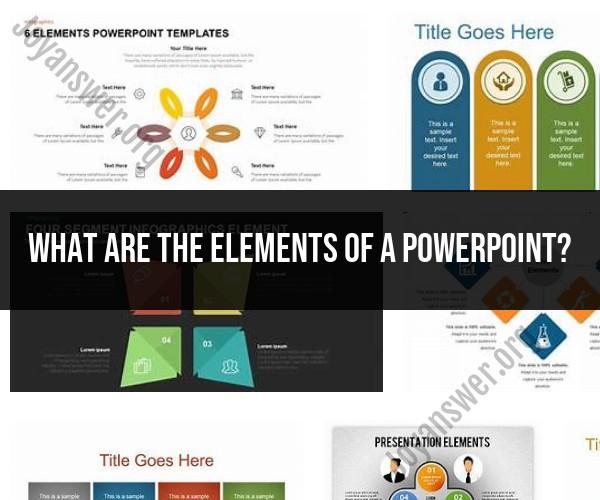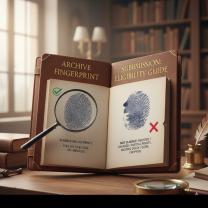What are the elements of a PowerPoint?
A well-structured PowerPoint presentation typically consists of several key elements that work together to convey information effectively. These elements include:
Title Slide:
- Title: The main topic or subject of your presentation.
- Subtitle: Additional information or context about the presentation.
- Your Name: The presenter's name or the names of the presenters.
- Affiliation: The organization or institution you represent.
- Date: The date of the presentation.
Agenda or Outline Slide:
- Lists the main sections or topics that will be covered in the presentation. This slide helps set the audience's expectations for what to expect.
Content Slides:
- The majority of your presentation will consist of content slides that convey your message. Each content slide typically includes:
- Title: A clear and descriptive title for the slide.
- Content: The main text, images, charts, graphs, or other visual elements that convey your information.
- Bulleted Lists: Use bullet points or numbered lists to organize information.
- Headings and Subheadings: Use headings to break down content into logical sections.
- Visuals: Incorporate visuals like images, diagrams, charts, and graphs to enhance understanding.
- Speaker Notes: You can add speaker notes to provide additional information or reminders for the presenter.
- The majority of your presentation will consist of content slides that convey your message. Each content slide typically includes:
Graphs and Charts:
- Visual representations of data, trends, or comparisons that make complex information easier to understand. Common types include bar charts, line graphs, pie charts, and scatter plots.
Images and Multimedia:
- Relevant images, videos, or audio clips that enhance the presentation and engage the audience. Ensure they are high-quality and relevant to your content.
Tables:
- Use tables to organize and present data in a structured format. Tables are useful for presenting numerical information, comparisons, or lists.
Transitions:
- Transition effects control how one slide transitions to the next. Use transitions sparingly to add visual appeal and keep the audience engaged.
Animations:
- Animation effects can be applied to individual elements within a slide. Use animations to emphasize points, control the flow of information, or add interactivity.
Hyperlinks:
- You can include hyperlinks to external websites, documents, or specific slides within the presentation for additional context or resources.
Footer Information:
- Consider adding footer information that includes the presentation title, slide number, and date. This helps with organization and navigation.
Summary or Conclusion Slide:
- Summarizes the key points of the presentation and reinforces the main message. It's an opportunity to leave a lasting impression on the audience.
Questions or Discussion Slide:
- If applicable, include a slide that invites questions or discussion from the audience. This allows for engagement and interaction.
References or Sources:
- If you've used external sources or referenced specific studies, include a slide with citations or a list of references to give credit and support your claims.
Thank You and Contact Information:
- The final slide expresses gratitude to the audience for their attention and may include contact information or next steps for further inquiries or collaboration.
Remember to keep your PowerPoint presentation visually appealing, organized, and concise. Use bullet points, visuals, and brief text to convey your message effectively. Avoid overcrowding slides with too much information, and use a consistent design theme throughout the presentation for a polished and professional look.
Elements of a PowerPoint Presentation: Building Engaging Slides
Here are some elements of a PowerPoint presentation that can help you build engaging slides:
- Clear and concise text: Use short, simple sentences and avoid using too much text on each slide.
- Large and easy-to-read fonts: Use a font size of at least 24 points for body text and 36 points for headings.
- Contrasting colors: Use contrasting colors for text and backgrounds to make your slides easier to read.
- Use of images and videos: Use images and videos to break up your text and make your slides more visually appealing.
- Consistent design: Use a consistent design throughout your presentation, including fonts, colors, and layouts.
Creating Impactful Presentations: Key Components of PowerPoint
Here are some key components of PowerPoint that can help you create impactful presentations:
- Title slide: The title slide should include the title of your presentation, your name, and your contact information.
- Introduction: The introduction should introduce the topic of your presentation and state your main points.
- Body: The body of your presentation should contain your main points and supporting evidence.
- Conclusion: The conclusion should summarize your main points and leave the audience with a call to action.
Mastering PowerPoint: Understanding its Essential Elements
Here are some essential elements of PowerPoint that you should understand in order to master the program:
- Slide templates: Slide templates can help you create consistent and professional-looking presentations.
- Transitions: Transitions can be used to move between slides and to add visual interest to your presentation.
- Animations: Animations can be used to add emphasis to specific text or images on your slides.
- Charts and graphs: Charts and graphs can be used to present data in a clear and concise way.
Here are some additional tips for building engaging PowerPoint presentations:
- Tell a story: Use your presentation to tell a story about your topic. This will help to keep your audience engaged and interested.
- Use humor: Humor can be a great way to connect with your audience and make your presentation more memorable.
- Be yourself: The best presenters are authentic and genuine. Be yourself and let your personality shine through in your presentation.
By following these tips, you can create engaging and impactful PowerPoint presentations that will leave your audience with a positive impression.