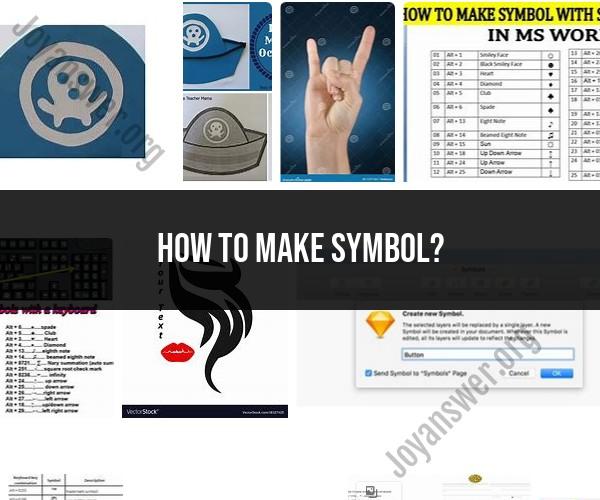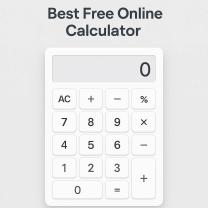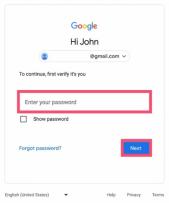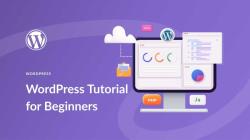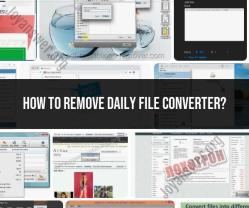How to make symbol?
Creating symbols and special characters depends on the device and software you're using. Here are several methods to make special characters and symbols:
1. Character Map (Windows):
- On Windows computers, you can use the Character Map utility to find and insert special characters. To access it, press the Windows key, type "Character Map," and open the application. Browse or search for the symbol you want, select it, and click the "Copy" button to paste it where you need it.
2. Alt Key Codes (Windows):
- Some special characters can be typed using Alt key codes. For example, to type the degree symbol (°), press and hold the "Alt" key, then type "0176" using the numeric keypad on the right side of your keyboard. Release the "Alt" key, and the symbol should appear.
3. Character Viewer (Mac):
- On macOS, you can use the Character Viewer to find and insert special characters. To access it, go to "Edit" > "Emoji & Symbols" in most text-editing applications. Browse or search for the symbol you want, then click to insert it.
4. Keyboard Shortcuts (Mac):
- Some special characters have keyboard shortcuts on macOS. For example, to type the degree symbol (°), you can use the shortcut "Option + Shift + 8."
5. Emoji Panel (Windows and Mac):
- Both Windows and macOS have built-in emoji panels that allow you to insert emojis and some special characters. On Windows, press "Win + ." (period) or "Win + ;" (semicolon). On macOS, use "Control + Command + Space."
6. Online Character Generators:
- There are many online tools and websites that provide access to a wide range of symbols and special characters. You can simply copy and paste the characters you need from these websites.
7. Use Symbol Fonts:
- Some fonts, like Wingdings and Webdings, include a variety of symbols and special characters. You can switch to these fonts in your word processing software and type the corresponding letters to generate symbols.
8. Mobile Devices:
- On smartphones and tablets, you can access special characters and symbols by pressing and holding the relevant key on the virtual keyboard. A menu will appear with options for special characters.
9. LaTeX (for Mathematical Symbols):
- If you're working with mathematical symbols, LaTeX is a typesetting system commonly used to generate mathematical notation. It has its own syntax for creating symbols and equations.
10. HTML Entities (Web):- When working on web content, you can use HTML entities to display special characters and symbols. For example, "©" displays the copyright symbol (©), and "™" displays the trademark symbol (™).
These methods should cover most of your needs for inserting special characters and symbols into documents, messages, or web content. The specific method you choose will depend on your platform and the character you want to create.
Crafting Symbols: How to Make Your Own
Symbols are powerful tools that can be used to communicate ideas, emotions, and values. They can be simple or complex, abstract or concrete. Symbols can be found in all aspects of our lives, from the clothes we wear to the art we admire to the holidays we celebrate.
If you're interested in creating your own symbols, there are a few things to keep in mind. First, it's important to consider the purpose of your symbol. What do you want it to represent? Once you have a good understanding of your purpose, you can start to brainstorm ideas.
Here are a few tips for crafting your own symbols:
- Look for inspiration in the world around you. Symbols can be found everywhere, from nature to art to everyday objects. Pay attention to the symbols that resonate with you and that you think could be effective in communicating your message.
- Experiment with different forms and shapes. There are no rules when it comes to creating symbols. Try using different lines, curves, and geometric shapes to create a unique and visually appealing design.
- Keep it simple. The most effective symbols are often simple and easy to remember. Avoid using too many complex elements or details.
- Test your symbol on others. Once you have a few designs that you like, ask others what they think of them. Get their feedback and make adjustments as needed.
Here are a few examples of DIY techniques for creating symbols:
- Drawing: Drawing is a simple and straightforward way to create symbols. You can use a pencil, pen, or marker to sketch out your design. Once you're happy with it, you can color it in or leave it black and white.
- Collage: Collage is a great way to create unique and expressive symbols. Cut out images and shapes from magazines, newspapers, or other sources and arrange them on a piece of paper. You can also use glue, glitter, and other embellishments to add interest to your design.
- Sculpture: If you're feeling ambitious, you can try sculpting your own symbol. Use clay, wood, or metal to create a three-dimensional representation of your design.
Once you've created your symbol, you can use it in a variety of ways. You can print it on t-shirts, hats, and other clothing items. You can also use it in your artwork, writing, or social media posts.
Designing Unique Symbols: Tips and Tools
Here are a few additional tips for designing unique symbols:
- Use negative space. Negative space is the empty space around and between the elements of your symbol. It can be just as important as the elements themselves. Use negative space to create contrast and interest in your design.
- Consider the colors you choose. Colors can evoke strong emotions and associations. Choose colors that complement each other and that reinforce the meaning of your symbol.
- Use typography effectively. Fonts can also be used to create symbols. Choose a font that is visually appealing and that matches the overall style of your symbol.
There are a number of tools that you can use to create digital symbols. Some popular options include:
- Adobe Illustrator: Adobe Illustrator is a powerful vector graphics editor that can be used to create complex and sophisticated symbols.
- Inkscape: Inkscape is a free and open-source vector graphics editor that is similar to Adobe Illustrator.
- Sketch: Sketch is a user-friendly vector graphics editor that is popular among web designers and app developers.
Once you've created your digital symbol, you can export it in a variety of formats, such as SVG, PNG, and JPG. This will allow you to use your symbol in a variety of ways, such as on your website, in your marketing materials, and on social media.
Creating your own symbols can be a fun and rewarding experience. It's a great way to express your creativity and to share your unique perspective with the world.