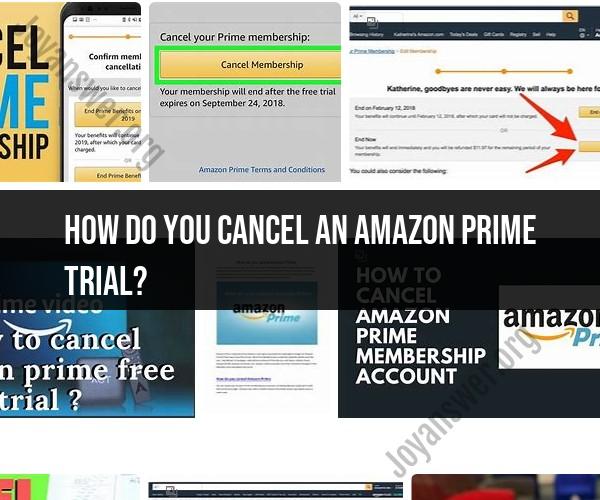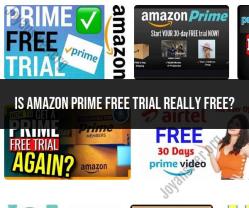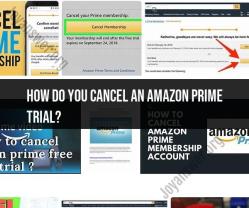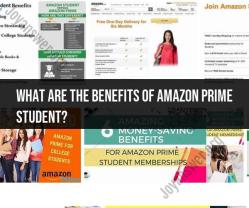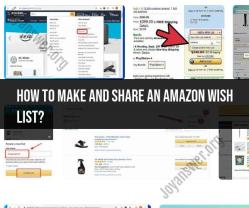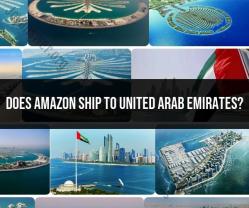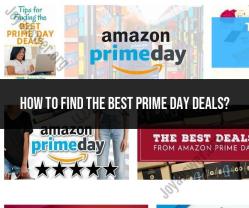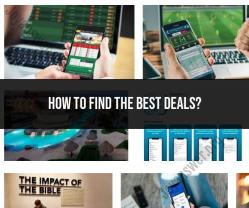How do you cancel an Amazon Prime trial?
Cancelling an Amazon Prime trial is a straightforward process. Here's a step-by-step guide on how to do it:
Sign In to Your Amazon Account:
- Go to the Amazon website and sign in to the Amazon account that is associated with your Prime trial.
Go to "Your Account":
- Hover over the "Accounts & Lists" dropdown menu at the top-right corner of the Amazon homepage and click on "Your Prime Membership" under "Your Account."
Manage Your Prime Membership:
- On the "Your Prime Membership" page, you'll see information about your Prime membership, including the trial period and when it will end. Look for the "Manage membership" section and click on the link that says "End Trial and Benefits."
Confirm Cancellation:
- Amazon will ask you to confirm that you want to cancel your Prime trial. They may also offer some alternatives to cancellation, such as switching to a monthly Prime membership instead of an annual one. If you're sure you want to cancel, click the "End My Benefits" button.
Additional Confirmation:
- Amazon may ask for additional confirmation before cancelling your trial. Follow the on-screen instructions to complete the cancellation process.
Confirmation Email:
- After successfully cancelling your Prime trial, Amazon will send you a confirmation email to the address associated with your Amazon account. This email will include details about the cancellation.
Check Your Payment Method:
- If you provided payment information when starting the Prime trial, make sure to check your payment method's statement to ensure that you are not charged for the full Prime membership after the trial period ends. Amazon should not charge you if you've cancelled before the trial period is up.
It's essential to cancel your Amazon Prime trial before the trial period ends if you do not wish to continue with a paid Prime membership. If you're unsure about the status of your Prime trial or have any questions, you can also contact Amazon customer support for assistance.
Ending Your Amazon Prime Trial: How to Cancel
To cancel your Amazon Prime trial, follow these steps:
- Go to the Amazon website and sign in to your account.
- Hover over the Accounts & Lists menu and click on Your Account.
- Under Prime Membership, click on Manage Membership.
- Under Membership, click on End Membership and Benefits.
- Follow the on-screen instructions to complete the cancellation process.
You can also cancel your Amazon Prime trial by contacting Amazon customer service.
Saying Goodbye to Prime: Canceling Your Amazon Trial Membership
There are a few reasons why you might want to cancel your Amazon Prime trial membership. Maybe you're not using all of the benefits, or maybe you can find better deals elsewhere. Whatever the reason, canceling your trial is easy and straightforward.
Here are a few things to keep in mind when canceling your Amazon Prime trial membership:
- You can cancel your trial at any time. You're not obligated to complete the entire trial period.
- If you cancel your trial before the end of the trial period, you will not be charged the annual Prime membership fee.
- If you cancel your trial after the end of the trial period, you will be charged the annual Prime membership fee.
- You can still use your Amazon Prime benefits until the end of your trial period.
The Exit Strategy: Steps to Cancel an Amazon Prime Trial
If you're ready to cancel your Amazon Prime trial membership, here are the steps to follow:
- Go to the Amazon website and sign in to your account.
- Hover over the Accounts & Lists menu and click on Your Account.
- Under Prime Membership, click on Manage Membership.
- Under Membership, click on End Membership and Benefits.
- Follow the on-screen instructions to complete the cancellation process.
You will be asked to confirm your decision to cancel your Prime membership. Once you've confirmed, your membership will be canceled and you will no longer be charged the annual membership fee.
If you have any questions or problems canceling your Amazon Prime trial membership, you can contact Amazon customer service for assistance.