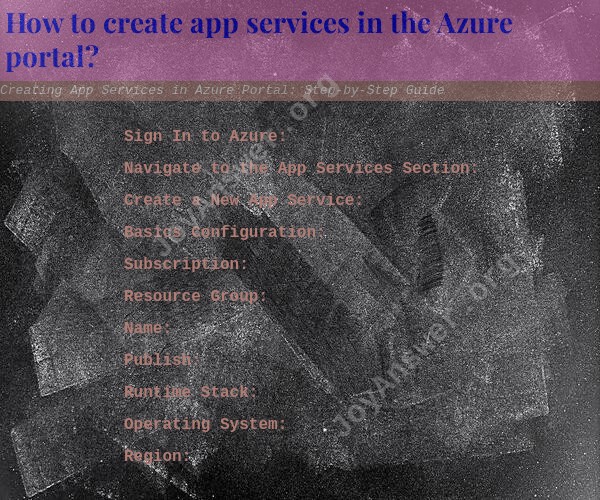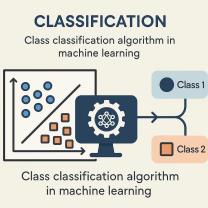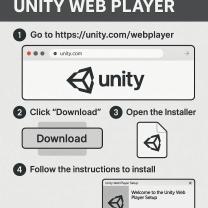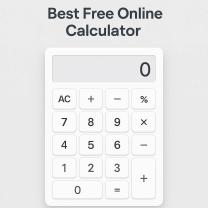How to create app services in the Azure portal?
Creating an App Service in the Azure portal is a straightforward process. App Service is a platform-as-a-service (PaaS) offering in Microsoft Azure that allows you to host web applications, APIs, and mobile app backends. Follow these steps to create an App Service in the Azure portal:
Sign In to Azure:
- Open your web browser and go to the Azure portal.
- Sign in with your Azure account credentials.
Navigate to the App Services Section:
- In the Azure portal, you'll see a left-hand navigation pane. Click on "App Services" or "Create a resource" and search for "App Service."
Create a New App Service:
- Click the "+ Add" button to create a new App Service.
Basics Configuration:
- You will be presented with a series of configuration steps. In the "Basics" tab:
- Subscription: Select your Azure subscription.
- Resource Group: You can either create a new resource group or use an existing one to organize your resources.
- Name: Enter a unique name for your App Service. This will also be part of the default URL for your app (e.g., https://your-app-name.azurewebsites.net).
- Publish: Choose how you want to publish your app. You can select "Code" (for deploying your code) or "Docker Container" (if you have a Docker image to deploy).
- Runtime Stack: Select the programming language or runtime stack your application uses, such as .NET, Node.js, Python, etc.
- Operating System: Choose between Windows and Linux, depending on your application's requirements.
- Region: Select the Azure region where you want to deploy your App Service.
- You will be presented with a series of configuration steps. In the "Basics" tab:
Next Steps:
- Click the "Next: Monitoring" button to configure monitoring settings (optional). You can configure Application Insights here for application monitoring if needed.
Tags:
- Optionally, you can add tags to your App Service for better organization and resource management.
Review + Create:
- Review the configuration settings you've provided. If everything looks correct, click the "Review + Create" button.
Validation:
- Azure will perform validation checks to ensure your configuration is valid. If there are any issues, they will be flagged for you to address.
Create:
- Once validation is successful, click the "Create" button to provision the App Service. Azure will start creating the service, which may take a few moments.
Deployment:
- After the App Service is created, you can deploy your application code to it using various methods like Git, FTP, Azure DevOps, or Docker container registry, depending on your initial configuration.
Access the App Service:
- Once your app is deployed, you can access it via the URL provided during the creation process (e.g., https://your-app-name.azurewebsites.net).
That's it! You have successfully created an App Service in the Azure portal. You can now deploy your web application or API to this service and take advantage of Azure's hosting and scaling capabilities. Remember to configure additional settings like custom domains, SSL certificates, and scaling options as needed for your application.