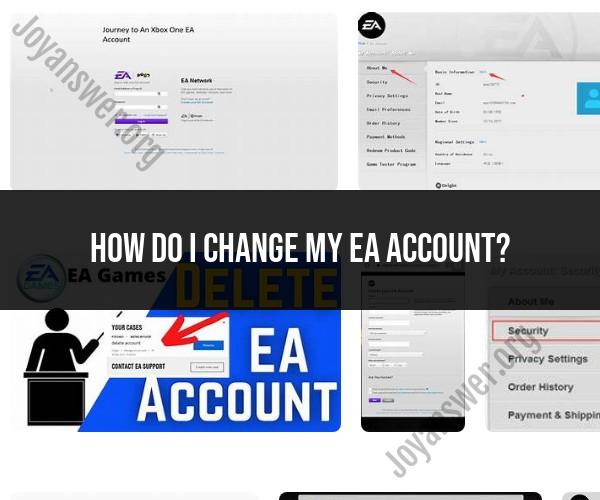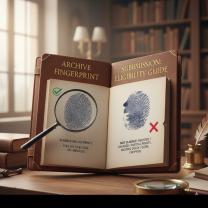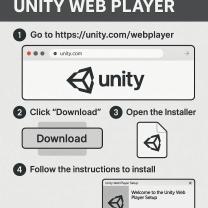How do I Change my EA account?
To change your EA (Electronic Arts) account details, such as your email address, password, or other personal information, you'll need to access your EA account settings. Here's a general step-by-step guide on how to make changes to your EA account:
Visit the EA Website:
- Open your web browser and go to the official EA website at www.ea.com.
Log In to Your EA Account:
- Click the "Log In" or "Sign In" option typically found in the upper-right corner of the website.
Enter Your Credentials:
- Enter your current EA account email address and password, then click "Log In."
Access Account Settings:
- After logging in, hover over or click on your account profile picture or name, which is usually located in the upper-right corner of the website. A drop-down menu should appear.
Select "Account Settings" or Similar:
- Look for an option like "Account Settings," "Profile Settings," or "Manage Account." Click on it to access your account settings.
Edit Your Information:
- Inside your account settings, you should find options to edit various aspects of your EA account, such as your email address, password, security questions, and other personal information.
Change Email Address:
- To change your email address, locate the email field and follow the prompts to update it. You may need to confirm the change through a verification email sent to your new email address.
Change Password:
- If you want to change your password, find the password change section and follow the instructions. You'll typically need to enter your current password and create a new one.
Update Other Information:
- If you need to change other account details, such as your security questions or personal information, navigate to the respective sections within your account settings.
Save Changes:
- After making the desired changes, be sure to save your updates or confirm them according to the instructions provided on the page.
Log Out and Log Back In:
- For security purposes, it's a good practice to log out of your EA account and then log back in using your updated credentials to ensure that the changes have taken effect.
Please note that the specific steps and options within your EA account settings may vary slightly based on updates to the EA website or changes in their user interface. If you encounter any difficulties or have specific questions about changing your EA account details, you may want to refer to EA's official support resources or contact their customer support for assistance.
Changing Your EA Account: Step-by-Step Instructions
To change your EA account, follow these steps:
- Go to the EA Account and Billing settings page.
- Sign in to your EA account.
- Click on the About Me tab.
- Under Basic Information, click on Edit next to the information you want to change.
- Make your changes and click on Save.
Modifying Your EA Account Details: How to Make Changes
You can modify your EA account details, such as your name, email address, and contact information, at any time. To do this, follow the steps above.
Updating Your EA Account Information: Change Procedures
In addition to modifying your basic information, you can also update your EA account information, such as your payment information and security settings. To do this, follow these steps:
- Go to the EA Account and Billing settings page.
- Sign in to your EA account.
- Click on the Payment Methods or Security tab.
- Make your changes and click on Save.
Important Notes
- If you change your email address, you will need to verify your new email address.
- If you change your password, you will need to sign in to your EA account again using your new password.
- If you have any questions about changing your EA account, you can contact EA customer support for assistance.
Additional Tips
- It is important to keep your EA account information up to date, especially your email address and password. This will help to protect your account from unauthorized access.
- You should also review your EA account information regularly to make sure that it is accurate.
- If you suspect that your EA account has been compromised, you should change your password immediately and contact EA customer support for assistance.