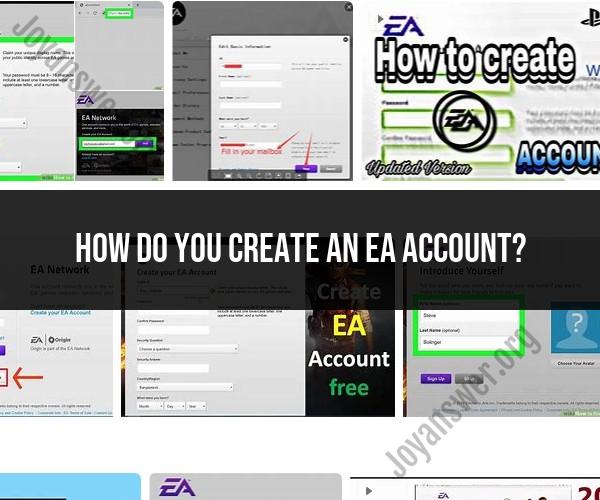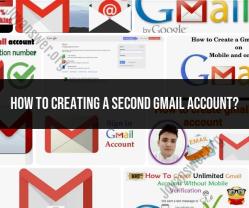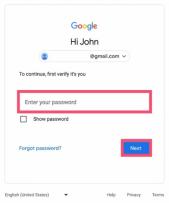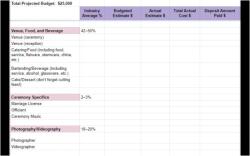How do you create an EA account?
Creating an EA (Electronic Arts) account is a straightforward process. An EA account is required for playing EA games, accessing online features, and participating in the EA community. Here's a step-by-step tutorial on how to create an EA account:
Visit the EA Website:
- Open a web browser and go to the official EA website, which is https://www.ea.com.
Click "Sign Up" or "Create Account":
- Look for the "Sign Up" or "Create Account" button on the EA website's homepage. It's usually located in the upper-right corner or somewhere prominently on the page. Click on it to begin the account creation process.
Enter Your Information:
- You'll be asked to provide various details to create your EA account. This typically includes:
- Email Address: Enter a valid email address that you have access to. This will be used for account-related communications and account recovery.
- Password: Create a strong password. EA usually has specific requirements for passwords, such as a minimum length and a combination of letters, numbers, and special characters.
- Date of Birth: Enter your birthdate to verify your age. Some games have age restrictions.
- Country/Region: Select your country or region from the drop-down menu.
- You'll be asked to provide various details to create your EA account. This typically includes:
Agree to Terms and Conditions:
- Read EA's Terms of Service and Privacy Policy. Make sure to understand and agree to these terms. You may need to check a box or click a button to indicate your consent.
Choose Your Communication Preferences:
- EA may ask you about your communication preferences. You can choose whether you want to receive promotional emails or updates from EA.
Verify Your Email Address:
- After completing the registration form, EA may send you a verification email to the address you provided. Open your email and click on the verification link within the email to confirm your email address. This step is essential to activate your EA account.
Complete Your Profile (Optional):
- You may have the option to complete your profile by adding additional information such as your real name, profile picture, and other details. This step is typically optional.
You're Done!
- Once you've completed all the required steps and verified your email address, your EA account will be created. You can now use this account to log in to EA games, access online features, and participate in the EA community.
Remember to keep your login credentials (email and password) secure and avoid sharing them with others. If you forget your password or encounter any issues with your EA account, there are usually options for account recovery on the EA website to help you regain access.
Creating an EA Account: A Simple How-To Guide
Creating an EA account is a simple process that can be done in a few minutes. To create an EA account, follow these steps:
- Go to the EA Account website.
- Click on the "Create Account" button.
- Enter your email address, date of birth, and country of residence.
- Create a password for your account.
- Choose a public ID. This is the name that other players will see when you play EA games online.
- Review and agree to the EA Terms of Service and Privacy Policy.
- Click on the "Create My Account" button.
Once you have created your EA account, you will be able to log in and start playing EA games. You will also be able to access a variety of other features, such as the EA app, the EA website, and the EA Forums.
EA Account Registration: Steps to Set Up Your Profile
Once you have created your EA account, you can set up your profile. This includes adding your personal information, such as your name, address, and phone number. You can also add a profile picture and bio.
To set up your EA account profile, follow these steps:
- Log in to your EA account.
- Click on the "My Profile" tab.
- Enter your personal information.
- Add a profile picture and bio.
- Click on the "Save" button.
Your EA account profile is a great way to personalize your EA experience and connect with other players. You can use your profile to show off your achievements, share your thoughts on EA games, and make friends.
Joining the EA Community: Creating Your EA Account
Creating an EA account is a great way to join the EA community. The EA community is a group of gamers who love to play EA games. You can connect with other players in the EA community through the EA app, the EA website, and the EA Forums.
To join the EA community, simply create an EA account and start playing EA games. You can also join the EA community by following EA on social media, such as Twitter and Facebook.
The EA community is a great way to find new friends, learn about new games, and get support from other gamers. If you love to play EA games, be sure to create an EA account and join the community.
Tips for Creating a Secure EA Account
Here are some tips for creating a secure EA account:
- Use a strong password that is unique to your EA account and does not include any personal information.
- Enable Login Verification.
- Review your account activity regularly.
- Contact EA Support if you suspect that your account has been hacked.
By following these tips, you can help to protect your EA account and keep your personal information safe.