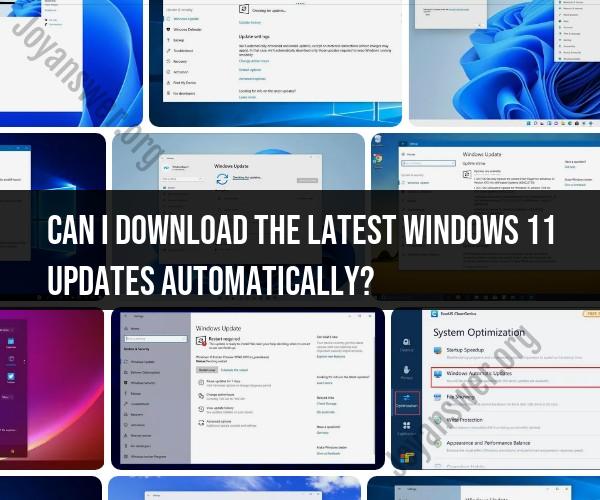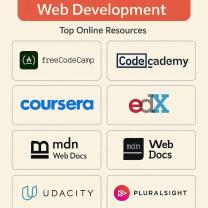Can I download the latest Windows 11 updates automatically?
Yes, you can set up Windows 11 to download and install updates automatically. This is the default setting in most cases, and it's a good practice to keep your operating system up to date for security and performance reasons. Here's how to check and configure your Windows 11 update settings:
Open Settings: Click on the Start button and then click on the "Settings" gear icon, which looks like a gear or cogwheel.
Go to Windows Update: In the Settings window, click on "Windows Update" in the left-hand menu. This will take you to the Windows Update settings.
Check for Updates: Windows 11 will automatically check for updates when you open the Windows Update settings. If there are pending updates, it will display "Updates available" with a "Download now" button. Click on this button to manually check for updates if needed.
Configure Advanced Options (Optional): If you want to configure the update settings further, click on the "Advanced options" link. Here you can:
Pause Updates: You can temporarily pause updates for up to 7 days. This can be useful if you need to prevent updates from being installed during a specific period.
Choose When Updates Are Installed: Under the "Choose when updates are installed" section, you can specify when updates should be installed. By default, Windows will install updates automatically when your device is not in use. You can also set a specific time when updates should be installed.
View Update History: You can check the history of installed updates to see which updates have been installed on your system.
Restart Your Computer: After updates are downloaded and installed, Windows will often require a restart to complete the installation process. You can choose to restart immediately or schedule it for a more convenient time.
Automatic Updates Are Enabled by Default: In general, Windows 11 comes with automatic updates enabled by default. This means that security and critical updates will be downloaded and installed automatically to keep your system secure. You can change the advanced options as mentioned above to customize the behavior of updates.
It's advisable to keep automatic updates enabled to ensure that your system is protected from security vulnerabilities and that you have the latest features and improvements. However, you can configure the update settings to avoid interruptions during specific hours if needed.