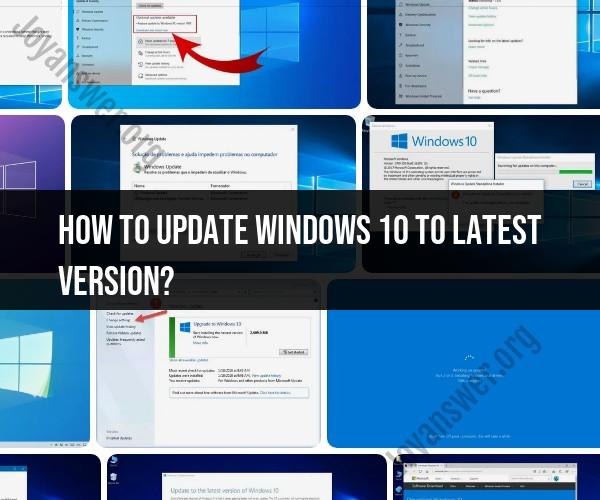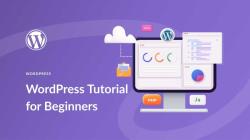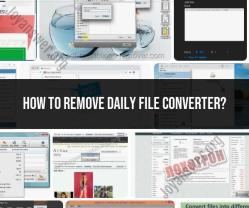How to update Windows 10 to latest version?
To update Windows 10 to the latest version, follow these essential steps:
Check for Updates:
- Click on the Start button in the bottom-left corner.
- Select Settings (the gear-shaped icon).
- In the Settings window, click on Update & Security.
Windows Update:
- In the Update & Security window, select Windows Update from the left sidebar.
Check for Updates:
- Click on the Check for updates button. Windows will now search for available updates.
Download and Install Updates:
- If there are updates available, they will be listed. Click on the Download button to start the download process.
Installation:
- Once the updates are downloaded, Windows will prompt you to restart your computer to install them. Click the Restart now button when ready.
Installation and Restart:
- Windows will install the updates during the restart process. This may take some time depending on the size of the updates.
Finalize Installation:
- After restarting, Windows will finalize the installation of the updates. Your computer may restart a few times during this process.
Check for Updates Again:
- After the updates are installed, it's a good practice to check for updates again to ensure that your system is fully up to date.
Repeat as Necessary:
- Depending on the frequency of updates, you may need to repeat this process periodically to keep your Windows 10 system current.
Remember to save your work and close open applications before initiating the update process, as your computer will restart during the update installation. Additionally, ensure that your computer is connected to a stable internet connection during the update process to download the updates efficiently.