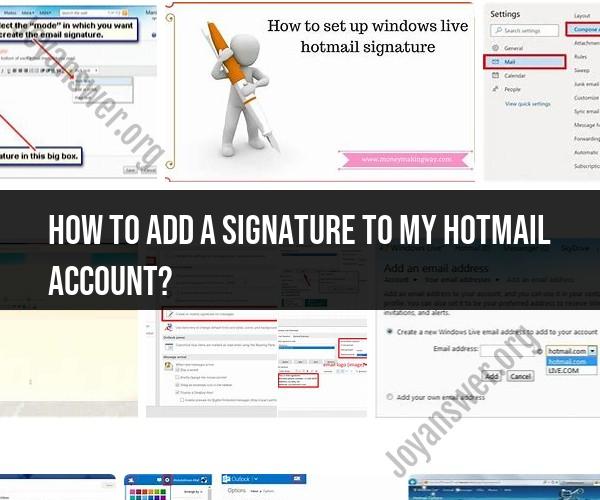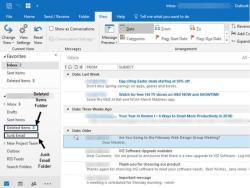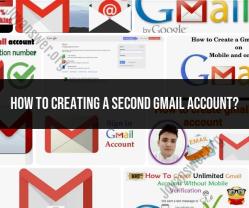How to add a signature to my Hotmail account?
Adding a signature to your Hotmail (Outlook.com) account is a great way to personalize your emails and provide essential contact information or a professional closing message. Here's how you can add a signature to your Hotmail account:
Step 1: Sign In to Your Hotmail AccountOpen your web browser, go to the Outlook.com sign-in page, and log in to your Hotmail account if you're not already signed in.
Step 2: Access the Settings MenuOnce you're logged in, click on the gear icon (Settings) located in the upper-right corner of the Outlook.com interface. This will open a dropdown menu.
Step 3: Go to View All Outlook SettingsAt the bottom of the dropdown menu, click on "View all Outlook settings." This will take you to the settings page where you can customize various aspects of your email account.
Step 4: Access Mail OptionsIn the settings menu, click on "Mail" in the left sidebar. This will expand a list of mail-related options.
Step 5: Configure Your Email SignatureScroll down until you find the "Compose and reply" section. Here, you'll see the option to add an email signature. To create your signature, follow these steps:
- Toggle the switch to enable the signature.
- In the text box below, you can enter your signature. You can format it as you like, including adding text, links, and formatting options like bold or italic text.
- Use the formatting toolbar to make adjustments as needed.
Step 6: Save Your SignatureAfter you've created your email signature, make sure to scroll down to the bottom of the "Compose and reply" section and click the "Save" button to save your changes.
Step 7: Compose an EmailNow, when you compose a new email or reply to an email, your signature will automatically be included at the end of your message.
Step 8: Test Your SignatureTo ensure your signature looks the way you want it to, send a test email to yourself or a colleague to verify its appearance.
That's it! You've successfully added a signature to your Hotmail (Outlook.com) account. You can edit or update your signature at any time by following the same steps and making changes to the "Compose and reply" settings.
Adding a Signature to Your Hotmail Account: Step-by-Step Guide
To add a signature to your Hotmail account, follow these steps:
- Go to the Hotmail website and log in to your account.
- Click the Settings (gear) icon in the top right corner of the page.
- Select View all Outlook settings.
- In the left-hand pane, click Mail.
- Under Compose and reply, click Signatures.
- Click New.
- Enter a name for your signature.
- Type your signature in the text box.
- Click Save.
Your signature will now be added to all new emails and replies that you send.
Personalizing Your Emails: How to Create a Hotmail Signature
Your Hotmail signature is a great way to personalize your emails and add a professional touch. It can include your name, job title, contact information, and even a link to your website or social media profiles.
Here are some tips for creating a personal and professional Hotmail signature:
- Use a clear and concise format. Your signature should be easy to read and scannable. Avoid using too much text or too many different fonts and colors.
- Include your most important contact information. This could include your name, job title, email address, phone number, and website address.
- Use a professional tone. Your signature should be professional and appropriate for your audience. Avoid using slang or informal language.
- Keep it short and sweet. Your signature should be no more than a few lines long. You don't want to overwhelm your recipients with too much information.
Here is an example of a simple and professional Hotmail signature:
[Your name]
[Your job title]
[Your company name]
[Your email address]
[Your website address]
Making Your Mark: Custom Signatures for Your Hotmail Emails
If you want to stand out from the crowd, you can create a custom signature for your Hotmail emails. You can use different fonts, colors, and images to make your signature unique.
To create a custom signature, follow the steps above to create a new signature. Then, click the Formatting options above the text box to customize your signature.
Here are some ideas for creating a custom Hotmail signature:
- Use your company's logo or branding in your signature.
- Use a different font or color for your name and contact information.
- Add a link to a social media profile or website.
- Include a quote or inspirational message in your signature.
Here is an example of a custom Hotmail signature:
[Your name]
[Your job title]
[Your company name]
[Your email address]
[Your website address]
"The best and most beautiful things in the world cannot be seen or even touched - they must be felt with the heart." - Helen Keller
No matter what style of Hotmail signature you choose, make sure that it is professional and appropriate for your audience.