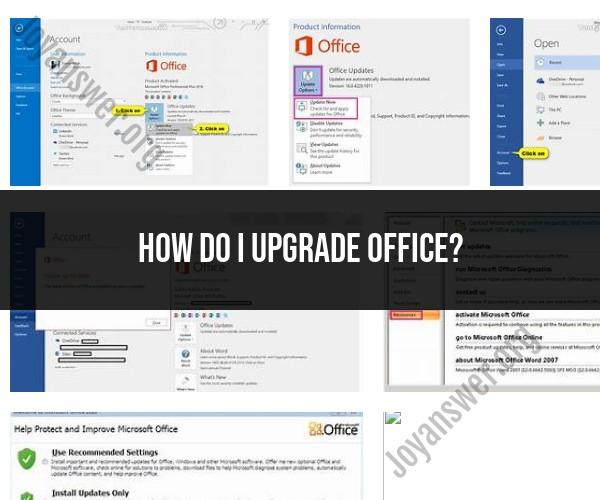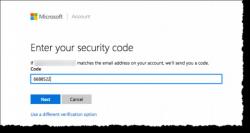How do I upgrade office?
The process for upgrading Microsoft Office or any office software suite may vary depending on the version of Office you currently have and the method of installation (e.g., Microsoft 365 subscription or standalone Office version). Here are some general steps to help you upgrade Microsoft Office:
For Microsoft 365 Subscribers:
Check for Automatic Updates: If you have a Microsoft 365 subscription, your Office applications may receive automatic updates. Microsoft typically releases updates with new features, security enhancements, and bug fixes. Your applications will prompt you to install updates when they are available.
Manually Check for Updates:
- If you want to check for updates manually, open any Office application (e.g., Word, Excel, PowerPoint).
- Go to the "File" or "Account" tab, depending on the Office version you have.
- Look for an option like "Office Updates," "Update Options," or "Product Information."
- Select "Update Now" or a similar option to check for updates and install them.
For Standalone Office Versions:
If you have a standalone version of Office (e.g., Office 2019, Office 2016), upgrading may require purchasing and installing a newer version. Here's how to do it:
Purchase the New Version:
- Visit the official Microsoft website or an authorized retailer to purchase the latest version of Office.
Uninstall the Old Version (Optional):
- Before installing the new version, you can choose to uninstall the old version of Office. This step is optional, but it can help avoid potential conflicts.
- To uninstall Office on Windows, go to "Control Panel" > "Programs" > "Programs and Features," select Microsoft Office, and click "Uninstall."
- On a Mac, you can drag the Office applications from the "Applications" folder to the Trash.
Install the New Version:
- Download the installer for the new version from the Microsoft website.
- Follow the on-screen instructions to install the new version of Office.
- You may need to enter your product key during the installation process.
Activate the New Version:
- After installation, open any Office application and sign in with your Microsoft account or enter the product key to activate the new version.
Transfer Data and Settings (Optional):
- If you uninstalled the old version, you may want to transfer your data, settings, and templates from the previous version to the new one. Consult Microsoft's support documentation for specific instructions.
Remember to back up important documents and settings before making significant changes to your software. Additionally, always make sure you're using genuine and licensed software to ensure security and access to updates and support.
Upgrading Microsoft Office: Your Guide to the Latest Features
Microsoft Office is a suite of productivity software that is used by millions of people around the world. Office includes popular applications such as Word, Excel, PowerPoint, and Outlook. Microsoft regularly releases updates to Office, which include new features and bug fixes.
Upgrading to the latest version of Microsoft Office can give you access to new features and improvements that can help you to be more productive. For example, the latest version of Word includes features such as real-time collaboration, artificial intelligence-powered writing suggestions, and a new translation tool.
Staying Current with Office: How to Upgrade Your Software
There are a few different ways to upgrade to the latest version of Microsoft Office. One way is to purchase a one-time license for the software. Another way is to subscribe to Microsoft 365, which gives you access to the latest version of Office, as well as other cloud-based services such as OneDrive and Teams.
If you have a one-time license for Microsoft Office, you can upgrade to the latest version by purchasing a new license key. You can also upgrade to the latest version by purchasing a Microsoft 365 subscription.
If you have a Microsoft 365 subscription, you will automatically receive the latest version of Office as soon as it is released.
The Path to Office Upgrades: Ensuring You Have the Latest Version
To ensure that you have the latest version of Microsoft Office, you can check for updates manually or you can set Office to update automatically.
To check for updates manually, open any Office application and go to File > Account > Update Options > Update Now.
To set Office to update automatically, open any Office application and go to File > Account > Update Options > Enable updates.
If you have a Microsoft 365 subscription, you can also check for updates to Office by signing in to the Microsoft 365 portal and going to My Account > Apps & devices > Manage apps.
Benefits of upgrading to the latest version of Microsoft Office
There are a number of benefits to upgrading to the latest version of Microsoft Office, including:
- Access to new features and improvements: New features can help you to be more productive and efficient. For example, the latest version of Excel includes features such as dynamic arrays and LAMBDA functions, which can help you to perform complex data analysis more easily.
- Improved performance and reliability: Microsoft regularly releases updates to Office that include performance and reliability improvements.
- Enhanced security: Microsoft regularly releases security updates to Office that help to protect your computer from malware and other threats.
Conclusion
Upgrading to the latest version of Microsoft Office is a good way to improve your productivity and security. There are a few different ways to upgrade to the latest version of Office, and you can choose the method that best suits your needs.