What is a Microsoft Exchange Account?
It's more than just an email address. It's a powerful collaboration tool designed for business and professional use, synchronizing your digital life across all your devices.
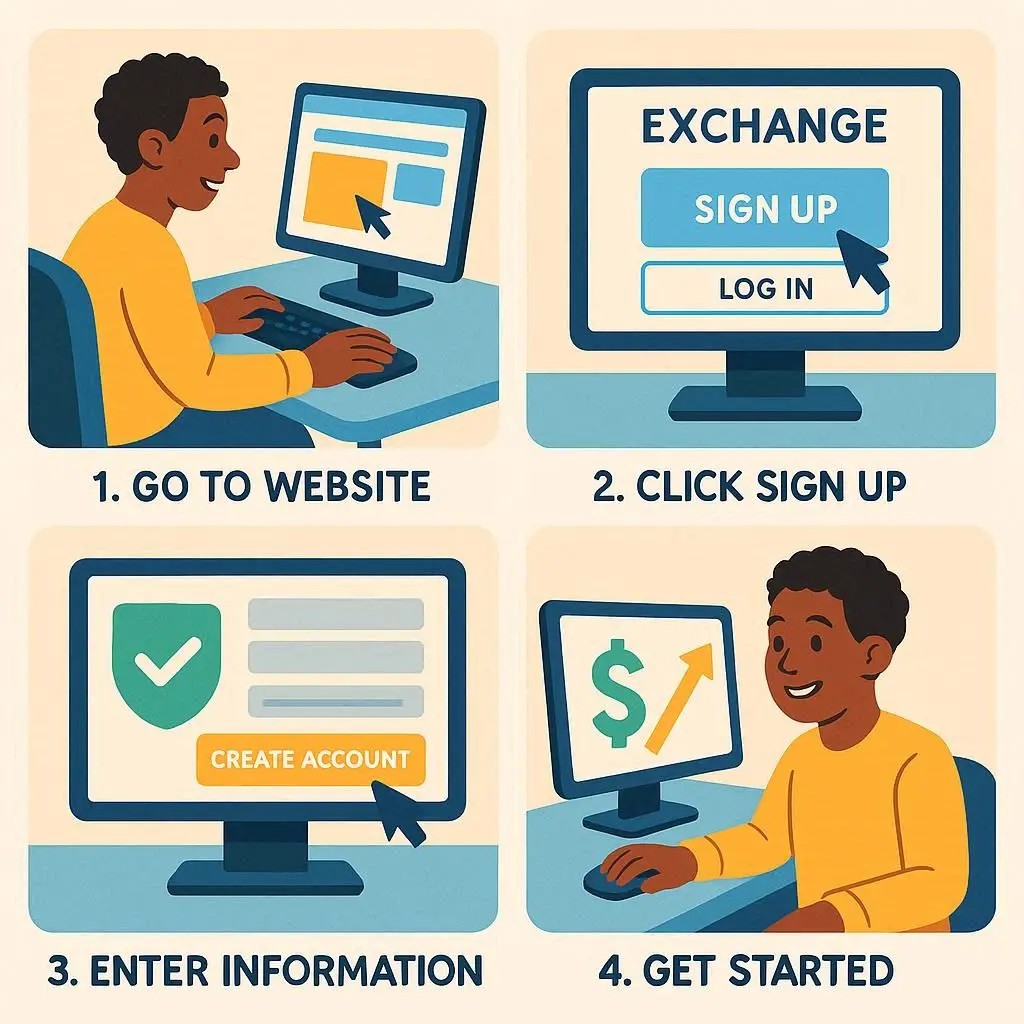
Centralized Email
Manage all your email from a single, secure server. Your inbox, sent items, and folders are identical everywhere, in real-time.
Shared Calendars & Contacts
Effortlessly schedule meetings, share your availability, and maintain a unified contact list accessible by your whole team.
Seamless Synchronization
Read an email on your phone, and it's marked as read on your laptop. Add a calendar event on your tablet, and it appears on your desktop.
Exchange vs. POP3 & IMAP
Understanding the difference is key to choosing the right email protocol. Exchange offers robust features that older protocols lack. Hover over the bars to see details.
Creating Your Account in Outlook (Desktop)
Adding a new Exchange account to desktop Outlook is a straightforward process. Follow these general steps, which apply to most modern versions of Outlook.
Open Account Settings
In Outlook, go to File > Info > Add Account. This opens the account setup wizard.
Enter Your Email
Enter your full Exchange email address (e.g., [email protected]) and click Connect. Outlook will start searching for your server settings.
Authenticate
A window will likely pop up asking for your password. Enter it, and optionally check "Remember my credentials."
Auto-Discovery
Outlook's "Autodiscover" service will attempt to find and configure your server settings automatically. This is usually successful for most Exchange setups.
Manual Setup (If Needed)
If auto-discovery fails, you'll need to select "Manual setup or additional server types" and choose "Microsoft Exchange." You'll then need to enter your server address, provided by your IT admin.
Finish and Restart
Once connected, you'll see a success message. Click Done. You may need to restart Outlook for the account to appear and start syncing.
Setup on Your Mobile Device
Adding your Exchange account to your phone is essential for productivity on the go. Select your device's operating system below for tailored instructions.
Steps for iOS (iPhone/iPad)
- Go to
Settings>Mail>Accounts. - Tap
Add Account, then selectMicrosoft Exchange. - Enter your email address and a description (e.g., "Work Email"). Tap
Next. - A prompt will appear. Select
Sign Into let the device find your settings automatically. - Enter your password when prompted and tap
Next. - Choose the services you want to sync (Mail, Contacts, Calendars, Reminders, Notes) and tap
Save.
Steps for Android
(Note: Steps can vary slightly between manufacturers like Samsung, Google Pixel, etc.)
- Open the
Gmailapp (or your device's default email app). - Tap your profile icon in the top right, then select
Add another account. - Choose
Exchange and Microsoft 365from the list. - Enter your email address and tap
Next. - Enter your password and tap
Next. - Follow any on-screen prompts for server settings or security permissions. In most cases, it will configure automatically. Tap
Doneto finish.
Common Issues & Solutions
Encountering a problem? Check these common setup issues before contacting your IT department. Click on an issue to see the solution.
Cause: Your organization's server settings aren't publicly discoverable or there's a network issue.
Solution: You'll need to perform a manual setup. Contact your IT administrator for the exact Exchange server address, domain, and username format required.
Cause: This could be due to incorrect credentials saved, network policies, or an expired password.
Solution: First, double-check you're entering the correct password. Try clearing any saved credentials for that account from your device's credential manager (e.g., Keychain Access on Mac, Credential Manager on Windows). If it persists, your password may have expired; try logging into the web version of your email to check.
Cause: This is often a network issue, either on your end or the server's.
Solution: Ensure you are connected to the internet. If you are on a corporate network or VPN, make sure you are properly connected. If the issue persists, the Exchange server itself might be temporarily down. Check with colleagues or your IT department.