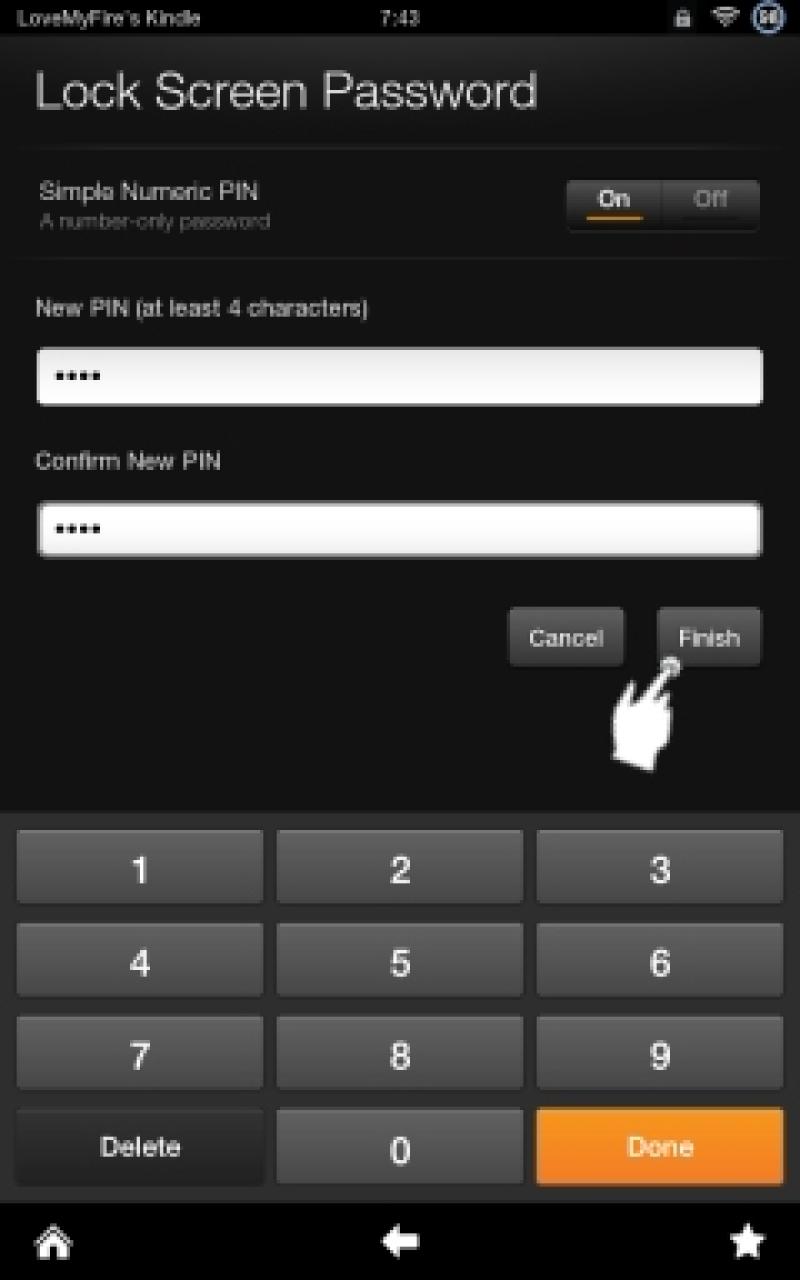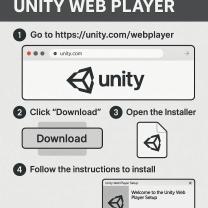How to unlock a Kindle?
Unlocking a Kindle typically involves waking it up from sleep mode or entering the device's passcode or PIN if you've set up one for added security. Here are the basic procedures for unlocking a Kindle:
Wake Up the Kindle:
- If your Kindle is in sleep mode, you can wake it up by pressing the power button. The location of the power button can vary depending on the model of your Kindle. On many Kindle devices, the power button is located on the bottom or back of the device.
Swipe or Tap to Unlock:
- After waking up the Kindle, you may need to swipe the screen (for touchscreen models) or tap the screen to access the unlock screen.
Enter Passcode or PIN (If Applicable):
- If you have set up a passcode or PIN for added security, you will be prompted to enter it to unlock the device. Use the on-screen keyboard or physical buttons (depending on the Kindle model) to input the code.
Forgot Passcode or PIN:
If you forget your passcode or PIN, you may need to reset it. On many Kindle devices, this involves entering your Amazon account credentials on the device or using the Amazon website to reset your Kindle PIN.
For example, you can go to the Amazon website, log in to your account, navigate to "Manage Your Content and Devices," select the "Settings" tab, and then click on "Device Options." From there, you can edit your device settings, including the device passcode.
Please note that the exact steps may vary slightly depending on the model of your Kindle and the version of its operating system. If you encounter difficulties unlocking your Kindle or have forgotten your passcode, you may need to refer to the specific user manual for your Kindle model or contact Amazon Customer Support for assistance.
Additionally, if your Kindle has a physical keyboard, unlocking it may involve using the keyboard or a combination of physical buttons. Always refer to the user manual for your specific Kindle model for the most accurate and detailed instructions.
Unlocking a Kindle device depends on the type of lock you're dealing with. Here's a guide on how to unlock a Kindle device for different scenarios:
Unlocking a Kindle with a Passcode or PIN:
Enter the correct passcode or PIN: On the Kindle's lock screen, enter the correct passcode or PIN you set up. If you've forgotten it, you'll need to reset your Kindle.
Reset your Kindle: If you forgot your passcode or PIN, you can perform a factory reset to unlock your Kindle. This will erase all data and settings, so back up your important files beforehand.
a. Press and hold the power button for 20 seconds until the device turns off.
b. Wait a few seconds and then turn it back on.
c. Follow the on-screen instructions to set up your Kindle as a new device.
Unlocking a Kindle with Amazon Account:
Deregister your Kindle: If you're using an older Kindle device that requires deregistering from your Amazon account to unlock it, follow these steps:
a. Connect your Kindle to a computer using a USB cable.
b. Open the Kindle drive on your computer.
c. Locate the file named "update.bin" and delete it.
d. Safely eject your Kindle from the computer.
e. Restart your Kindle. It should now be unlocked.
Contact Amazon Customer Support: If none of the above methods work, or if you're unsure about the specific steps for your Kindle model, contact Amazon Customer Support for assistance. They can provide personalized guidance and troubleshooting steps.