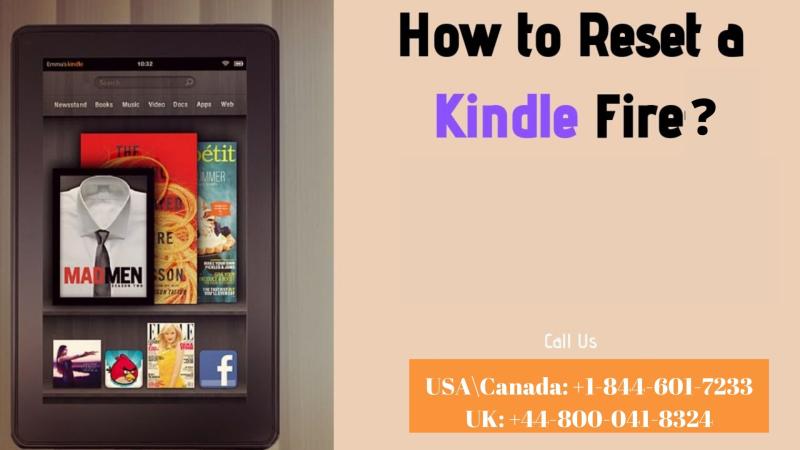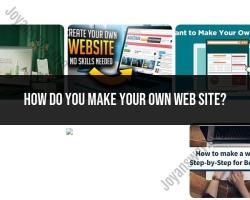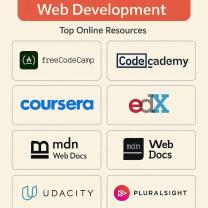How do you factory reset the Kindle Fire?
Performing a factory reset on your Kindle Fire will erase all content and settings, essentially returning the device to its original, out-of-the-box state. Here are the general steps for factory resetting a Kindle Fire:
Note: Before proceeding, ensure you have backed up any important data or content, as a factory reset will delete everything on the device.
Open Settings:
- Swipe down from the top of the screen to access the Quick Settings menu.
- Tap on the "Settings" gear icon.
Access Device Options:
- Within the Settings menu, select "Device Options."
Tap Reset to Factory Defaults:
- Look for an option such as "Reset to Factory Defaults" or "Reset Device." The exact wording may vary depending on the Kindle Fire model and software version.
- If prompted, you may need to enter your device's PIN or password.
Confirm the Reset:
- Confirm that you want to proceed with the factory reset. This usually involves selecting "Yes" or "Reset."
Wait for the Reset to Complete:
- The Kindle Fire will now begin the reset process. This may take a few minutes.
Set Up the Device Again:
- Once the factory reset is complete, the Kindle Fire will reboot, and you will be taken to the initial setup screen.
- Follow the on-screen instructions to set up the device, including connecting to Wi-Fi, signing in with your Amazon account, and configuring other settings.
After completing these steps, your Kindle Fire should be restored to its factory default settings. Keep in mind that any content, apps, and settings on the device will be erased during the process.
If you are unable to access the settings on your Kindle Fire, or if the device is unresponsive, you may need to perform a hardware-based factory reset. This typically involves pressing and holding specific buttons on the device. The exact method can vary depending on the Kindle Fire model. Refer to your device's user manual or check Amazon's official support resources for model-specific instructions.
Performing a factory reset on your Kindle Fire: Step-by-step instructions
A factory reset can restore your Kindle Fire to its original factory settings, erasing all data and personal settings. This can be helpful if your device is experiencing software issues, performance slowdowns, or if you want to prepare it for someone else to use.
Before You Begin:
Back up your data: Before performing a factory reset, it's crucial to back up your important data, such as personal documents, photos, and downloaded content. You can back up your Kindle Fire's data to your computer using the USB cable and the Kindle Fire software.
Ensure your device is charged: Make sure your Kindle Fire has enough battery power to complete the reset process. Connect it to a power source if necessary.
Step-by-Step Instructions:
Access Settings: From the Home screen, swipe down from the top of the screen to access the Quick Settings menu. Tap the "Settings" icon.
Navigate to Device Options: Scroll down the Settings menu and tap on "Device Options."
Select Factory Reset: Tap on "Reset to Factory Defaults." A warning message will appear, informing you that all data will be erased.
Confirm the Reset: Tap on "Reset" again to confirm your decision. Your Kindle Fire will restart and perform the factory reset.
Set up your Kindle Fire: Once the reset is complete, you will need to set up your Kindle Fire as a new device. This will involve entering your Amazon account information, connecting to Wi-Fi, and configuring your preferences.
Troubleshooting Issues
If you encounter any issues during the factory reset process, such as the device freezing or not restarting properly, try the following:
Force restart: Hold down the Power button for 20 seconds until the device turns off. Wait a few seconds and then turn it back on.
Check for updates: Ensure your Kindle Fire has the latest software updates installed. Go to Settings > Device Options > System Updates.
Contact Amazon Customer Support: If the issue persists, contact Amazon Customer Support for further assistance. They may provide more advanced troubleshooting steps or replacement options.
Setting up your Kindle Fire after a factory reset
After completing the factory reset, you will need to set up your Kindle Fire as a new device. This involves the following steps:
Language selection: Choose your preferred language and tap on "Continue."
Wi-Fi connection: Select your Wi-Fi network and enter the password. Tap on "Connect."
Amazon account: Enter your Amazon account email address and password. Tap on "Sign in."
Device registration: Register your Kindle Fire with your Amazon account to access your content and services.
Time zone and date: Set your time zone and date preferences.
Updates: Check for and install any available software updates.
Personalize your Kindle Fire: Customize your device's settings, such as wallpaper, screensaver, and parental controls.
Tips for Maintaining Optimal Performance
To maintain optimal performance and prevent future issues with your Kindle Fire, follow these tips:
Regular updates: Regularly check for and install software updates to ensure you have the latest features and security patches.
Free up storage: Regularly delete unused apps, photos, and downloaded content to free up storage space and improve performance.
Restart occasionally: Restart your Kindle Fire occasionally to clear temporary files and refresh the system.
Avoid overloading: Don't overload your device with too many apps or excessive data.
Protect from damage: Handle your Kindle Fire with care to avoid physical damage that could affect its performance.
Clean regularly: Gently clean the screen and exterior of your Kindle Fire to maintain its appearance and prevent dust buildup.