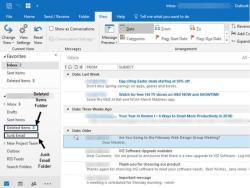How to turn your photo into emoji?
Turning your photo into an emoji involves transforming the image to adopt a simplified, expressive style commonly associated with emojis. Here are several techniques you can use:
1. Online Emoji Makers:
- Several online tools and websites allow you to upload a photo and convert it into an emoji-style image. These tools often provide customization options for facial features and expressions.
2. Mobile Apps:
- There are mobile apps specifically designed for turning photos into emojis. Apps like Bitmoji and Emoji Me Animated Faces allow you to create personalized emojis using your photos.
3. Emoji Sticker Apps:
- Some apps focus on creating emoji stickers from photos. These stickers can be used in messaging apps. Apps like Sticker Maker and Sticker.ly provide this functionality.
4. Photo Editing Software:
- If you have photo editing skills, you can use software like Adobe Photoshop or GIMP to manually simplify and stylize your photo into an emoji. This involves adjusting colors, outlines, and simplifying facial features.
5. Vector Graphics Software:
- Use vector graphics software like Adobe Illustrator or Inkscape for more precise control over the transformation. Convert your photo into a vector format and simplify details to achieve an emoji-like appearance.
6. Image-to-Emoji Converters:
- Some online tools and apps are designed specifically to turn photos into emoji-style images. These tools often use algorithms to simplify and stylize the image.
7. Digital Art Apps:
- If you enjoy digital art, consider using apps like Procreate or Autodesk SketchBook. These apps provide tools for creating digital paintings, and you can stylize your photo in an emoji-like manner.
8. Emoji Fonts:
- Some font-making tools and apps allow you to create emoji fonts. You can design your emojis in a font format and use them in text-based applications.
9. Manual Drawing:
- If you have artistic skills, you can manually draw an emoji version of your photo. This involves simplifying features and using bold lines to create a stylized representation.
10. Consideration of Expression:
- Emojis are known for their expressive faces. When transforming a photo, consider enhancing or simplifying facial expressions to match typical emoji styles.
11. Experiment with Filters:
- Use photo editing apps with artistic filters to experiment with different styles. Some filters can give your photo an illustrative or cartoonish look suitable for emojis.
12. Save and Share:
- Once you've transformed your photo into an emoji, save it in a format compatible with your intended use. You can then share it in messaging apps, social media, or use it in various digital platforms.
Remember to respect copyright and trademark considerations, especially if you plan to share or distribute the transformed images widely. Each method offers a different level of customization and style, so choose the one that best fits your preferences and skill level.
Creating personalized emojis using online tools and apps is a fun and engaging way to express yourself through digital communication. Here's a step-by-step guide on how to create your personalized emoji using online tools:
1. Choose an Online Emoji Creation Tool or App
Numerous online emoji creation tools and apps offer a variety of features and capabilities. Some popular options include:
Emoji Maker: A user-friendly web-based tool with a variety of pre-made emoji elements and customization options.
Moji Creator: A free mobile app that allows you to create emojis from scratch or customize existing ones.
PhotoEmojis: A web-based tool that allows you to create emojis from your own photos.
2. Upload Your Photo to the Chosen Tool or App
Once you've selected an online emoji creation tool or app, follow their instructions to upload your photo. Most tools allow you to import photos from your device or cloud storage.
3. Select the Desired Emoji Style or Customization Options
Depending on the tool you choose, you may be presented with various options for customizing your emoji. This could include selecting an emoji style (e.g., cartoon, realistic), adjusting facial features, adding accessories, or applying filters.
4. Download or Save the Generated Emoji
Once you're satisfied with your personalized emoji, follow the tool's instructions to download or save it. The emoji may be saved in various formats, such as PNG or SVG, depending on the tool and your preferences.
5. Share Your Personalized Emoji with Others
Once you have your personalized emoji, you can share it with others through various means, such as inserting it into your messages, social media posts, or digital documents. Some tools may also provide options for sharing your emoji directly with messaging apps or social media platforms.
Additional Tips:
Experiment with different tools and customization options to find the style that best suits your preferences.
Consider using high-quality photos for better results.
Create a variety of emojis to express different emotions and ideas.
Have fun and be creative with your personalized emojis!