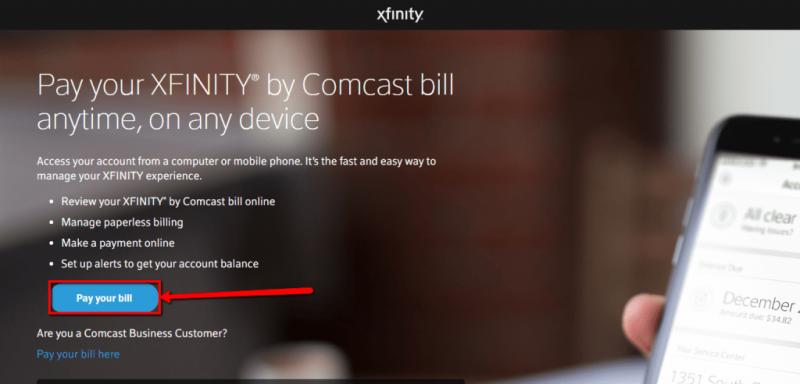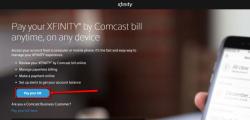How do I pay my Comcast Xfinity Bill?
To pay your Comcast Xfinity bill, you can follow these general steps. Please note that the specific procedures might vary slightly based on your location and the services you have with Comcast Xfinity, here are the typical methods:
1. Online Payment:
Log In to Your Xfinity Account:
- Visit the Xfinity website (www.xfinity.com) and log in to your Xfinity account. If you don't have an account, you may need to create one.
Go to Billing:
- Navigate to the billing section, often labeled as "Billing" or "My Account."
View Your Bill:
- Locate and view your current bill. You should see details of the amount due and the due date.
Choose Payment Method:
- Select the payment method you want to use. Xfinity typically accepts credit/debit cards, bank account transfers, and other digital payment options.
Enter Payment Information:
- Enter the necessary details for your chosen payment method, such as card number or bank account information.
Confirm and Submit:
- Review the payment details to ensure accuracy, then confirm and submit your payment.
Receive Confirmation:
- Once the payment is processed, you should receive a confirmation message. This may include a confirmation number for your reference.
2. Automatic Payments (Auto-Pay):
Enroll in Auto-Pay:
- In your account settings or billing section, look for an option to enroll in automatic payments. This allows Xfinity to automatically deduct the bill amount from your chosen payment method each month.
Set Up Auto-Pay Preferences:
- Choose your preferred payment method and set up your auto-pay preferences, such as the date you want the payment to be processed.
Confirm and Save:
- Confirm your auto-pay preferences and save the settings. This ensures that your bills are paid automatically each billing cycle.
3. Payment by Phone:
Call Xfinity Customer Service:
- Contact Xfinity customer service at the phone number provided on your bill or on the official website.
Follow the Automated System or Speak to a Representative:
- Follow the automated prompts or speak to a customer service representative to make a payment. Have your account information and payment details ready.
Provide Payment Information:
- Provide the necessary payment information when prompted.
Confirm and Note Confirmation Number:
- Confirm the payment, and make note of the confirmation number provided for your records.
4. Payment In-Person:
Visit an Xfinity Store or Payment Location:
- Locate an Xfinity store or authorized payment location near you.
Bring Your Bill and Payment Method:
- Bring a copy of your bill and your preferred payment method to the store.
Make the Payment:
- Make the payment at the counter, and request a receipt for your records.
Important Tips:
- Double-check your billing statement for any specific instructions or changes in payment procedures.
- Keep confirmation numbers or receipts for your records.
- If you encounter any issues or have questions about your bill, contact Xfinity customer support.
Always refer to the most recent information on the Xfinity website or contact their customer service for the latest and most accurate payment procedures.
Sure, here are the steps on how to pay your Xfinity bill online:
Logging in to your Xfinity account
Go to xfinity.com.
Click on the "Sign in" button in the top right corner of the screen.
Enter your Xfinity ID, which is typically your email address.
Enter your Xfinity password.
Locating the billing section and selecting the "Pay Bill" option
- Once you are logged in, click on the "Account" tab located at the top of the screen.
- In the "Account" section, click on the "Billing" option.
- On the "Billing" page, locate the "Pay Bill" section.
- Click on the "Pay Bill" button.
Choosing the preferred payment method, such as credit card, bank account, or auto-pay
- On the "Pay Bill" page, you will be presented with various payment options.
- Select your preferred payment method from the available options, such as credit card, bank account, or auto-pay.
- If you are paying by credit card, enter your credit card information.
- If you are paying by bank account, enter your bank account information.
- If you are setting up auto-pay, follow the instructions provided.
Entering the necessary payment information and reviewing the payment details
- Carefully enter the necessary payment information, ensuring accuracy and completeness.
- Review the payment details to verify the amount due, payment date, and payment method.
Submitting the payment and receiving confirmation
- Once you have reviewed the payment details, click on the "Submit Payment" button.
- You will receive a confirmation message indicating that your payment has been processed successfully.
- You will also receive an email confirmation with payment details.
By following these steps, you can easily pay your Xfinity bill online and stay up-to-date on your account balance.