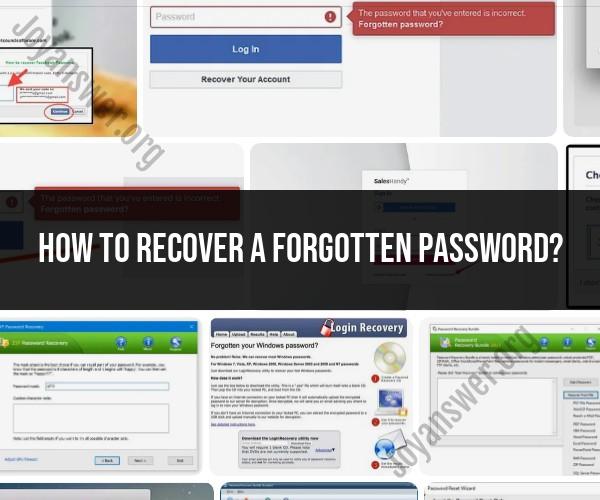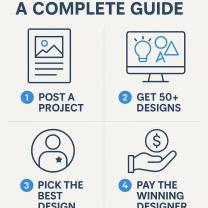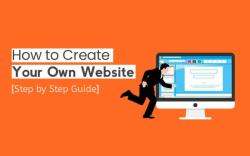How to recover a forgotten password?
Recovering a forgotten password can be a frustrating but necessary process. Here's a step-by-step guide on how to recover a forgotten password:
1. Check for Password Hints:
- Sometimes, you might have set up password hints when creating your account. These hints can provide clues to help you remember your password. Look for password hint prompts on the login screen.
2. Use Password Managers:
- If you've been using a password manager, it can help you retrieve your forgotten password. Most password managers have a feature that allows you to view saved passwords.
3. Check Email or Phone for Reset Instructions:
- Many online services provide password reset links or codes via email or text message. Check your email inbox and spam folder for any messages from the service where you forgot your password.
4. Visit the Website's "Forgot Password" or "Reset Password" Option:
- On the login page of the website or application, look for a "Forgot Password" or "Reset Password" link. Click on it. This will usually initiate the password recovery process.
5. Provide Required Information:
- The website or service will typically ask you to enter the email address associated with your account. Some may ask for other identifying information, such as a username or phone number.
6. Follow the Password Reset Instructions:
- After providing the required information, the service will send you a password reset link or code to your email or phone number. Retrieve this link or code from your email or phone.
7. Reset Your Password:
- Click on the password reset link in the email or enter the code provided. You will be directed to a page where you can create a new password. Make sure to choose a strong, unique password.
8. Update Your Password Manager:
- If you use a password manager, update it with the new password. This will help you avoid forgetting it again in the future.
9. Log In With Your New Password:
- Once you've successfully reset your password, return to the login page and log in using your new credentials.
10. Enable Two-Factor Authentication (2FA):
- To enhance your account's security, consider enabling two-factor authentication if the service offers it. This adds an extra layer of protection to your account.
11. Make a Note of Passwords:
- To avoid future password issues, consider keeping a secure record of your passwords, such as using a physical password book or a secure digital document (protected by a strong master password).
Remember to keep your passwords secure and avoid using easily guessable information like birthdays or common words. It's also a good practice to periodically update your passwords for added security.
Here are some tips on what to do when you forget your password:
- Try to remember your password. Think about where you might have written it down, or if there are any patterns or cues that you can use to trigger your memory.
- Check if your password manager has saved your password. If you use a password manager, it should be able to retrieve your password for you.
- Use the "Forgot password?" feature on the website or app where you forgot your password. This will usually send you a link or code that you can use to reset your password.
- Contact customer support. If you can't reset your password yourself, you may need to contact customer support for assistance.
Here are some additional tips for navigating the process of recovering a forgotten password:
- Be patient. Password recovery can sometimes take some time, especially if you need to contact customer support.
- Be prepared to provide verification information. Customer support may need to verify your identity before they can help you reset your password. This may include providing your name, email address, or phone number.
- Create a strong new password. Once you've recovered your password, create a new password that is strong and unique. A strong password is at least 12 characters long and includes a mix of upper and lowercase letters, numbers, and symbols.
Here are some tips for avoiding password problems in the future:
- Use a password manager. A password manager can help you to store and manage all of your passwords in one place. This makes it easy to keep track of your passwords and to avoid forgetting them.
- Create strong passwords. When creating passwords, make sure that they are strong and unique. A strong password is at least 12 characters long and includes a mix of upper and lowercase letters, numbers, and symbols.
- Change your passwords regularly. It's a good idea to change your passwords regularly, especially for sensitive accounts such as your email and bank accounts.
By following these tips, you can avoid password problems and protect your accounts.