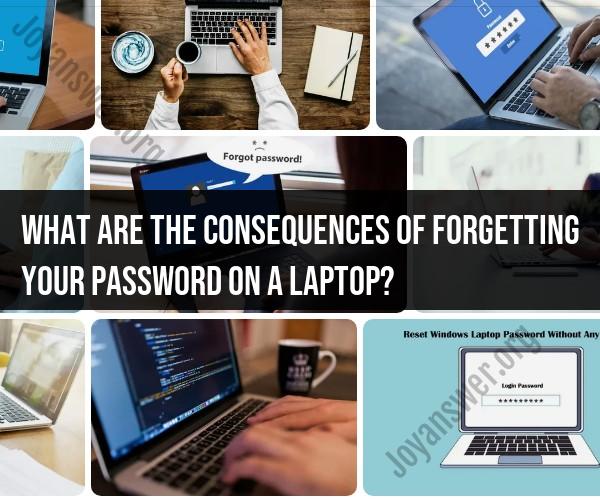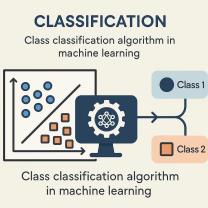What are the consequences of forgetting your password on a laptop?
Forgetting your laptop password can have several consequences, and the severity of these consequences depends on factors such as your level of preparedness, the importance of the data on the laptop, and whether you have taken any precautionary measures. Here are some potential consequences of forgetting your laptop password:
Locked Out of Your Computer: The most immediate consequence is that you'll be locked out of your own laptop. You won't be able to access your files, applications, or any data stored on the device.
Loss of Productivity: Forgetting your laptop password can disrupt your work or daily activities, leading to a loss of productivity. If your laptop is essential for work or school, this can be particularly frustrating.
Data Inaccessibility: All the data stored on your laptop, including important documents, photos, videos, and emails, becomes temporarily inaccessible. This can be problematic if you don't have backups.
Risk of Data Loss: Attempting to regain access to your laptop by using incorrect passwords can sometimes lead to the computer automatically encrypting or locking down your data further. This can increase the risk of data loss.
Potential Security Risks: If your laptop contains sensitive or confidential information and falls into the wrong hands, there may be security risks. Unauthorized access to personal or sensitive data could have serious consequences.
Time and Effort Spent on Recovery: Recovering a forgotten password can be time-consuming and may require technical knowledge or assistance. You might need to troubleshoot or use password recovery methods, which can be a hassle.
Reinstallation of the Operating System: In extreme cases where you have no other means of recovering your password, you may need to reinstall the operating system. This will result in a clean slate, erasing all data on the laptop.
To mitigate the consequences of forgetting your laptop password, consider these preventive measures:
Password Management: Use a password manager to securely store and retrieve passwords for various accounts and devices. This can help you avoid forgetting passwords.
Password Reset Disk: Create a password reset disk when you set up your laptop. This allows you to reset your password if you forget it.
Backup Important Data: Regularly back up your laptop's data to an external drive or cloud storage. This ensures that even if you can't access your laptop, your data is safe.
Account Recovery Options: Set up account recovery options, such as security questions or two-factor authentication, that can help you regain access to your account.
Use a Microsoft Account (Windows): If you're using a Windows laptop, consider signing in with a Microsoft account. It provides password recovery options.
If you do forget your laptop password, the exact steps to recover or reset it will depend on the operating system and device you're using. Consulting the manufacturer's support or seeking assistance from a technical expert may be necessary in some cases.