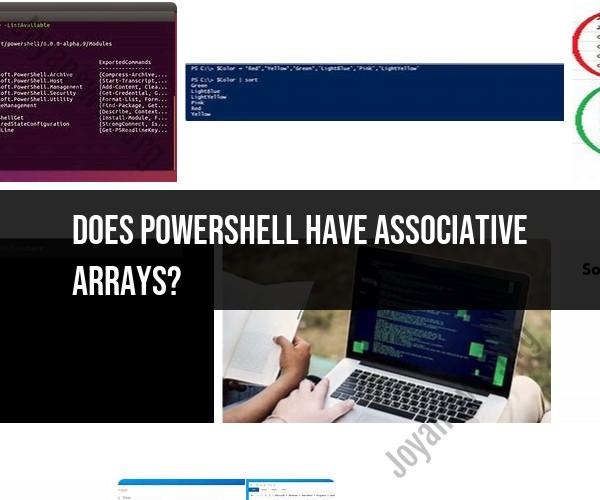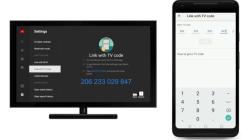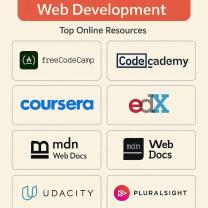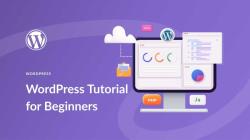Does PowerShell have associative arrays?
PowerShell does not have traditional associative arrays in the same way that some other programming languages do. Instead, PowerShell uses a concept called "hashtable" or "dictionary" to achieve similar functionality. In PowerShell, you can create and manipulate hashtables, which are essentially key-value pairs, to store and retrieve data in an associative manner.
Here's how you can work with hashtables in PowerShell:
Creating a Hashtable:You can create a hashtable using the @{} syntax, where you specify key-value pairs enclosed in curly braces. For example:
$myHashtable = @{
"Name" = "John";
"Age" = 30;
"City" = "New York";
}
Accessing Values:You can access the values in a hashtable by using the keys. For example:
$name = $myHashtable["Name"]
$age = $myHashtable["Age"]
Adding or Modifying Entries:You can add new entries or modify existing ones in a hashtable using the assignment operator =. For example:
$myHashtable["Occupation"] = "Engineer"
$myHashtable["Age"] = 31
Removing Entries:To remove an entry from a hashtable, you can use the Remove method. For example:
$myHashtable.Remove("City")
Iterating Through a Hashtable:You can loop through the keys and values of a hashtable using a foreach loop. Here's an example:
foreach ($key in $myHashtable.Keys) {
$value = $myHashtable[$key]
Write-Host "$key: $value"
}
Checking for Key Existence:You can check if a key exists in a hashtable using the ContainsKey method. For example:
if ($myHashtable.ContainsKey("Name")) {
Write-Host "Name exists in the hashtable"
}
So, while PowerShell doesn't have traditional associative arrays, hashtables serve a similar purpose by allowing you to store and retrieve data using key-value pairs. They are a versatile data structure for various tasks in PowerShell scripting.
Creating Associative Arrays in PowerShell Scripting
Associative arrays, also known as hash tables, are data structures that allow you to store key-value pairs. This makes them ideal for storing and managing data in PowerShell scripts.
To create an associative array in PowerShell, you can use the New-Object cmdlet with the System.Collections.Hashtable class. For example, the following code creates an associative array called $hashTable:
$hashTable = New-Object System.Collections.HashtableOnce you have created an associative array, you can add key-value pairs to it using the Add() method. For example, the following code adds a key-value pair to the $hashTable associative array:
$hashTable.Add("Name", "John Doe")You can also add multiple key-value pairs to an associative array using the @() operator. For example, the following code adds multiple key-value pairs to the $hashTable associative array:
$hashTable = @{}
$hashTable.Add("Name", "John Doe")
$hashTable.Add("Age", 30)
$hashTable.Add("Occupation", "Software Engineer")Storing Data in PowerShell Hashtables
Associative arrays are ideal for storing a variety of data types in PowerShell scripts, including:
- Strings
- Numbers
- Booleans
- Arrays
- Objects
For example, the following code stores a string, a number, a Boolean, and an array in the $hashTable associative array:
$hashTable = @{}
$hashTable.Add("Name", "John Doe")
$hashTable.Add("Age", 30)
$hashTable.Add("IsAdmin", $true)
$hashTable.Add("Hobbies", @("Coding", "Hiking", "Reading"))You can also store objects in associative arrays. For example, the following code stores a PSObject object in the $hashTable associative array:
$hashTable.Add("User", New-Object PSObject -Property @{ Name="John Doe"; Age=30; IsAdmin=$true })Accessing and Manipulating PowerShell Associative Arrays
You can access and manipulate associative arrays in PowerShell using the following methods:
- Get-Item() method: The
Get-Item()method returns the value of the key-value pair for the specified key. For example, the following code returns the value for theNamekey in the$hashTableassociative array:
$name = $hashTable.GetItem("Name")- Set-Item() method: The
Set-Item()method sets the value of the key-value pair for the specified key. For example, the following code sets the value for theNamekey toJane Doein the$hashTableassociative array:
$hashTable.SetItem("Name", "Jane Doe")- Remove-Item() method: The
Remove-Item()method removes the key-value pair for the specified key from the associative array. For example, the following code removes theNamekey-value pair from the$hashTableassociative array:
$hashTable.Remove-Item("Name")
- Contains() method: The
Contains()method returns$trueif the associative array contains the specified key, and$falseotherwise. For example, the following code returns$trueif theNamekey exists in the$hashTableassociative array:
$containsName = $hashTable.Contains("Name")
You can also use the foreach() statement to iterate over the key-value pairs in an associative array. For example, the following code iterates over the key-value pairs in the $hashTable associative array and prints the key and value to the console:
foreach ($keyValuePair in $hashTable.GetEnumerator()) {
Write-Host "$keyValuePair.Key: $keyValuePair.Value"
}Associative arrays are a powerful data structure that can be used to store and manage data in PowerShell scripts. By understanding how to create, access, and manipulate associative arrays, you can write more efficient and effective PowerShell scripts.