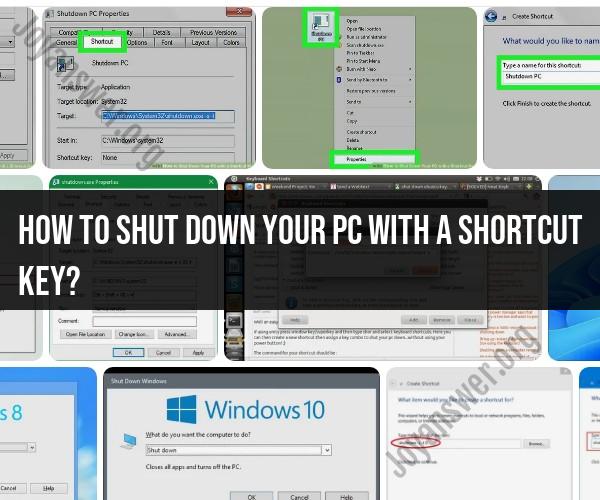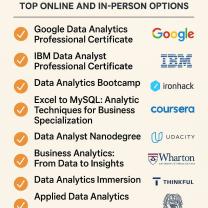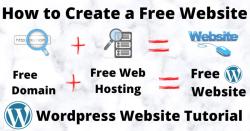How to shut down your PC with a shortcut key?
To create a keyboard shortcut for quickly shutting down your Windows PC, you can follow these steps:
Create a Shortcut to Shutdown:
- Right-click on an empty area of your desktop.
- Select "New" and then choose "Shortcut" from the context menu.
Set the Shortcut Location:
- In the "Create Shortcut" window that appears, you'll need to enter the location of the shutdown command. Type the following in the "Type the location of the item" field:
shutdown /s /f /t 0 - Click "Next."
- In the "Create Shortcut" window that appears, you'll need to enter the location of the shutdown command. Type the following in the "Type the location of the item" field:
Name the Shortcut:
- Give your shortcut a name, such as "Shutdown" or "Power Off."
- Click "Finish."
Assign a Keyboard Shortcut:
- Right-click on the newly created shortcut icon on your desktop and select "Properties."
Set a Keyboard Shortcut:
- In the "Shortcut" tab of the Properties window, you'll see a field labeled "Shortcut key." Click in this field, and then press the key combination you want to use as your shutdown shortcut. For example, you might press "Ctrl + Alt + S."
Apply Changes:
- Click "Apply" and then "OK" to save your changes.
Now, whenever you press the keyboard shortcut you've defined (e.g., Ctrl + Alt + S), your PC will initiate a shutdown, closing all running programs and turning off the computer. Be sure to use a key combination that is easy to remember but won't conflict with other shortcuts or functions on your system.
Please note that this method allows you to create a custom keyboard shortcut for shutdown on your desktop. It's important to use this shortcut carefully to avoid unintentional shutdowns and to save your work before initiating a shutdown.