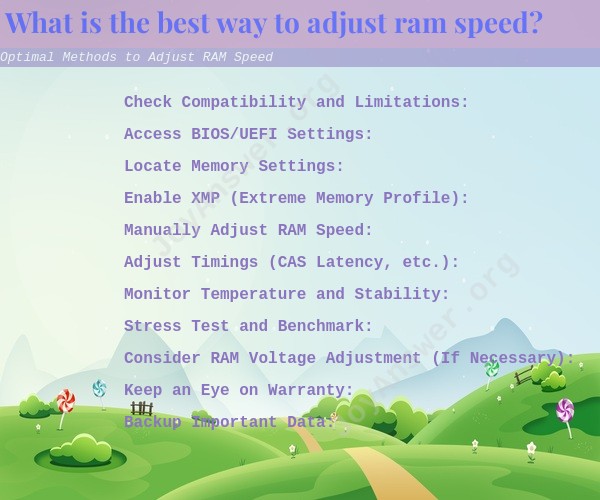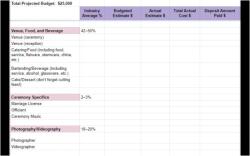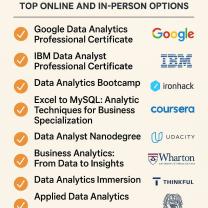What is the best way to adjust ram speed?
Adjusting RAM (Random Access Memory) speed can be a useful technique to optimize the performance of your computer, especially for tasks that are memory-intensive. However, it's essential to note that not all computers and motherboards allow for direct adjustments to RAM speed. Whether you can adjust RAM speed and the methods available to you depend on your hardware and BIOS/UEFI settings. Here are some general steps and considerations for adjusting RAM speed:
Check Compatibility and Limitations:
- First, ensure that your motherboard and CPU support RAM speed adjustments. Refer to your motherboard's manual or visit the manufacturer's website for compatibility information.
Access BIOS/UEFI Settings:
- Restart your computer and enter the BIOS (or UEFI) settings by pressing a specific key during startup (commonly F2, F12, Del, or Esc). The key varies depending on your computer's manufacturer.
Locate Memory Settings:
- In the BIOS/UEFI settings, look for options related to memory settings. These settings might be under different names, such as "Memory Configuration," "DRAM Configuration," or "Overclocking."
Enable XMP (Extreme Memory Profile):
- Many motherboards offer XMP profiles that automatically configure your RAM for optimal performance. If you have XMP-compatible RAM, enabling this profile can adjust the RAM speed and timings to the manufacturer's specifications.
Manually Adjust RAM Speed:
- If you want to manually adjust RAM speed, look for settings like "DRAM Frequency" or "Memory Clock." You can typically choose from a list of available speeds (e.g., 2133MHz, 2400MHz, 3200MHz). Select the desired speed, but be cautious about exceeding your RAM's rated speed, as it may cause instability.
Adjust Timings (CAS Latency, etc.):
- In some cases, you may have the option to adjust memory timings manually. Lowering memory timings can improve performance but may require stability testing and adjustments to the RAM voltage.
Monitor Temperature and Stability:
- After making changes, closely monitor your computer's temperature and stability. Use tools like CPU-Z, HWMonitor, or MemTest to check for any issues.
Stress Test and Benchmark:
- Run stress tests and benchmarks to evaluate the performance gains and ensure system stability. Programs like Prime95, AIDA64, or memtest86 can help you assess the system's reliability.
Consider RAM Voltage Adjustment (If Necessary):
- Some high-performance RAM may require a slight increase in voltage (DRAM Voltage) to maintain stability when overclocked. Be cautious when adjusting voltage and refer to your RAM manufacturer's specifications.
Keep an Eye on Warranty:
- Overclocking RAM may void its warranty. Ensure that you are comfortable with potential risks and understand the warranty implications.
Backup Important Data:
- Before making any significant changes to your system, back up important data to prevent data loss in case of instability.
Reset to Default if Problems Arise:
- If your system becomes unstable or exhibits issues, revert the RAM settings to default in the BIOS/UEFI. Resetting the BIOS/UEFI settings to default can help resolve problems.
The best way to adjust RAM speed depends on your specific hardware, your requirements, and your willingness to experiment. It's important to be cautious when overclocking RAM, as it can lead to system instability if not done correctly. Always prioritize stability and ensure that your system remains reliable after any adjustments.