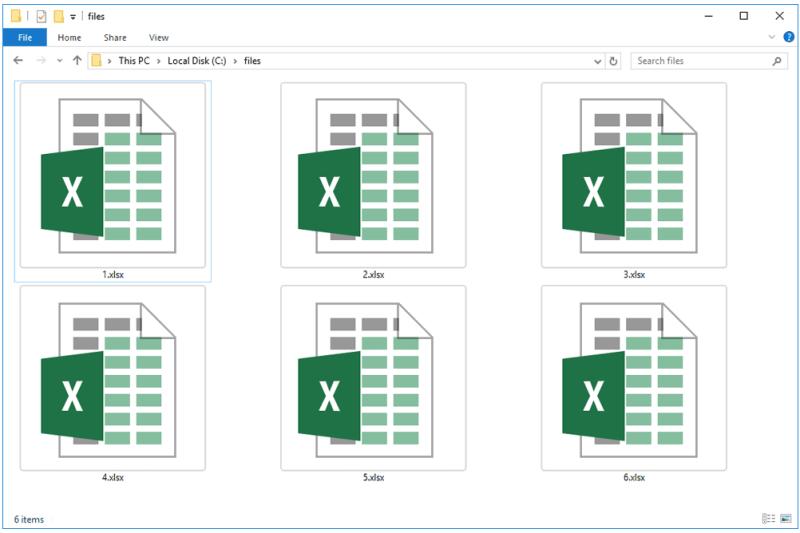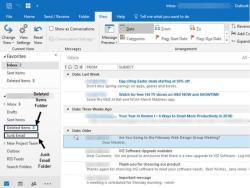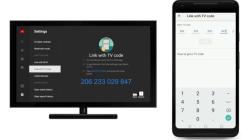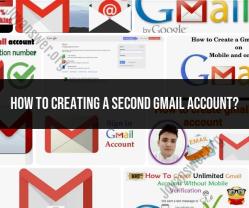How can I open a xlsx file?
To open an XLSX file, which is the file format used by Microsoft Excel for spreadsheet documents, you can follow these general steps. The process may vary slightly depending on the software version you are using.
Using Microsoft Excel:
Launch Microsoft Excel:
- Open the Microsoft Excel application on your computer. You can typically find it in your list of installed programs or in the Start menu.
Open File Dialog:
- In the Excel window, look for the "File" tab in the top-left corner.
Choose "Open":
- Click on "File," and then select "Open" from the menu. This action will open a dialog box.
Navigate to the XLSX File:
- In the dialog box, navigate to the location where your XLSX file is saved.
Select the XLSX File:
- Click on the XLSX file you want to open to select it.
Click "Open":
- After selecting the file, click the "Open" button in the dialog box.
View and Edit:
- The selected XLSX file will now open in Microsoft Excel, allowing you to view and edit the spreadsheet.
Using Microsoft Excel Online (Web Version):
If you prefer using the online version of Microsoft Excel, you can follow these steps:
Visit Excel Online:
- Go to the Microsoft Excel Online website (office.com/excel).
Sign In:
- Sign in with your Microsoft account or create one if you don't have an account.
Upload the XLSX File:
- Click on "Upload" to upload your XLSX file from your computer or OneDrive.
Open the File:
- After uploading, click on the file name to open and edit it in the Excel Online interface.
Using Other Spreadsheet Software:
If you don't have Microsoft Excel, you can use alternative spreadsheet software like Google Sheets or LibreOffice Calc. The steps are generally similar:
- For Google Sheets, go to Google Drive (drive.google.com), upload the XLSX file, and open it with Google Sheets.
- For LibreOffice Calc, open the LibreOffice software, go to "File" > "Open," and select the XLSX file.
Remember that XLSX files are compatible with various spreadsheet software, so you have flexibility in choosing the tool that best suits your needs.
What programs can I use to open an xlsx file?
Many programs can open xlsx files. Some of the most popular options include:
Microsoft Excel: The default program for opening xlsx files, Excel provides comprehensive editing and analysis capabilities.
Google Sheets: A free online spreadsheet application that can open and edit xlsx files without installing software.
LibreOffice Calc: A free open-source office suite that includes a spreadsheet application compatible with xlsx files.
Apple Numbers: A spreadsheet application included with macOS, Numbers can open and edit xlsx files on Mac computers.
WPS Office Spreadsheets: A free office suite with a spreadsheet application that can open and edit xlsx files.
Is there specific software required to open xlsx files?
While Microsoft Excel is the default program for opening xlsx files, it is not the only option. As mentioned earlier, there are several free and paid software programs that can open xlsx files, including Google Sheets, LibreOffice Calc, Apple Numbers, and WPS Office Spreadsheets. Additionally, online viewers like Zoho Sheet and Office Online allow you to open and view xlsx files without installing any software.
How do I open an xlsx file on different operating systems?
The method for opening an xlsx file varies slightly depending on the operating system:
Windows: Double-click the xlsx file or right-click on it and select "Open with" and choose the desired program.
macOS: Double-click the xlsx file or right-click on it and select "Open with" and choose the appropriate application, such as Numbers.
Linux: Open the appropriate spreadsheet application, such as LibreOffice Calc, and go to "File" > "Open" to select the xlsx file.
Chrome OS: You can open xlsx files directly in Google Sheets by dragging and dropping them onto the Google Sheets webpage or using the "File" > "Open" option to select the file from your local storage.
Are there online viewers for xlsx files without installing software?
Yes, there are several online viewers for xlsx files that allow you to view and sometimes edit xlsx files without installing any software. Some popular options include:
Zoho Sheet: A free online spreadsheet application that can open and view xlsx files, as well as provide limited editing capabilities.
Office Online: A free online version of Microsoft Office applications, including Excel, which can open and view xlsx files.
Google Drive: If you upload an xlsx file to Google Drive, you can double-click it to open it in Google Sheets for viewing and editing.
What are the common errors encountered when opening xlsx files and how to troubleshoot them?
Common errors encountered when opening xlsx files include:
File format error: This error indicates that the file may be corrupted or not in a valid xlsx format. Try downloading the file again or using a different file format.
File access error: This error suggests that you may not have permission to access the file. Check your file permissions or try opening the file as an administrator.
Application error: If the error is related to the specific application you're using, try restarting the application, updating to the latest version, or reinstalling the software.
System error: In case of system-related errors, check for system updates, ensure sufficient disk space, and scan for malware or viruses.
If the error persists, consider contacting the software developer or seeking technical support for further assistance.