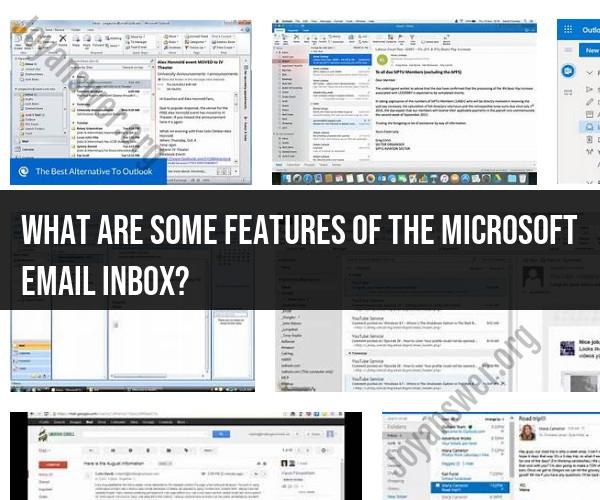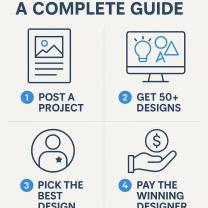What are some features of the Microsoft email inbox?
Microsoft offers several email services and clients, each with its own set of features. Two of the most popular email services from Microsoft are Outlook.com (formerly Hotmail) and Microsoft Outlook (an email client often used with Microsoft Exchange and Office 365). Here are some common features you can expect to find in these Microsoft email inboxes:
Outlook.com (Web-Based Email Service):
Unified Inbox: Outlook.com provides a unified inbox where you can access emails from multiple accounts, including Outlook.com, Gmail, Yahoo Mail, and others, in one place.
Email Organization: You can organize your emails using folders, categories, and tags to keep your inbox tidy.
Focused Inbox: This feature automatically separates important emails from less important ones, helping you prioritize your messages.
Sweep: Sweep allows you to clean up your inbox by deleting or moving all emails from a sender, keeping only the latest message, or unsubscribing from newsletters in bulk.
Filtering and Sorting: You can filter and sort emails by various criteria, such as sender, date, and attachments.
Search: Outlook.com offers a powerful search feature that helps you find specific emails quickly, even if they are buried deep in your inbox.
Email Alias: You can create email aliases to protect your primary email address while still receiving messages in your inbox.
Integrated Calendar: Outlook.com integrates with the Outlook Calendar, making it easy to schedule and manage appointments.
File Attachments: You can attach and send files directly from OneDrive, Microsoft's cloud storage service.
Microsoft Outlook (Email Client):
Email Management: Microsoft Outlook provides a robust email management system with features for organizing, archiving, and categorizing emails.
Calendar Integration: Outlook integrates seamlessly with the Outlook Calendar, allowing you to schedule meetings, appointments, and events directly from your email client.
Task Management: You can create, manage, and track tasks and to-do lists within Outlook, helping you stay organized.
Contacts: Outlook includes a contacts feature, allowing you to manage your address book and connect with people in your emails.
Rules and Filters: You can set up rules and filters to automate email processing, such as moving messages to specific folders or forwarding them to colleagues.
Out-of-Office Assistant: Outlook offers an out-of-office assistant that automatically sends replies to incoming emails when you're away.
Customizable Interface: You can customize the Outlook interface, including the layout, colors, and themes.
Integration with Microsoft 365: If you're using Microsoft 365 (formerly Office 365), Outlook seamlessly integrates with other Microsoft productivity tools like Word, Excel, and Teams.
Security Features: Outlook includes security features such as spam filtering, encryption, and the ability to block and report suspicious emails.
These features make Microsoft email services and clients versatile tools for managing your emails, appointments, tasks, and contacts, whether you're using the web-based Outlook.com or the desktop email client Microsoft Outlook. The specific features available to you may depend on the version of the software and your subscription level if you're using Microsoft 365.