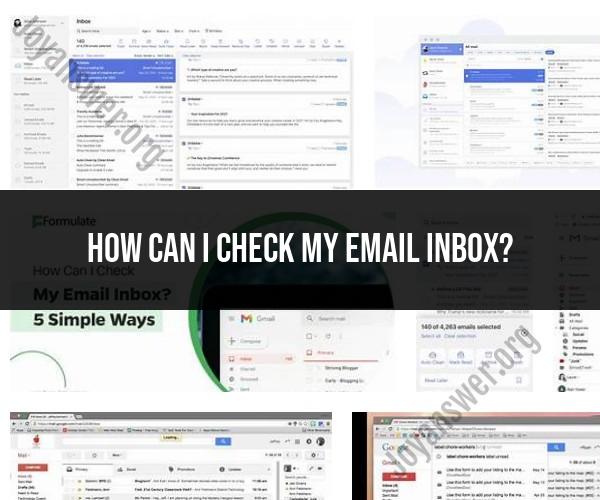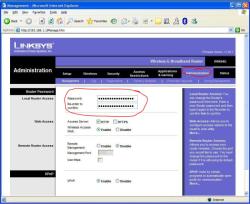How can I check my email inbox?
To check your email inbox, follow these simple steps:
Open Your Email Client or App:
- If you use a desktop or laptop computer, open your preferred email client or webmail service. Popular email clients include Microsoft Outlook, Mozilla Thunderbird, Apple Mail, and webmail services like Gmail, Yahoo Mail, or Outlook.com.
- If you use a mobile device, open your email app. Common email apps include the Gmail app for Android devices and the Mail app for iPhones and iPads.
Sign In to Your Email Account:
- In your email client or app, you'll typically see a login or sign-in screen. Enter your email address and password associated with your email account.
- If you're using a public or shared computer, make sure to log out after checking your email for security reasons.
Access Your Inbox:
- After successfully signing in, you'll be directed to your email inbox. Your inbox is where you'll see a list of your received emails, including their senders, subject lines, and dates.
View and Manage Your Emails:
- In your inbox, you can click on individual emails to open and read them. You can also perform various actions such as replying, forwarding, deleting, or moving emails to folders.
- To compose a new email, look for a "Compose" or "New" button or option in your email client or app. Clicking this will open a new email composition window.
Check for New Emails:
- Most email clients and apps automatically check for new emails periodically. However, you can manually refresh your inbox by clicking a "Refresh" or "Sync" button or by pulling down to refresh on some mobile apps.
Log Out (if necessary):
- If you're using a shared or public computer, it's essential to log out of your email account when you're done to protect your privacy and security. Look for a "Sign Out" or "Log Out" option within your email client or app.
Adjust Settings (if needed):
- You can customize various email settings, such as notification preferences, email signature, and organization of your inbox, depending on your email client or app. Explore the settings menu for options.
Stay Secure:
- Ensure that your email account is protected with a strong and unique password. Enable two-factor authentication (2FA) for an extra layer of security.
- Be cautious with suspicious emails and avoid clicking on links or downloading attachments from unknown sources to prevent phishing and malware threats.
Remember that the specific steps may vary slightly depending on your email service and the email client or app you're using. If you're not sure how to check your email on a specific device or platform, you can refer to the help or support documentation provided by your email service or client for more detailed instructions.