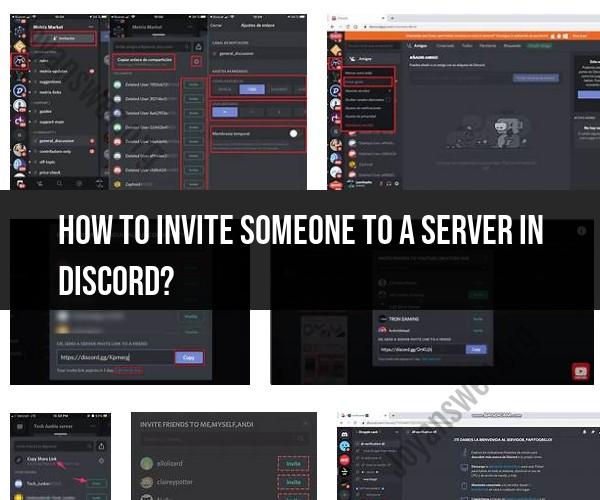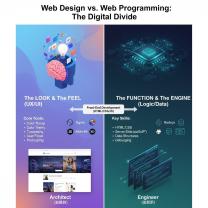How to invite someone to a server in discord?
Inviting someone to a Discord server is a straightforward process. To invite a user to your server, you need to have the "Create Instant Invite" permission on the server. Here's a step-by-step guide on how to invite someone to a Discord server:
Method 1: Using a Permanent Invite Link:
Open Discord: Launch the Discord app or visit the Discord website (https://discord.com/) and log in to your Discord account if you haven't already.
Select a Server: Click on the server where you want to invite someone. Servers are listed on the left-hand side of the Discord interface.
Access Server Settings:
- If you are the server owner or have the "Manage Server" permission, you can access server settings by right-clicking the server name in the server list and selecting "Server Settings."
Invite Members:
- In the server settings, click on the "Invite Members" option in the left sidebar. This will take you to the invitation settings for the server.
Create an Invite:
- In the "Invite Members" section, you will see a "Create an Invite" button. Click on it.
Customize the Invite (Optional):
- You can customize the invitation settings before generating the invite link. For example, you can set the expiration time for the link, set the maximum number of uses, or specify whether the link grants temporary membership.
Generate the Invite Link:
- After customizing the settings (or leaving them as default), click the "Generate Link" button.
Copy the Invite Link:
- The invite link will be generated and displayed on the screen. Click the "Copy" button to copy the link to your clipboard.
Share the Invite Link:
- Share the copied invite link with the person you want to invite. You can share it via chat, email, or any other method of your choice.
Method 2: Using Instant Invites:
Open Discord: Log in to your Discord account.
Select a Server: Click on the server where you want to invite someone.
Access the Server's Text Channel: In the server, select the text channel where you want to generate the invite link. Right-click on the text channel and select "Create Instant Invite."
Customize the Invite (Optional):
- You can customize the invitation settings, such as expiration time, maximum number of uses, and temporary membership, before generating the link.
Generate the Invite Link:
- After customizing the settings (or leaving them as default), click the "Generate Link" button.
Copy the Invite Link:
- The invite link will be generated and displayed on the screen. Click the "Copy" button to copy the link to your clipboard.
Share the Invite Link:
- Share the copied invite link with the person you want to invite through your preferred communication method.
That's it! The person you share the invite link with can click on it to join your Discord server. Remember to manage permissions and roles within your server to control what actions members can perform once they join.