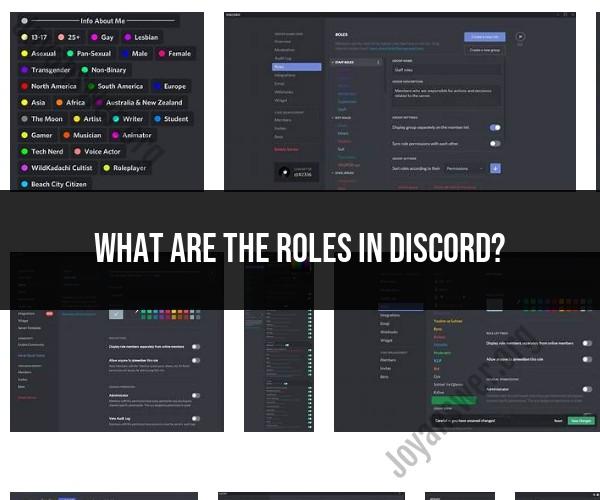What are the roles in discord?
In Discord, roles are a fundamental feature that allow server administrators to organize, manage, and control permissions for server members. Roles serve various functions and have multiple uses within a Discord server. Here's an overview of what roles are and how they are used:
Organization: Roles help organize server members by categorizing them into different groups based on their roles or responsibilities. This makes it easier to identify who has what responsibilities or privileges within the server.
Permissions: Roles determine the permissions and capabilities that members have within the server. By assigning roles to members, server administrators can control who can access specific channels, send messages, manage the server, and perform other actions.
Customization: Roles can be customized with distinct names, colors, and permissions. This allows for flexibility in tailoring roles to suit the needs of your server. For example, you can create roles like "Admin," "Moderator," "Member," or any other custom roles you need.
Color Coding: Role colors help members quickly identify each other and understand their roles within the server. Each role can be assigned a unique color, making it easier to distinguish between different groups of members.
Hierarchy: Roles have a hierarchical order, where roles higher in the hierarchy can override the permissions of roles lower in the hierarchy. This hierarchy can be important for managing server permissions effectively.
Bot Roles: Roles can also be assigned to bots in your server. This allows you to control the actions and permissions of bots, just like you would with human members.
Self-Assignable Roles: In some servers, certain roles may be set up as "self-assignable," meaning that members can choose to assign themselves to these roles using commands or reactions. For example, a server might have self-assignable roles for preferred pronouns or gaming interests.
Special Roles: Special roles, such as "Server Owner" or "Nitro Booster," may have unique features or permissions associated with them. Server owners, for instance, have the highest level of control over the server.
Verification: Some servers use roles as a way to verify members' identities or participation levels. For example, they may assign roles to members who have completed a verification process or have reached a certain level of engagement.
Custom Features: Some bots and server management tools offer additional features and commands related to roles, allowing for advanced role management and automation.
Roles are a powerful tool for server administration and customization in Discord. Server owners and administrators can create and manage roles to create a structured and organized server environment, control permissions, and provide a tailored experience for their members.