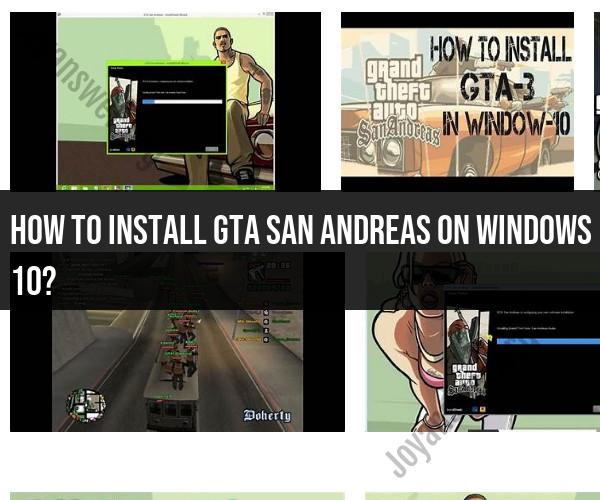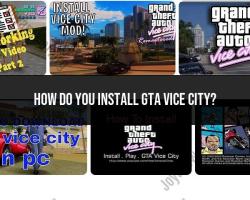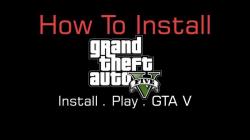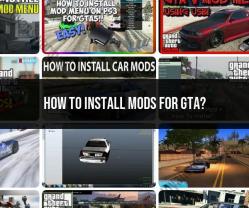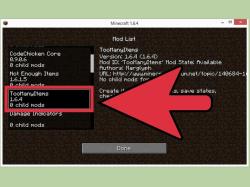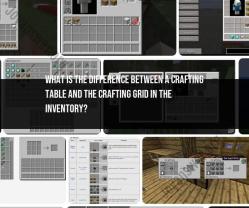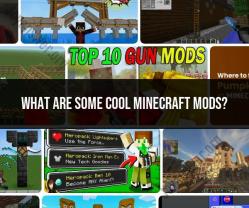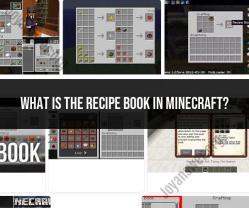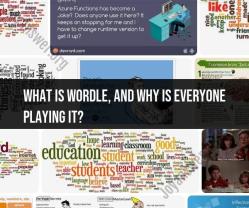How to install GTA San Andreas on Windows 10?
To install Grand Theft Auto: San Andreas (GTA San Andreas) on Windows 10, you can follow these step-by-step instructions. Please note that these instructions assume you have a legitimate copy of the game.
Check System Requirements:
- Before installing the game, ensure that your Windows 10 PC meets the system requirements for GTA San Andreas. The game has relatively low system requirements, but it's essential to check to ensure smooth gameplay.
Acquire the Game:
- You can purchase GTA San Andreas from official sources like Steam (store.steampowered.com) or the Rockstar Games Launcher (rockstargames.com). Buy and download the game from a reputable platform.
Download and Install:
- If you bought the game on Steam:
- Install the Steam client on your Windows 10 PC if you haven't already.
- Log in or create a Steam account.
- In the Steam client, go to your library.
- Find GTA San Andreas in your library, and click "Install." Follow the on-screen prompts to complete the installation.
- If you bought the game from the Rockstar Games Launcher:
- Download and install the Rockstar Games Launcher from the official website.
- Log in or create a Rockstar Games Social Club account.
- In the launcher, navigate to the Store or Library section.
- Find GTA San Andreas and click the "Install" or "Play" button.
- If you bought the game on Steam:
Installation Process:
- The installation process will begin. Follow any on-screen instructions.
- Choose the installation directory for the game. By default, it installs in the program files directory.
Activation and Updates:
- Depending on the platform, you may need to activate the game using a product key or through your Rockstar Social Club account.
- Allow the game to download and install any necessary updates or patches. This ensures that you have the latest version of the game.
Launch the Game:
- Once the installation is complete, you can launch GTA San Andreas from the platform (Steam or Rockstar Games Launcher) you used to purchase and install the game.
- Log in if required and start playing the game.
Adjust Settings:
- You can customize the game's graphics, controls, and other settings from within the game's menu to suit your preferences.
That's it! You should now have GTA San Andreas installed and ready to play on your Windows 10 PC. Enjoy the game, but remember to follow any applicable laws and guidelines when playing, and be aware of the game's age rating and content.
Installing GTA San Andreas on Windows 10: Step-by-Step Guide
To install GTA San Andreas on Windows 10, follow these steps:
- Download the GTA San Andreas installer from the Rockstar Games website or from a reputable third-party website.
- Double-click on the installer to start the installation process.
- Follow the on-screen instructions to complete the installation.
- Once the installation is complete, you can launch GTA San Andreas by double-clicking on the game icon on your desktop.
Getting Your GTA San Andreas Fix on Windows 10
GTA San Andreas is a classic game that is still enjoyed by many people today. It is a great game to play if you are looking for an open-world action game with a lot of content.
To get your GTA San Andreas fix on Windows 10, you can either download the game from the Rockstar Games website or from a reputable third-party website. Once you have downloaded the game, you can install it and start playing.
Play GTA San Andreas on Windows 10: Installation Instructions
To install GTA San Andreas on Windows 10, follow these steps:
- Download the GTA San Andreas installer from the Rockstar Games website or from a reputable third-party website.
- Double-click on the installer to start the installation process.
- Follow the on-screen instructions to complete the installation.
- Once the installation is complete, you can launch GTA San Andreas by double-clicking on the game icon on your desktop.
Tips for installing GTA San Andreas on Windows 10
- Make sure that your computer meets the minimum system requirements for GTA San Andreas.
- Disable any anti-virus software that you are running before you install the game.
- If you are having trouble installing the game, try restarting your computer.
- If you are still having trouble installing the game, contact Rockstar Games support for assistance.
Troubleshooting GTA San Andreas installation problems
If you are having trouble installing GTA San Andreas on Windows 10, there are a few things you can try to troubleshoot the problem:
- Make sure that your computer meets the minimum system requirements for GTA San Andreas.
- Disable any anti-virus software that you are running before you install the game.
- Try restarting your computer.
- Run the GTA San Andreas installer as an administrator.
- Reinstall the GTA San Andreas installer.
If you are still having trouble installing the game, contact Rockstar Games support for assistance.