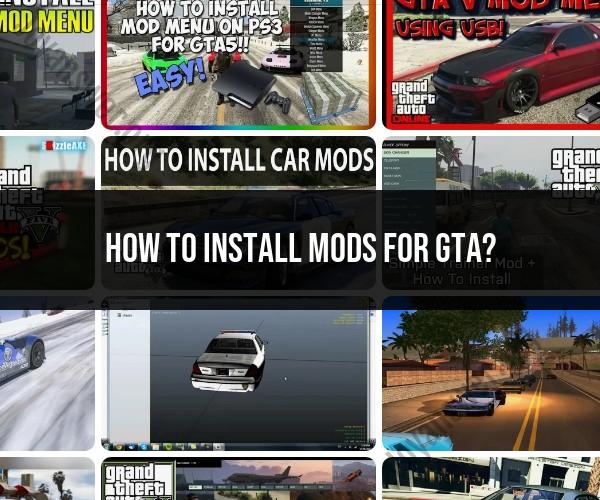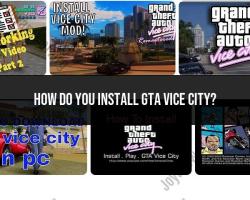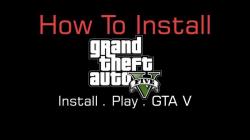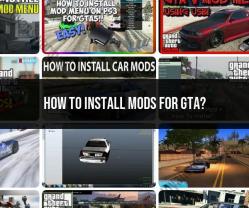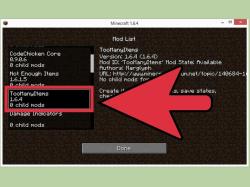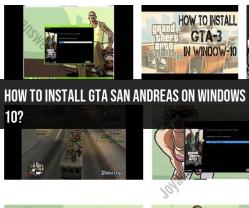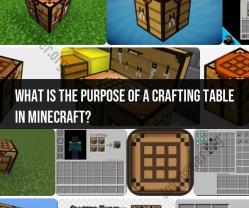How to install mods for GTA?
Modifying Grand Theft Auto (GTA) games with mods can enhance the gaming experience by introducing new features, characters, graphics, and more. However, it's important to note that using mods might not be officially supported by the game developers and can sometimes lead to issues or conflicts. Here's a general guide on how to install mods for GTA games:
1. Understand the Game Version:
- Ensure that the mods you are planning to install are compatible with the version of the GTA game you have. Game updates and patches can sometimes affect mod compatibility.
2. Backup Game Files:
- Before installing any mods, it's a good practice to back up your game files. This way, if anything goes wrong, you can restore your game to its original state.
3. Install a Modding Platform:
- Some GTA mods require the use of modding platforms or tools. Popular modding platforms include OpenIV for GTA V and San Andreas Mod Installer (SAMI) for older versions. Follow the installation instructions provided by the platform.
4. Find Mods:
- Locate the mods you want to install. You can find mods on various websites dedicated to GTA modding, such as GTA5-Mods.com for GTA V or GTAInside.com for older versions. Ensure you download mods from reputable sources to avoid potential issues.
5. Read Installation Instructions:
- Always check for installation instructions provided by the mod creator. These instructions are usually included in the mod download or on the modding platform's website. They will guide you through the installation process.
6. Extract Mod Files:
- Mods are often distributed as compressed files (ZIP or RAR). Extract the contents of the mod archive using a tool like WinRAR or 7-Zip. The extracted files may include scripts, textures, or other mod-related content.
7. Install Scripts or Plugins:
- Some mods require the installation of scripts or plugins. Follow the instructions to place these files in the appropriate folders within your game directory. Common locations include the "scripts" or "plugins" folder.
8. Replace or Add Files:
- Depending on the mod, you might need to replace existing game files or add new ones. Always follow the mod creator's instructions to ensure the correct placement of files.
9. Adjust Settings (if necessary):
- Some mods may have configurable settings. Check if the mod comes with an INI file or configuration settings, and adjust them according to your preferences.
10. Test the Game:
- Launch the game and test the mod. Ensure that it functions as intended and doesn't cause any conflicts with other mods or the base game.
11. Troubleshooting:
- If you encounter issues, refer to the mod's documentation or support forums for troubleshooting. It's also a good idea to check for updates or patches for both the game and the mods.
Always keep in mind that modding can sometimes lead to compatibility issues or unintended consequences. Use mods at your own risk, and consider creating backups regularly to avoid potential data loss. Additionally, be aware that using mods in multiplayer modes may violate the terms of service of the game, and it's essential to respect the rules set by the game developers.
Installing mods for GTA can unlock exciting new experiences, but it's essential to do it safely and ensure compatibility. Here's a breakdown to help you navigate the modding world:
1. Installing GTA Mods:
General Steps:
- Backup your game files: Create a copy of your GTA installation folder before modding to avoid corrupting your original game.
- Choose reliable mod sources: Download mods from trusted websites like GTA5-Mods.com, Nexus Mods, or ModDB. Avoid suspicious or unknown sources as they might contain malware or incompatible mods.
- Download and install required tools: Depending on the mods you choose, you might need tools like OpenIV (file management), ScriptHookV (scripting), or LUA (scripting language). Follow the installation instructions for each tool carefully.
- Install the mods: Most mods come with clear installation instructions. They often involve copying specific files from the downloaded mod folder to your GTA installation folder or designated mods folder (recommended for easier mod management).
- Launch GTA and test the mods: Once installed, start your GTA game and check if the mods are working as intended. Be patient, as some mods might take additional loading time on the first launch.
Additional Tips:
- Read readme files: Most mods come with readme files containing important installation instructions and potential compatibility issues. Always read them carefully before proceeding.
- Start with simple mods: If you're new to modding, start with easy-to-install and basic mods like graphical enhancements or new weapons. Gradually move to more complex mods as you gain experience.
- Manage mods with a mod manager: Consider using a mod manager like Mod Organizer 2 which simplifies mod installation, organization, and conflict resolution.
2. Recommended Modding Tools and Platforms:
- OpenIV: A powerful tool for managing and modifying game files, including installing mods, editing textures, and creating custom maps.
- ScriptHookV and LUA: Tools for adding custom scripts to GTA, enabling new gameplay mechanics and features.
- GTA5-Mods.com: A popular platform with a vast library of GTA mods, featuring detailed descriptions, compatibility information, and user reviews.
- Nexus Mods: Another prominent platform offering a range of GTA mods, categorized by mod type and compatibility.
- ModDB: A database of user-created mods for various games, including GTA, with easy browsing and download options.
3. Ensuring Safety and Compatibility:
- Download from trusted sources: As mentioned earlier, stick to reputable websites that vet their mods for safety and compatibility.
- Check mod compatibility: Always verify the mod's compatibility with your specific GTA version (e.g., GTA V, Online) before downloading. Incompatible mods can cause crashes or glitches.
- Read user reviews and comments: Look for feedback from other users who have tried the mod to assess its stability and potential issues.
- Install mods one at a time: If using multiple mods, install them one by one and test the game after each installation to identify any conflicts or unstable mods.
- Backup your save files: Regularly back up your GTA save files in case any mod installation inadvertently affects your progress.
Remember, modding can be a fun and rewarding experience, but it's important to prioritize safety and compatibility. Follow these tips, research your mods carefully, and proceed with caution to enjoy the exciting possibilities that GTA modding offers!
I hope this information helps you navigate the world of GTA modding! Feel free to ask if you have any further questions.