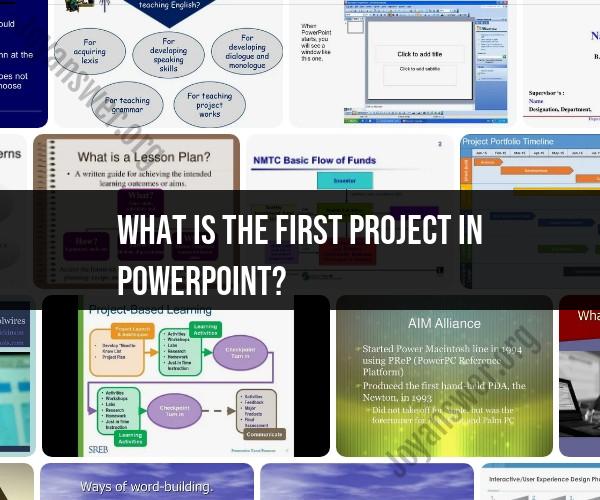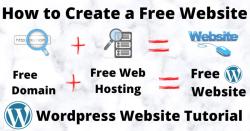What is the first project in PowerPoint?
Creating a basic PowerPoint presentation is often one of the first projects or assignments that individuals undertake when learning how to use Microsoft PowerPoint or a similar presentation software. This introductory project is designed to help users become familiar with the fundamental features and functions of the software. Here are the typical steps for creating a basic PowerPoint presentation:
1. Launch PowerPoint:
- Open Microsoft PowerPoint or the presentation software of your choice.
2. Choose a Blank Presentation:
- Select a blank presentation template to start with a clean slate. Alternatively, you can choose from various built-in templates for a more structured design.
3. Slide Layout:
- Decide on the layout for your first slide. Common choices include title slides, title and content slides, or blank slides. The layout you select will determine the arrangement of text and placeholders on the slide.
4. Add Title and Content:
- On the first slide, add a title that represents the topic of your presentation. In the content area, you can insert text, images, charts, and more, depending on the information you want to convey.
5. Add Additional Slides:
- Create additional slides by selecting "New Slide" or a similar option. Common slide types include title slides, bullet point lists, images, and charts. Each slide should contribute to the flow and content of your presentation.
6. Enter Content:
- Add text, images, and other elements to each slide. You can use the title and content placeholders to structure your information. Customize fonts, colors, and styles as needed.
7. Organize and Reorder Slides:
- Rearrange slides to create a logical sequence. Typically, the first slide is an introduction or title slide, followed by the main content slides and, finally, a concluding slide.
8. Apply Transitions:
- To make your presentation visually engaging, apply slide transitions. These are animated effects that control how one slide transitions to the next. Select transitions from the "Transitions" tab.
9. Add Visuals:
- Enhance your presentation with visuals like images, charts, and graphs. You can insert these elements using the "Insert" tab.
10. Practice Presenting:- Use the "Slide Show" function to practice your presentation. It will allow you to run through your slides as if you were presenting to an audience. You can access this feature from the "Slide Show" tab.
11. Save Your Presentation:- Save your presentation to your computer or a cloud storage service. Use a descriptive file name, and choose a location where you can easily access it.
12. Review and Edit:- Carefully review your presentation for errors, content flow, and design. Make necessary edits to ensure it's clear and visually appealing.
13. Present:- When you're ready to present, use the "Slide Show" function to display your slides to your intended audience.
Creating a basic PowerPoint presentation is a valuable skill, whether for school assignments, professional presentations, or personal projects. As you become more proficient with the software, you can explore advanced features and design techniques to create more sophisticated and visually impressive presentations.
The Basics of Starting Your First PowerPoint Project
To start your first PowerPoint project, you will need to:
- Choose a topic and theme. What do you want your presentation to be about? What kind of style or tone do you want your presentation to have?
- Create slides and add content. Start by creating a slide outline to plan out the structure of your presentation. Then, add content to each slide, including text, images, and videos.
- Design and layout your slides. Use PowerPoint's design features to create visually appealing and informative slides. Be sure to use a consistent font, font size, and color scheme throughout your presentation.
- Practice your presentation. Once you have created your slides, practice delivering your presentation in front of a mirror or with a friend or family member. This will help you to identify any areas that need improvement.
Choosing a Topic and Theme for Your First PowerPoint Project
When choosing a topic for your first PowerPoint project, it is important to choose something that you are interested in and knowledgeable about. This will make it easier to create an informative and engaging presentation.
You should also choose a theme for your presentation. This will help you to create a cohesive and polished look. There are many different themes available in PowerPoint, so you can choose one that matches the style and tone of your presentation.
Creating Slides and Adding Content
To create a new slide in PowerPoint, click the "New Slide" button on the Home tab. Then, choose a slide layout from the options that appear.
To add content to a slide, click in the text box and start typing. You can also add images, videos, and other types of media to your slides.
To add an image to a slide, click the "Insert" tab and then click the "Pictures" button. Choose the image that you want to add and then click the "Insert" button.
To add a video to a slide, click the "Insert" tab and then click the "Video" button. Choose the video that you want to add and then click the "Insert" button.
Design and Layout Tips for First-Time PowerPoint Users
Here are a few design and layout tips for first-time PowerPoint users:
- Use a consistent font, font size, and color scheme throughout your presentation.
- Use white space effectively. Don't overcrowd your slides with text and images.
- Use high-quality images and videos.
- Use animations and transitions sparingly. Too many animations and transitions can be distracting.
- Proofread your slides carefully before presenting.
Presenting Your First PowerPoint Project with Confidence
Here are a few tips for presenting your first PowerPoint project with confidence:
- Practice your presentation beforehand. This will help you to feel more comfortable and confident when you are presenting.
- Make eye contact with your audience.
- Speak clearly and slowly.
- Use gestures and facial expressions to engage your audience.
- Don't be afraid to pause. Pausing can help you to emphasize important points and to give your audience time to absorb the information.
If you follow these tips, you will be well on your way to creating and delivering a successful PowerPoint presentation.