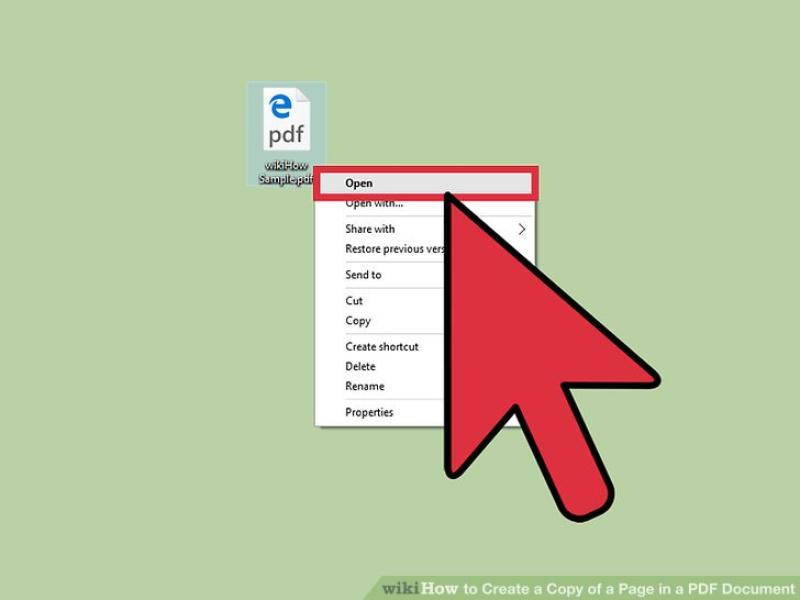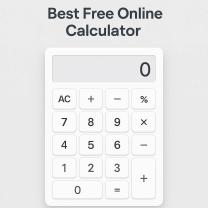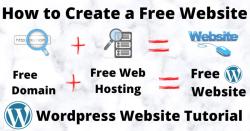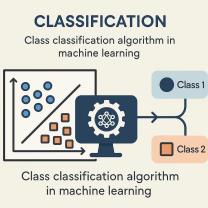How do I create a copy of a file?
Creating a copy of a file is a straightforward process on most operating systems:
Windows:
Using File Explorer:
- Navigate to the file you want to copy.
- Right-click on the file and select "Copy."
- Navigate to the destination folder.
- Right-click inside the folder and select "Paste." This action will create a copy of the file in the chosen location.
Keyboard Shortcuts:
- Select the file you want to copy.
- Press Ctrl + C to copy the file.
- Navigate to the destination folder.
- Press Ctrl + V to paste the copied file into the new location.
macOS:
Using Finder:
- Find the file you want to copy.
- Press Command + C to copy the file.
- Navigate to the destination folder.
- Press Command + V to paste the copied file into the new location.
Drag and Drop:
- Select the file you want to copy.
- Hold down the Option key and drag the file to the desired destination. This action creates a copy of the file in the new location.
Creating a copy of a file allows you to retain the original while having a duplicate available in another location, making it useful for backup, sharing, or editing purposes without altering the original file.
How do I create a duplicate of a file?
Creating a duplicate of a file involves creating an exact copy of the original file with the same contents and file structure. This can be done in various ways depending on the operating system and software you are using. Here are some general steps involved in creating a file duplicate:
a. Locate the original file: Open the file explorer or file manager on your computer and navigate to the location of the file you want to duplicate.
b. Select the file: Click on the file once to select it. You can also use keyboard shortcuts to select multiple files.
c. Copy the file: Right-click on the selected file and choose the "Copy" option from the context menu. Alternatively, you can use the keyboard shortcut "Ctrl+C" (Windows) or "Cmd+C" (Mac) to copy the file.
d. Choose a destination: Navigate to the location where you want to save the duplicate file. You can create a new folder if necessary.
e. Paste the file: Right-click in the empty space and choose the "Paste" option from the context menu. Alternatively, you can use the keyboard shortcut "Ctrl+V" (Windows) or "Cmd+V" (Mac) to paste the file.
What procedures are involved in making a copy of a file?
The procedures involved in making a copy of a file may vary depending on the specific operating system or software you are using. However, the general steps outlined above are applicable to most systems. Here's a summary of the key procedures:
Selection: Locate and select the file you want to duplicate.
Copying: Use the "Copy" function to create a temporary copy of the file's contents.
Destination: Choose a location where you want to save the duplicate file.
Pasting: Use the "Paste" function to create a new file with the copied contents.
Naming: Assign an appropriate name to the duplicate file, especially if it's being saved in the same location as the original.
Verification: Check the properties or metadata of the duplicate file to ensure it is an exact copy of the original.
Are there different methods for generating file duplicates on various systems or software?
Yes, there are different methods for generating file duplicates on various systems or software. While the basic steps outlined above are generally applicable, specific methods may vary. Here are some examples:
Operating system tools: Most operating systems provide built-in tools for copying and duplicating files. For instance, Windows has the File Explorer's context menu options, while macOS has the Finder's "Copy" and "Paste" commands.
File managers: Third-party file managers like Total Commander or Free Commander offer advanced file management features, including various methods for copying, duplicating, and synchronizing files.
Command-line tools: Experienced users can utilize command-line tools like "cp" (copy) or "rsync" (synchronize) in Unix-based systems to create file duplicates and maintain file synchronization across directories.
Application-specific methods: Some software applications may have their own built-in methods for copying or duplicating files within their interface. For example, image editing software often has options for saving copies of edited images.