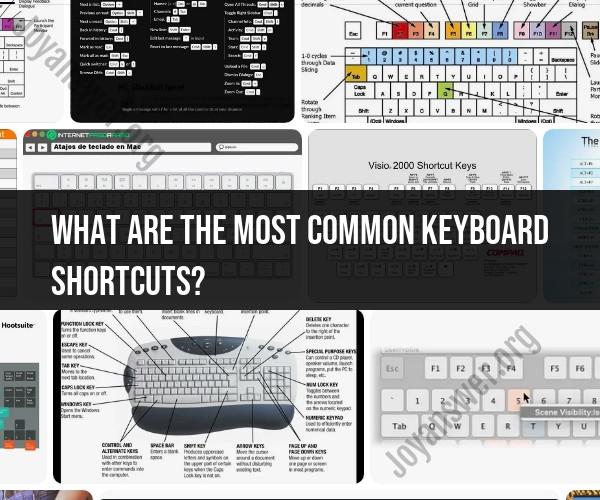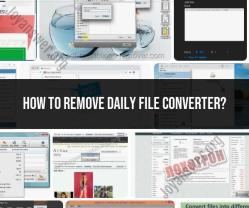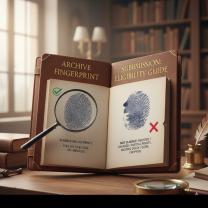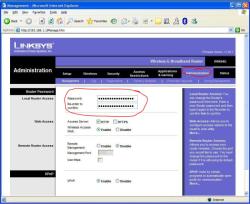What are the most common keyboard shortcuts?
Common keyboard shortcuts are combinations of keys that provide quick and efficient ways to perform various tasks on a computer. These shortcuts can save you time and reduce the need to use a mouse or touchpad. Here are some of the most common and widely used keyboard shortcuts:
Basic Navigation:
- Ctrl + C: Copy the selected text or item.
- Ctrl + X: Cut the selected text or item.
- Ctrl + V: Paste the copied or cut text or item.
- Ctrl + Z: Undo the last action.
- Ctrl + Y: Redo an action that was undone.
- Ctrl + A: Select all text or items in the current window.
- Ctrl + F: Open the "Find" dialog to search for text in a document or web page.
Text Editing:
- Ctrl + B: Bold text (in many text editors and word processors).
- Ctrl + I: Italicize text.
- Ctrl + U: Underline text.
- Ctrl + S: Save the current document or file.
- Ctrl + P: Print the current document.
Window Management:
- Alt + Tab: Switch between open applications or windows.
- Alt + F4: Close the currently active window.
- Windows Key + D: Minimize or restore all open windows to show the desktop (Windows).
Web Browsing:
- Ctrl + T: Open a new tab in a web browser.
- Ctrl + W: Close the current tab.
- Ctrl + Shift + T: Reopen the last closed tab.
- Ctrl + N: Open a new browser window.
File and Folder Management:
- Ctrl + N: Create a new document or file (in many applications).
- Ctrl + O: Open a file.
- Ctrl + S: Save the current document or file.
- Ctrl + P: Print the current document.
- Ctrl + F: Find files or text within files in a file manager or search window.
General Computer Functions:
- Ctrl + Esc: Open the Start menu (Windows).
- Windows Key + L: Lock the computer (Windows).
- Ctrl + Alt + Delete: Access the Task Manager (Windows).
- Cmd + Space: Open Spotlight Search (macOS).
These are some of the most commonly used keyboard shortcuts, and they may vary slightly depending on the operating system (e.g., Windows, macOS, Linux) and the specific software you're using. Learning and using keyboard shortcuts can significantly boost your productivity and efficiency when working with a computer.
Mastering the Most Common Keyboard Shortcuts
Keyboard shortcuts are combinations of keys that you can press to perform common tasks on your computer. They can be a great way to save time and increase your productivity.
Here are some of the most common keyboard shortcuts:
- Ctrl+C: Copy selected text
- Ctrl+V: Paste copied text
- Ctrl+X: Cut selected text
- Ctrl+Z: Undo
- Ctrl+Y: Redo
- Ctrl+A: Select all text
- Ctrl+F: Find text
- Ctrl+H: Replace text
- Ctrl+P: Print
- Ctrl+S: Save
- Ctrl+O: Open
- Ctrl+Tab: Switch to the next open window
- Alt+Tab: Switch between open windows
- Windows key+D: Show or hide the desktop
- Windows key+R: Open the Run dialog box
- Windows key+E: Open File Explorer
Keyboard Shortcuts Every User Should Know
In addition to the most common keyboard shortcuts listed above, there are a number of other keyboard shortcuts that every user should know. These shortcuts can be used to perform a variety of tasks, such as navigating your computer, editing documents, and managing files.
Here are a few examples:
- Ctrl+Home: Go to the beginning of a document or web page
- Ctrl+End: Go to the end of a document or web page
- Ctrl+Spacebar: Select all words of the same type on a web page
- Shift+Delete: Permanently delete a file or folder
- Ctrl+Shift+N: Create a new folder
- Alt+F4: Close the current window or application
- F1: Open the help menu for the current application
- F5: Refresh a web page
- F11: Enter or exit full-screen mode
- Print Screen: Take a screenshot of your entire screen
- Alt+Print Screen: Take a screenshot of the active window
Efficiency and Productivity with Popular Keyboard Shortcuts
Keyboard shortcuts can help you to be more efficient and productive on your computer. By learning and using keyboard shortcuts, you can perform tasks more quickly and easily.
For example, instead of using your mouse to click on the File menu and then selecting the Save option, you can simply press Ctrl+S to save the current file. This can save you a lot of time, especially if you are working on a long document or project.
Navigating Your Computer Faster with Key Shortcuts
Keyboard shortcuts can also help you to navigate your computer faster. For example, instead of using your mouse to click on the Start button and then selecting the Programs menu, you can press Windows key+R to open the Run dialog box and then type the name of the program that you want to open.
You can also use keyboard shortcuts to switch between open windows and to close applications. For example, to switch to the next open window, you can press Ctrl+Tab. To close the current window or application, you can press Alt+F4.
Shortcut Keys for Simplified Computing
Overall, keyboard shortcuts can help you to simplify computing and to be more efficient and productive. By learning and using keyboard shortcuts, you can perform tasks more quickly and easily, and you can navigate your computer faster.
Here are a few additional tips for using keyboard shortcuts effectively:
- Start with the basics. Learn the most common keyboard shortcuts first, such as Ctrl+C, Ctrl+V, and Ctrl+X. Once you have mastered these shortcuts, you can start to learn more advanced shortcuts.
- Customize your keyboard shortcuts. Many programs allow you to customize your keyboard shortcuts. This means that you can change the keyboard shortcuts for the tasks that you perform most often.
- Use a keyboard shortcut reference guide. If you are having trouble remembering keyboard shortcuts, you can use a keyboard shortcut reference guide. There are many reference guides available online and in print.
With a little practice, you can learn to use keyboard shortcuts to speed up your workflow and become more productive on your computer.