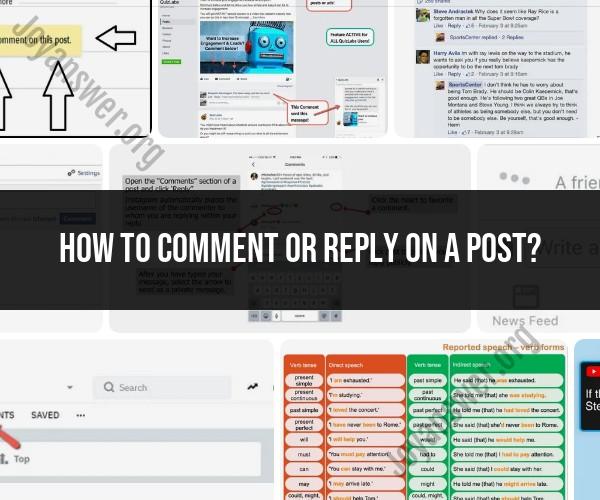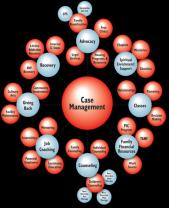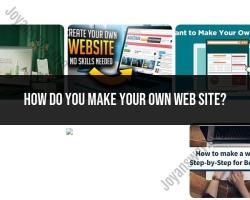How to comment or reply on a post?
Commenting or replying on a social media post is a common way to engage with others and share your thoughts, opinions, or feedback. Here's a general guide on how to comment or reply on various social media platforms:
Facebook:
- To comment on a post, locate the "Comment" box below the post.
- Click inside the comment box to start typing your comment.
- After typing your comment, press "Enter" or click the "Post" button to submit it.
Twitter:
- To reply to a tweet, click the "Reply" button (it looks like a speech bubble icon) below the tweet you want to respond to.
- A text box will appear. Type your reply and click the "Tweet" button to post it.
- You can also reply to a tweet by clicking on the tweet itself, which will open the tweet in a larger view. Then, click the "Reply" button there to add your reply.
Instagram:
- To comment on an Instagram post, scroll down to the "Add a comment..." box below the post.
- Tap inside the comment box to start typing your comment.
- After typing your comment, tap the "Post" button (usually a paper airplane icon on mobile devices) to submit it.
LinkedIn:
- To comment on a LinkedIn post, find the "Write a comment..." box below the post.
- Click inside the comment box to start typing your comment.
- After composing your comment, press "Enter" or click the "Post" button to publish it.
YouTube:
- To comment on a YouTube video, scroll down to the comment section below the video player.
- Click inside the "Add a public comment..." box to type your comment.
- After typing your comment, press "Enter" or click the "Comment" button to post it.
Reddit:
- To comment on a Reddit post or reply to a comment, click the "Comment" button or "Reply" button below the post or comment you want to respond to.
- A text box will appear. Type your comment and click the "Submit" button to post it.
Pinterest:
- To comment on a Pinterest pin, click the pin to open it.
- Scroll down to the comments section and click inside the "Add a comment..." box.
- Type your comment and press "Enter" or click "Comment" to add it.
Snapchat:
- You can send a direct message as a reply on Snapchat. Swipe right to access your chat list, find the friend's name, and send a reply by typing in the chat box.
Remember to be respectful and considerate when commenting or replying on social media. Online interactions can have a significant impact, so choose your words wisely and adhere to each platform's guidelines and community standards. Additionally, always be cautious about sharing personal information in comments, especially in public or open forums.
Engaging in Online Discussions: How to Comment and Reply on Posts
When commenting and replying on posts in online discussions, it is important to be respectful and considerate of others. Here are some tips:
- Read the post carefully before commenting. This will help you to understand the topic of discussion and to make a relevant and meaningful comment.
- Be respectful of other people's opinions, even if you disagree with them. Remember that everyone is entitled to their own opinion.
- Avoid using personal attacks or insults. This will only derail the discussion and create a negative atmosphere.
- Be constructive. If you disagree with someone, try to explain your point of view in a clear and concise way.
- Be objective. Avoid stating your opinions as facts.
- Proofread your comment before posting it. This will help to ensure that your comment is free of errors and easy to read.
Making Your Voice Heard: Commenting and Responding in Online Communities
Online communities can be a great way to connect with others who share your interests. By commenting and responding on posts, you can make your voice heard and participate in the discussion.
Here are some tips for making your voice heard in online communities:
- Be active. The more you participate in online discussions, the more people will notice you.
- Be helpful. If you see someone asking a question, try to answer it if you can.
- Be yourself. People are more likely to connect with you if you are genuine and authentic.
- Be respectful. Remember that you are interacting with real people, even though you are online.
Mastering Online Etiquette: Commenting on Posts with Respect
Online etiquette is important because it helps to create a positive and welcoming environment for everyone. When commenting on posts, it is important to be respectful of others, even if you disagree with them.
Here are some tips for mastering online etiquette when commenting on posts:
- Avoid using all caps. This is considered to be shouting and can be seen as rude.
- Avoid using excessive punctuation. This can make your comment difficult to read and understand.
- Avoid using profanity or offensive language. This is disrespectful to others and can create a hostile environment.
- Avoid posting personal information about others. This includes their name, address, phone number, or email address.
- Be mindful of your tone. It can be difficult to convey tone in writing, so it is important to be careful with your words.
By following these tips, you can learn to comment and reply on posts in online discussions in a way that is respectful, considerate, and helpful.