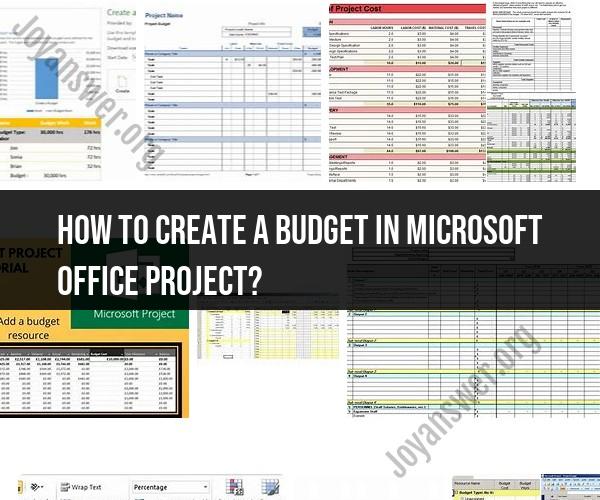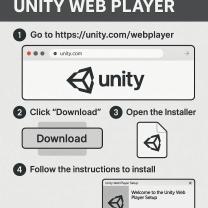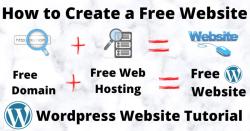How to create a budget in Microsoft Office project?
Microsoft Office Project, now known as Microsoft Project, is primarily a project management software designed for planning, tracking, and managing projects. While it doesn't have native budgeting features like financial software, you can create and manage project budgets in Microsoft Project by utilizing its task and resource tracking capabilities. Here's a general outline of how to create a project budget in Microsoft Project:
1. Define Your Project Structure:
- Create a new project file or open an existing one.
- Outline the project's tasks and phases using the "Task Name" column in the Gantt Chart view.
2. Assign Resources:
- Assign resources (human and material) to each task. You can do this in the "Resource Names" column.
- Assign costs to resources. For labor costs, enter the hourly rates or salaries for each resource in the "Resource Sheet" view.
3. Set Task Durations:
- Estimate the duration of each task or phase in your project.
4. Enter Fixed Costs:
- If there are fixed costs associated with specific tasks or phases (e.g., equipment rental, permits), enter these costs in the "Fixed Cost" column for the corresponding task.
5. Calculate Costs:
- Microsoft Project will automatically calculate the cost for each task based on the assigned resources and their hourly rates or fixed costs.
6. View the Budget:
- To see a summary of the project's budget, you can use the "Cost" column in the Gantt Chart view. This column will display the cumulative cost for each task, phase, and the entire project.
7. Generate Budget Reports:
- You can create budget reports and visualizations by using built-in reports or customizing your own reports in Microsoft Project. This can help you track expenses, analyze budget variances, and present budget information to stakeholders.
8. Monitor and Update:
- Regularly update your project plan to reflect actual costs and progress. As you track progress, you can compare actual costs against your budget to identify any deviations and take corrective actions if necessary.
While Microsoft Project provides tools for cost tracking and resource allocation, it's important to note that it may not be as robust as dedicated financial software for complex budgeting and financial analysis. If your project budgeting requirements are extensive and involve complex financial calculations, you may consider using Microsoft Excel or dedicated financial software in conjunction with Microsoft Project to manage your project's budget more effectively.
Additionally, Microsoft Project's features and interface may vary depending on the version you're using, so it's advisable to consult the documentation or help resources specific to your version for detailed instructions and guidance.
Creating a Budget in Microsoft Office Project: Step-by-Step Guide
To create a budget in Microsoft Office Project, follow these steps:
- Open your project file.
- Click the View tab and select Resource Sheet.
- In the Resource Sheet, click the Budget tab.
- In the Budget tab, enter the following information for each resource:
- Budget Cost: The total amount of money that you have budgeted for the resource.
- Budget Work: The total amount of work that you have budgeted for the resource.
- Click the Save button.
How to Develop a Project Budget Using Microsoft Office Project
To develop a project budget using Microsoft Office Project, you can use the following steps:
- Identify all of the resources that you will need for your project.
- Estimate the cost of each resource.
- Estimate the amount of work that each resource will need to do.
- Enter the budget information for each resource into the Resource Sheet.
- Review your budget and make any necessary adjustments.
Budgeting for Projects with Microsoft Office Project: Tips and Tricks
Here are a few tips and tricks for budgeting for projects with Microsoft Office Project:
- Use the Resource Sheet to create a detailed budget for each resource.
- Use the Budget Cost and Budget Work fields to track your spending and progress.
- Use the Budget Variance field to identify any areas where your spending is exceeding your budget.
- Use the Budget Summary report to get a high-level view of your project budget.
Here are some additional tips for developing a realistic and effective project budget:
- Be as specific as possible when estimating the cost and work requirements for each resource.
- Build in a contingency fund to cover unexpected expenses.
- Review your budget regularly and make adjustments as needed.
- Communicate your budget to all stakeholders and get their buy-in.
By following these tips and tricks, you can use Microsoft Office Project to create and manage a budget that will help you to stay on track and complete your project on time and within budget.